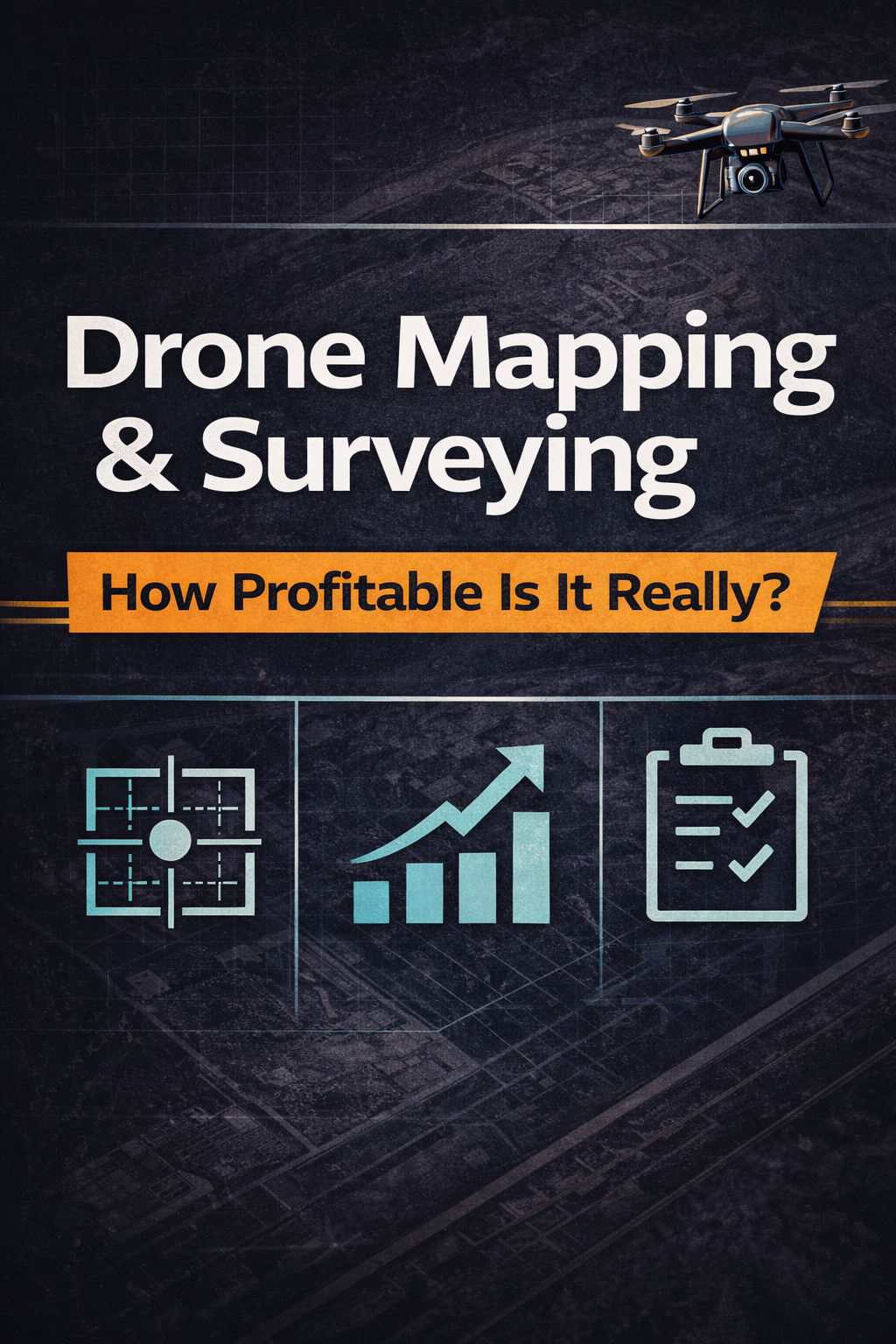🎥 The Ultimate AppFolio Virtual Tour Tutorial: 360° Tours Made Simple 🏡
In today’s fast-paced leasing world, property managers need every tool at their disposal to stand out online. Enter: 360° virtual tours integrated into AppFolio — one of the most powerful marketing moves you can make. 🚀
Not only do virtual tours cut down on no-shows, but they also increase leasing speed, improve lead quality, and provide a 24/7 open house experience for your prospects.
In this tutorial, we’ll break down everything you need to know to seamlessly add and optimize virtual tours in AppFolio, with helpful links to in-depth tutorials along the way. 🙌
✅ Why Add a 360° Virtual Tour in AppFolio?
Still wondering if it’s worth it? Here’s what a 3D/360° tour does for your listing:
- 📱 Makes your properties stand out in search
- 💡 Helps renters make faster decisions
- 🌍 Reaches remote or out-of-state applicants
- 🔄 Reduces unnecessary in-person showings
- 💬 Increases conversions with interactive experiences
For even more benefits, check out:
👉 Enhance Your Listings with AppFolio’s Built-In Tour Feature
🛠️ Step 1: Choose the Right 360° Tour Platform
Before adding a tour to AppFolio, you need to create one using a virtual tour platform. Here are the top picks that work well:
- CloudPano – quick to use and AppFolio-friendly
- Kuula – elegant UI and great on mobile
- Matterport – immersive, full-featured 3D tours
Compare them all side-by-side:
📊 CloudPano vs Kuula vs Matterport: What Works Best with AppFolio
📷 Step 2: Capture and Build Your Tour
Whether using a 360° camera or a smartphone-compatible tool, here’s how the process usually looks:
- Take 360° images of your rental units (CloudPano & Kuula support this easily)
- Upload them to your chosen tour platform
- Arrange hotspots, rooms, and scenes
- Publish the tour and grab the shareable link or embed code
New to this? Start here:
📘 Beginner’s Tutorial: Adding Virtual Tours to AppFolio Listings
🔗 Step 3: Add the Virtual Tour to Your AppFolio Listing
Once your virtual tour is live, here’s how to link it in AppFolio:
📌 Method 1: Add a Link to the Property Description
- Login to AppFolio
- Navigate to the unit
- Click on Marketing
- In the description, paste:
“👀 Take a Virtual Tour Here → [your link]”
📌 Method 2: Add via the Media Tab (if available)
- Go to the Media section
- Look for a Virtual Tour Link or External Link field
- Paste the tour URL there
Need a visual walk-through? Check out:
📄 Step-by-Step: Add a Virtual Tour Link to AppFolio
👀 Step 4: Test and Preview
Don’t skip this part! ✅
- Open your live listing
- Click the virtual tour link
- Make sure it loads in a new tab
- Ensure it's visible above the fold (early in the description)
If it doesn’t show up or doesn’t load, troubleshoot here:
🛠️ Virtual Tour Doesn’t Load in AppFolio? Fixes & Solutions
📣 Bonus Tip: Promote Your AppFolio Virtual Tour Everywhere
Don’t stop at AppFolio! 🚀 Use your tour across all marketing platforms:
- 💬 SMS follow-ups
- 📧 Email newsletters
- 🌐 Google Business Profile
- 📱 Facebook and Instagram ads
Here's how to do it:
📢 How to Promote Your Virtual Tour Beyond AppFolio
📚 Helpful Related Guides
Looking for more AppFolio integration tutorials? Bookmark these top reads:
🔍 SEO Tip: Include a Tour Callout in Every Listing
To maximize engagement, always include a line in your listing like:
“Click here to view a full 360° walkthrough of this property 📍”
This helps with both user experience and Google search visibility. Win-win! 🏆
💬 Final Thoughts
Adding a 360° virtual tour to your AppFolio listings is no longer just a nice-to-have — it’s a competitive edge. 🧠 Even if you’re not a tech whiz, this tutorial shows you how easy it is to upload, link, and showcase stunning virtual experiences for every rental.
Want to go even deeper with your AppFolio listing strategy? Check out:
📈 The Ultimate Guide to Virtual Tour Setup in AppFolio














.png)



.png)





.png)

.png)

.png)