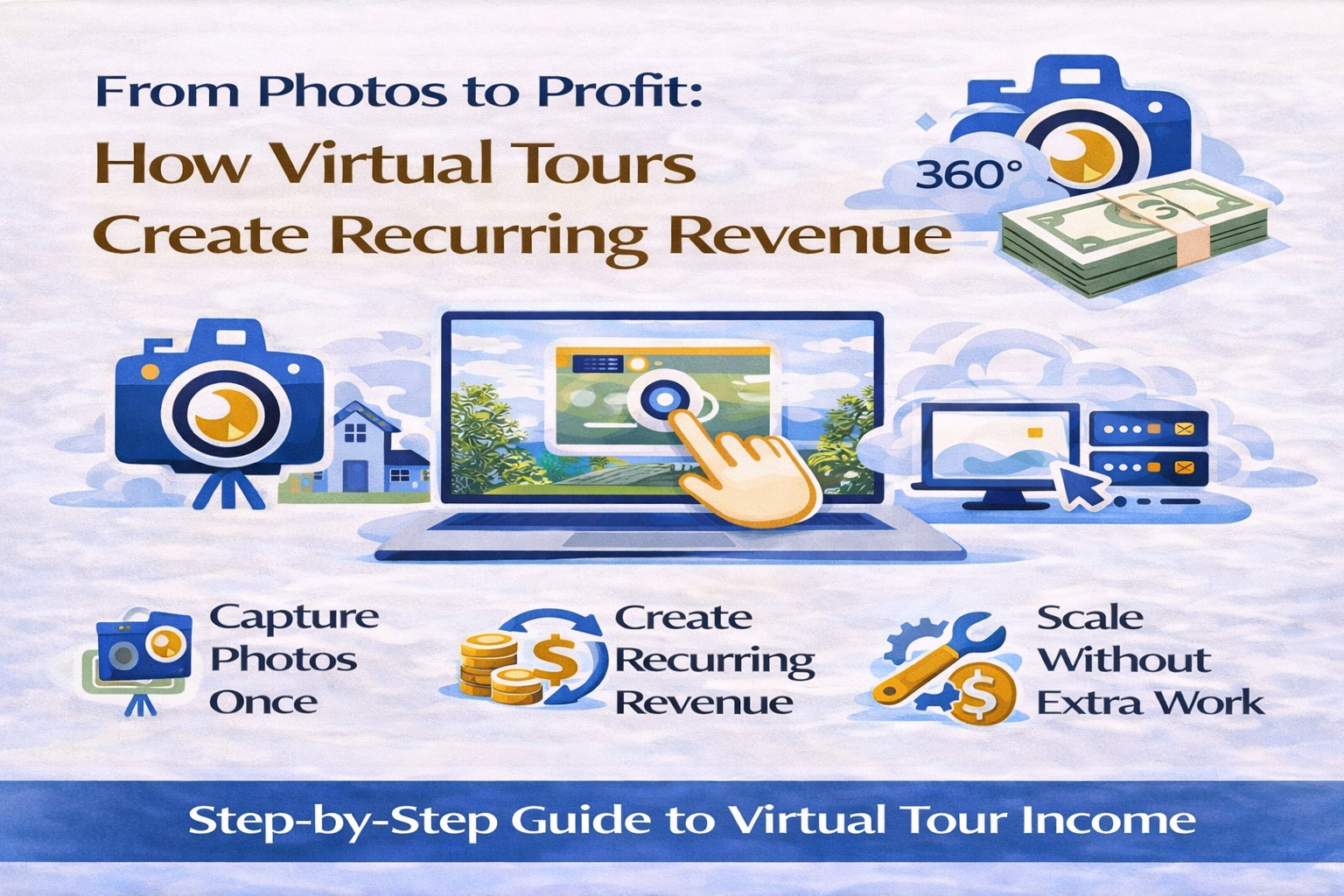🏠 Your Easy AppFolio Virtual Tour Tutorial (No Tech Skills Needed!) 🚀
Virtual tours aren’t just a luxury anymore — they’re a must-have in today’s rental market. 📸 Prospective tenants want to walk through your properties from their phones, tablets, or laptops — anytime, anywhere. So if you’re using AppFolio to manage listings, adding a virtual tour can give you a huge leasing advantage. 🙌
And the best part? You don’t need to be tech-savvy to do it.
In this beginner-friendly tutorial, we’ll walk you through how to set up and add a virtual tour to your AppFolio listing, step by step. Plus, we’ll link you to helpful guides and advanced tips along the way. 🔗
🧠 Why Use Virtual Tours in AppFolio?
Adding a virtual tour to your AppFolio listing helps:
✅ Attract more qualified leads
✅ Cut down on unnecessary showings
✅ Boost online engagement
✅ Impress out-of-town renters
✅ Lease faster
For proof, just check out our post:
👉 Maximize Showings with the AppFolio Property Tour Tool
🎯 Step 1: Choose Your Virtual Tour Platform
Before you upload anything into AppFolio, you need a virtual tour ready to go. Here's how:
💡 Recommended platforms:
All three of these platforms allow you to capture or upload 360° imagery and produce shareable links.
Compare them in this detailed guide:
📊 CloudPano vs Kuula vs Matterport: What Works Best with AppFolio
📸 Step 2: Create the Tour (No Coding Needed)
Most platforms walk you through this process:
- Take 360° photos with a camera or your smartphone
- Upload the images to your chosen platform
- Arrange the scenes in a walkable flow
- Copy the public share link (or iframe code)
Need help creating your first tour? Check this:
📘 Beginner’s Tutorial: Adding Virtual Tours to AppFolio Listings
🔗 Step 3: Add the Tour to Your AppFolio Listing
Now that you have the virtual tour link, here’s how to plug it into AppFolio:
🖥️ Inside AppFolio:
- Go to the Property tab
- Click on the Unit you want to edit
- Select Marketing
- Paste your virtual tour link into the “External Media Link” or “Description” box
You can say something like:
➡️ “View our 3D Virtual Tour here: [Insert link]”
Need visuals? Here’s a great step-by-step:
📄 How to Embed or Link Virtual Tours in Your AppFolio Listings
🧪 Step 4: Test It on the Live Listing
Make sure everything works by previewing the live listing:
✔️ Does the link work?
✔️ Does it open in a new tab?
✔️ Is the CTA visible and inviting?
You can even embed the tour if your AppFolio site template allows it. Check this:
🛠️ Step-by-Step: How to Embed a 3D Tour in Your AppFolio Property Listing
🔄 BONUS: What to Do if the Tour Doesn’t Load
Sometimes the link might not appear or the iframe may not show. Don't worry!
Check this quick fix guide:
🚨 Virtual Tour Doesn’t Load in AppFolio? Fixes & Solutions
📣 Promote Your Tour Beyond AppFolio
Your virtual tour shouldn’t just live in AppFolio. Share it on:
📱 Social media (Facebook, Instagram, LinkedIn)
✉️ Leasing emails
💬 SMS to leads
🌐 Google Business Profile
Need a boost? Try this:
🚀 How to Promote Your Virtual Tour Beyond AppFolio
🤩 Real Estate Pros Love This Feature
From leasing agents to multifamily property managers, virtual tours help reduce no-shows, increase visibility, and keep you competitive in any market.
Want to level up even more?
📚 The Ultimate Guide to Virtual Tour Setup in AppFolio
🧩 More AppFolio Virtual Tour Tutorials:
💬 Final Thoughts
Adding virtual tours to AppFolio is easier than ever — no tech skills required. You just need a good tour link and the right place to paste it.
Your future tenants will love the seamless online experience. 🖱️🏡
And you’ll love leasing faster, with less hassle. 💼✅














.png)



.png)





.png)

.png)