How to Add a 3D Virtual Tour to AppFolio Listings [Complete Tutorial] 🏡✨
Want to supercharge your AppFolio listings and catch renters' eyes instantly? 📸 Say hello to 3D virtual tours. These immersive experiences are more than just a nice-to-have—they’re fast becoming a must for property managers who want to increase engagement, cut vacancy time, and stand out in a competitive rental market.
In this complete tutorial, we’ll walk you through the process of embedding stunning 3D virtual tours into your AppFolio listings step-by-step—no coding required! 🤖💼
🚀 Why Add 3D Virtual Tours to Your Listings?
Before we dive into the how, let’s look at the why. Adding 3D tours to your AppFolio listings can:
- Increase listing engagement by 300%+
- Reduce time on market
- Impress both property owners and renters
- Minimize in-person showings for better operational efficiency
Want more reasons? Check out Why 3D Tours in AppFolio Are a Game-Changer for Property Managers.
🛠️ What You’ll Need
To follow along, make sure you have:
- A 3D tour (created with a platform like CloudPano, Matterport, or Zillow 3D)
- Access to your AppFolio property listing admin panel
- A hosted link (URL) to the 3D tour
Bonus: If you’re new to this, learn more in Best Virtual Tour Tools for AppFolio Property Managers.
📋 Step-by-Step Guide to Embedding a 3D Virtual Tour in AppFolio
Let’s get into the tutorial itself:
1. Generate Your 3D Tour 🌐
Use a tool like CloudPano.com to create a 3D virtual tour from your property photos or video footage. Once processed, you’ll receive a shareable tour link.
🧠 Pro Tip: Here’s How to Create Stunning AppFolio Listings with Embedded 3D Virtual Tours
2. Copy Your Tour Link 🔗
Copy the unique link to your virtual tour. It should look something like:
https://yourtourplatform.com/view/your-tour-id
3. Log In to AppFolio 🔑
Log in to your AppFolio Property Manager dashboard. Navigate to the listing you want to enhance.
4. Go to the “Marketing Description” Section ✏️
In the listing editor, scroll to the Marketing Description box. This is where you’ll paste your tour link.
Want a shortcut? Follow our Step-by-Step Guide to Upload Virtual Tours to AppFolio
5. Paste and Format the Link 🌟
Paste your 3D tour link with a call-to-action, like:
“🎥 Take a Virtual Walkthrough: Click here to view the 3D tour”
You can use basic formatting tools or include raw HTML if you prefer to hyperlink text manually.
6. Preview and Save 👀💾
Before publishing, preview your listing. Make sure the virtual tour link is visible, clickable, and looks good on both desktop and mobile.
Then, hit Save!
🎯 Want to boost clicks? Learn more in How to Embed 3D Tours in AppFolio for Stunning Property Listings
🔄 Updating Listings with New Tours
Whenever a unit is upgraded or remodeled, don’t forget to update the virtual tour. This ensures your media stays current and relevant.
📌 Transform Your AppFolio Listings: The Power of 3D Virtual Tours explains how this ongoing media refresh keeps properties hot on the market.
📈 Advanced Tips for Success
- Use branded tours: Add your logo to the 3D tour for brand consistency.
- Highlight the tour in headlines: Mention “Virtual Tour Available” in the listing title to increase clicks.
- Track performance: Use UTM parameters to see how many views come from the AppFolio listing.
You might also love The Smart Property Manager’s Guide to Adding Tours in AppFolio.
🧠 Final Thoughts: Virtual Tours Are the Future
Adding a 3D tour to your AppFolio listing is more than a visual upgrade—it’s a competitive strategy. You’ll attract better tenants, reduce showing time, and impress property owners who expect modern marketing.
Need more help? See Want to Embed 3D Tours in AppFolio? Here’s a Quick Guide.
👇 Ready to Take Action?
Create your first 3D tour today with CloudPano.com, then add it to your AppFolio listing in minutes.
Want even more help embedding virtual tours? Check out our tutorial series:














.png)



.png)
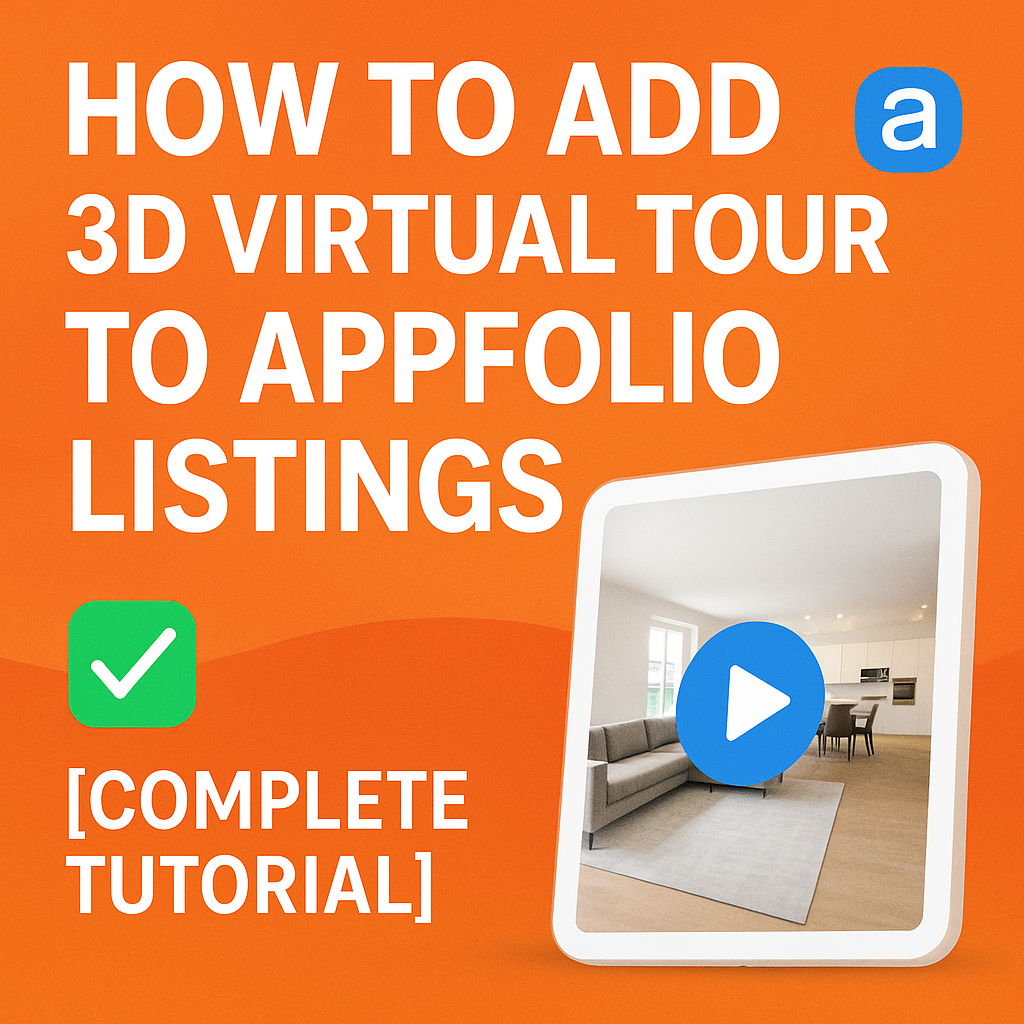




.png)

.png)





