How to Add Listing Videos to Homes.com Property Pages 🎥✨
In today’s competitive housing market, buyers expect more than just photos. They want to experience a property before stepping foot inside. That’s where listing videos come in. Homes.com has become one of the leading property search platforms, and adding videos to your listings can make them stand out, attract more buyers, and even increase closing speed.
In this guide, we’ll cover:
✅ Why videos matter for your Homes.com listings
✅ A step-by-step process for uploading your videos
✅ Pro tips to keep your video quality sharp
✅ How adding videos compares with other MLS platforms
Let’s dive in! 🚀
Why Video is a Game-Changer on Homes.com 🎬
Listing videos are not just a “nice-to-have” anymore—they are becoming a must-have. Here’s why:
- 📈 Boost Engagement – Video listings get significantly more clicks and shares compared to photo-only listings.
- 🏡 Tell the Story of the Home – While photos capture snapshots, video shows flow, atmosphere, and lifestyle.
- ⏱ Save Time – Buyers who watch videos are often more qualified leads, since they’ve pre-visualized the space before booking a tour.
Homes.com recognizes this trend and allows you to attach videos directly to your listing pages, giving your property maximum exposure.
👉 Related reading: How to Upload Real Estate Photos to the MLS Without Losing Quality (Step-by-Step Guide)
Step-by-Step Guide: Uploading Listing Videos to Homes.com 🖥️
Here’s how you can upload and optimize your listing videos on Homes.com:
1. Prepare Your Video
- Shoot a horizontal format (16:9 ratio) for the best display.
- Keep videos under 2–3 minutes for maximum engagement.
- Use smooth transitions and avoid shaky footage—consider a gimbal or tripod.
💡 Tip: Many agents use tools like PhotoAIVideo.com to turn listing photos into professional-looking videos in minutes.
2. Log Into Your Homes.com Account 🔑
- Go to Homes.com and log into your agent dashboard.
- Select the property you want to edit from your listings.
3. Upload Your Video 📤
- Click “Add Media” on the listing dashboard.
- Select “Upload Video” and choose your file.
- Supported formats include MP4 and MOV.
👉 You can also add links to hosted videos (YouTube or Vimeo). Just paste the URL into the video field, and Homes.com will embed it.
4. Optimize Your Video Title and Description ✍️
- Include the property address in your title.
- Add descriptive keywords like 3-bedroom, modern kitchen, downtown condo, etc.
- Mention highlights (near schools, waterfront views, etc.).
This ensures your listing video not only looks great but also improves SEO ranking within Homes.com and search engines.
5. Save and Preview 🔍
- Click “Save Changes” to confirm.
- Preview your listing to ensure the video loads properly on desktop and mobile devices.
Best Practices for Stunning Homes.com Videos 🌟
To truly make your Homes.com listing pop, follow these best practices:
- Keep it Bright and Natural 🌞
Shoot during daylight for natural lighting. - Use Background Music 🎶
Soft, royalty-free music creates an emotional connection. - Highlight the Lifestyle, Not Just the Rooms 🛋️
Show how people would live in the space. - End with a Call-to-Action 📲
Add text overlays like “Schedule a Tour Today” or “Contact [Your Name].”
👉 Related article: How to Add a Virtual Tour to Homes.com
Homes.com vs. Other MLS Platforms ⚖️
You might be wondering how Homes.com compares with other major MLS-integrated platforms when it comes to video uploads.
By adding videos on Homes.com, you’re staying competitive across the MLS ecosystem while taking advantage of one of the fastest-growing property search platforms.
👉 Related article: How to Upload and Arrange Photos for Apartments.com
Why Video + Virtual Tours Work Together 🔄
Don’t stop at video—consider pairing your listings with virtual tours.
- 📸 Photos show the details.
- 🎥 Videos show the flow.
- 🌀 Virtual tours give control to the buyer.
This multi-media approach makes your listing irresistible.
👉 Related reading: How to Add a Virtual Tour to Your Trulia Listing
Final Thoughts 💡
Adding listing videos to your Homes.com property pages is one of the simplest and most effective ways to stand out in today’s crowded real estate market.
With just a few steps, you can:
- Increase engagement 📈
- Attract more qualified leads 🏡
- Close deals faster ⚡
The future of property marketing is visual—and Homes.com is giving you the tools to shine.
🚀 Call-to-Action (CTA)
Ready to elevate your property marketing? Start using tools that make photo and video uploads effortless and professional.
🔑 Key Takeaways
- Homes.com supports both direct video uploads and video links.
- Optimized titles and descriptions improve SEO and buyer engagement.
- Videos work best when paired with strong photos and virtual tours.
- Adding videos boosts buyer trust, clicks, and tour requests.














.png)



.png)
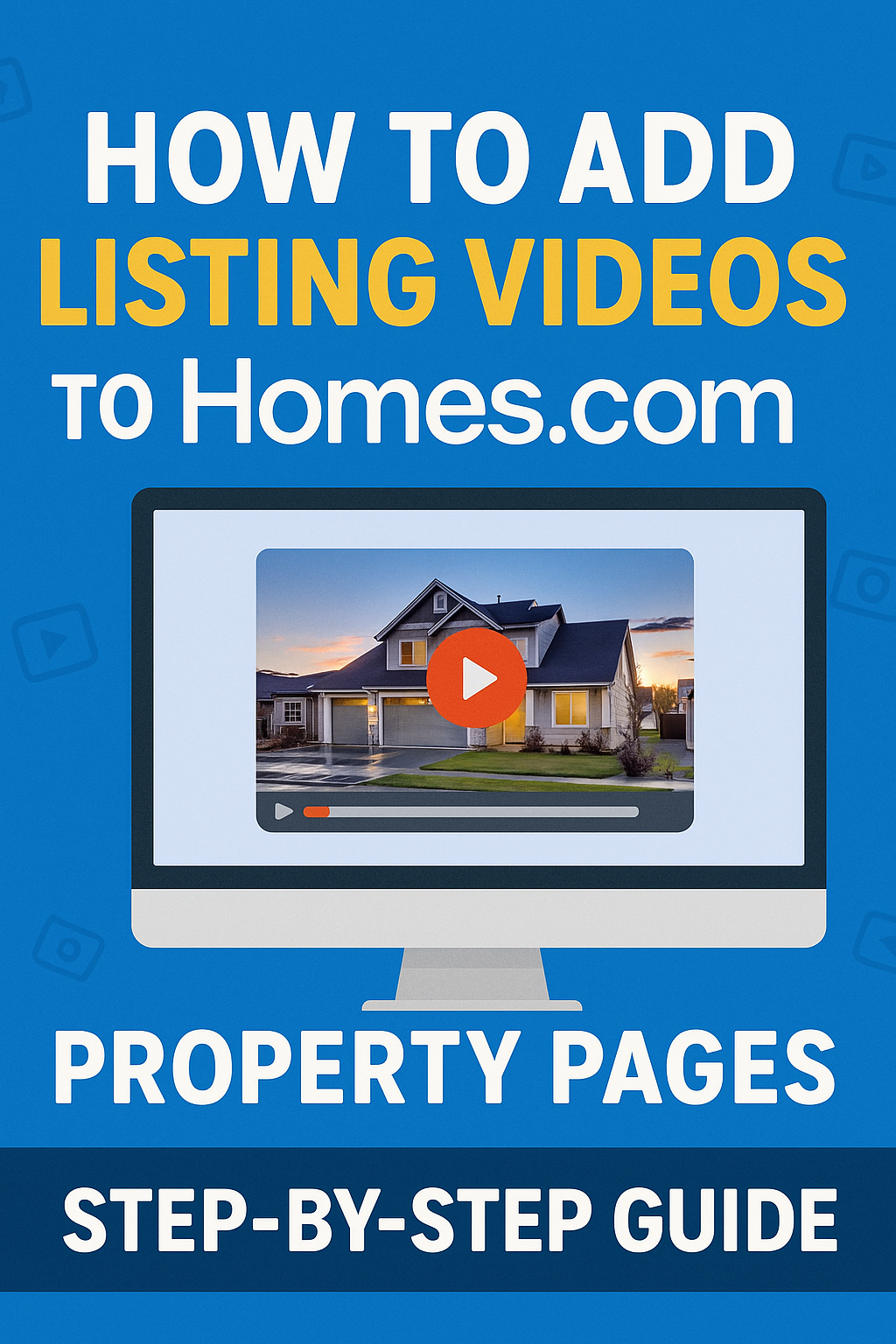




.png)

.png)





