🌀 How to Add a Virtual Tour to Your Trulia Listing
Today’s buyers want more than static images — they want to explore a home as if they’re walking through it. Virtual tours on Trulia give them exactly that: an immersive, self-guided experience that can boost engagement and attract more serious buyers. 🏡
In this guide, you’ll learn step-by-step how to add a virtual tour to your Trulia listing, whether through MLS syndication or direct upload, and how to optimize it for maximum impact.
💡 Why Virtual Tours on Trulia Are a Must
Adding a virtual tour to your Trulia listing can:
- 📈 Increase click-through rates from search results
- ⏱ Keep buyers engaged with your listing longer
- 💬 Pre-qualify serious buyers before showings
- 💰 Speed up the sales cycle by building trust and excitement
🛠 Step 1: Understand How Trulia Receives Virtual Tours
Most listings on Trulia are syndicated from your MLS or brokerage feed. This means:
- If your MLS supports virtual tour links, adding it there will likely display on Trulia automatically.
- If your MLS doesn’t syndicate tours, you’ll need to upload directly via Zillow Group (Zillow + Trulia) tools.
📚 Related read: How to Add Drone Footage to MLS Property Pages
🌐 Step 2: Add a Virtual Tour Through Your MLS
If your MLS supports virtual tour uploads:
- Log into your MLS dashboard.
- Select your active listing.
- Locate the Virtual Tour URL or Unbranded Tour Link field.
- Paste your hosted tour link (e.g., from CloudPano, Matterport).
- Ensure Trulia syndication is enabled in your listing settings.
💡 Keep your tour link unbranded for MLS compliance.
🖥 Step 3: Upload Directly to Trulia
If MLS syndication doesn’t include tours:
- Log into your Zillow Premier Agent account (covers Trulia listings).
- Go to My Listings.
- Select the property you want to edit.
- Click Add Media or Add Virtual Tour.
- Paste your tour link and save changes.
🎯 Step 4: Optimize Your Virtual Tour for Buyer Engagement
A virtual tour is only effective if buyers enjoy navigating it.
Tips for optimization:
- Start the tour in the most impressive room 🛋
- Use smooth transitions and clear navigation hotspots
- Include outdoor spaces like patios and gardens 🌿
- Ensure the tour loads quickly on mobile devices 📱
📌 Related: How to Get Your Virtual Tour to Display on Realtor.com
📐 Step 5: Pair With Other Media for Maximum Impact
Virtual tours work even better when combined with:
How to Upload Real Estate Photos to the MLS Without Losing Quality
📲 Step 6: Promote Your Trulia Listing
Once your virtual tour is live:
- Share the Trulia listing link on Facebook, Instagram, LinkedIn, and TikTok 📱
- Include it in your next email marketing blast 📧
- Embed the tour on your personal real estate website 🌐
💡 Bonus: Use a short teaser video clip from your virtual tour to drive clicks.
📊 Step 7: Monitor Engagement and Adjust
Check your listing analytics via MLS reports or Zillow Group tools to track:
- Number of tour views
- Average watch time
- Lead form submissions
If engagement is low, change your starting view, update navigation, or shorten the tour.
🧠 Pro Tips for Trulia Virtual Tours
- ✅ Use a virtual tour platform optimized for mobile devices
- ✅ Highlight unique features like fireplaces, vaulted ceilings, and water views
- ✅ Keep your file sizes small for fast loading
- ✅ Have both branded and unbranded versions for compliance and marketing
📌 Final Thoughts
Adding a virtual tour to your Trulia listing is one of the most effective upgrades you can make to attract buyers, improve engagement, and increase showing requests. Whether through MLS syndication or direct upload, a well-optimized virtual tour can make your listing stand out in a competitive market.
📢 Ready to Upgrade All Your Listing Media?
Here are tools to help you enhance every property listing:














.png)



.png)
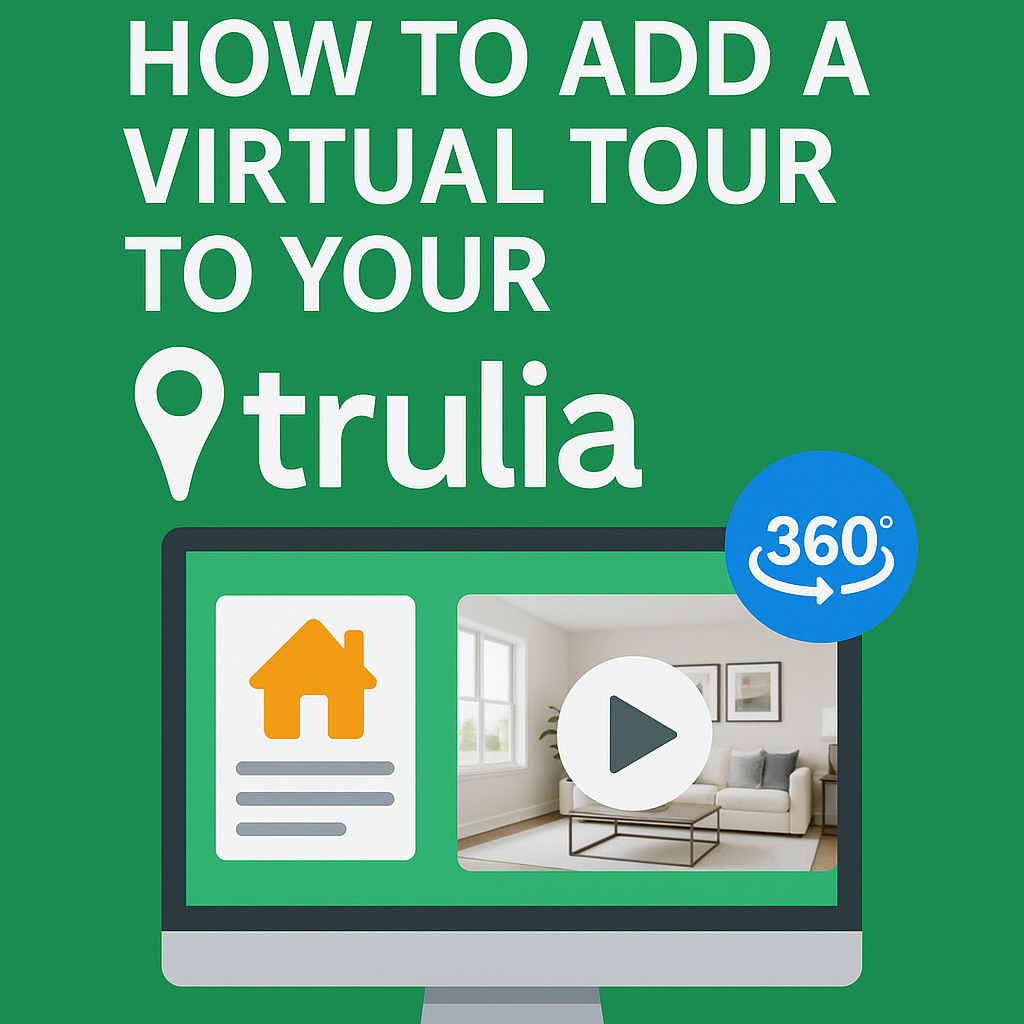




.png)

.png)





