How to Add a Virtual Tour to Homes.com 🏡✨ (Step-by-Step Guide)
In today’s competitive real estate market, buyers want more than static images—they crave interactive experiences that help them feel connected to a property before stepping inside. That’s why adding a virtual tour to your Homes.com listing is a game-changer. 🚀
Not only does it make your listing more attractive, but it also keeps buyers engaged longer, builds trust, and gives you a major edge over other agents in your market.
In this guide, we’ll show you exactly how to upload and optimize a virtual tour on Homes.com, plus pro tips for making your listing stand out.
Why Virtual Tours Matter on Homes.com 🖼️➡️🎥
Buyers browsing Homes.com often compare multiple properties at once. High-quality photos get attention, but virtual tours convert views into showings. Here’s why:
- 🏠 Immersion – Buyers can virtually walk through the property at their own pace.
- 🎯 Higher engagement – Homes with tours see more time-on-page and more clicks.
- 📲 Convenience – Out-of-town buyers can view the property anytime.
- 💼 Professionalism – Virtual tours signal that you’re using the latest tools to market listings.
Just like when we covered How to Upload Real Estate Photos to the MLS Without Losing Quality, the same principle applies here: better visuals = more buyer interest.
Step 1: Prepare Your Virtual Tour 📷✨
Before uploading, make sure your virtual tour file or link is ready. You can create one using platforms like CloudPano, Matterport, or even simple 360° photo stitching tools.
✅ Keep these best practices in mind:
- Use HDR photography for sharp and vibrant visuals.
- Highlight key selling points: kitchens, living rooms, outdoor spaces.
- Double-check your branding settings to ensure your name and brokerage appear where allowed.
📌 Related reading: How to Add a Floor Plan to MLS Listings – combining tours with floor plans is a powerful one-two punch.
Step 2: Log in to Your Homes.com Agent Dashboard 🔑
- Visit Homes.com Agent Portal and log in.
- Navigate to “My Listings.”
- Select the property you want to enhance with a tour.
If you’re syndicating your listing through the MLS, you may already have the option to attach media links. (Some MLS systems also allow you to add tours directly, which will then feed into Homes.com).
Step 3: Add the Virtual Tour Link 🔗🎥
- Click “Edit Listing.”
- Scroll to the Media Section.
- Look for the Virtual Tour or 3D Tour URL field.
- Paste your tour link (ensure it’s public).
- Save changes.
💡 Pro tip: If your MLS has restrictions, use the “Unbranded Virtual Tour” option so the link will be syndicated correctly.
📌 See also: How to Add Videos and Tours to Trulia Listings – the process is almost identical.
Step 4: Optimize Your Tour for Maximum Views 🚀
Simply adding the link isn’t enough—you need to optimize visibility.
✨ Here’s how:
- Give your tour a catchy title (“3D Walkthrough of Modern Downtown Condo”).
- Share the Homes.com link with your network on social media and email.
- Embed the virtual tour on your website or landing pages.
Step 5: Double-Check on Mobile 📱
Since most buyers browse Homes.com from their phones, open your listing on a mobile device. Make sure the tour loads fast and displays properly.
- ✅ Test load times.
- ✅ Verify all rooms are included.
- ✅ Check that the branding appears correctly (if allowed).
This small step ensures you don’t lose leads due to poor user experience.
Benefits of Virtual Tours on Homes.com 🌟
Here’s why adding virtual tours boosts results:
- 🔥 More clicks compared to listings without tours.
- 📈 Better lead conversion since buyers pre-qualify themselves.
- 🕒 Less time wasted on unqualified showings.
- 🌎 Broader reach with out-of-state or international buyers.
When combined with strong photography (see How to Upload and Arrange MLS Photos), your listings dominate the competition.
Pro Tips for Success 🎯
- Always include photos + tours. Not all buyers click the tour first.
- Add a floor plan. See: How to Add a Floor Plan to Apartments.com Property Pages.
- Use storytelling. Write listing descriptions that highlight the tour (“Take a virtual stroll through the open-concept kitchen before booking a showing!”).
- Track performance. Homes.com provides analytics to see how many people are clicking your tour.
Final Thoughts 💡
Adding a virtual tour to your Homes.com listing is one of the smartest moves you can make in today’s digital-first real estate market. It’s simple, fast, and can dramatically increase buyer engagement and lead conversion.
Whether you’re an agent, broker, or property manager, don’t leave this powerful tool on the table.
✅ Call-to-Action
👉 Ready to take your listings to the next level? Check out these resources:
✨ Give buyers the immersive experience they want—and win more deals with Homes.com virtual tours!














.png)



.png)
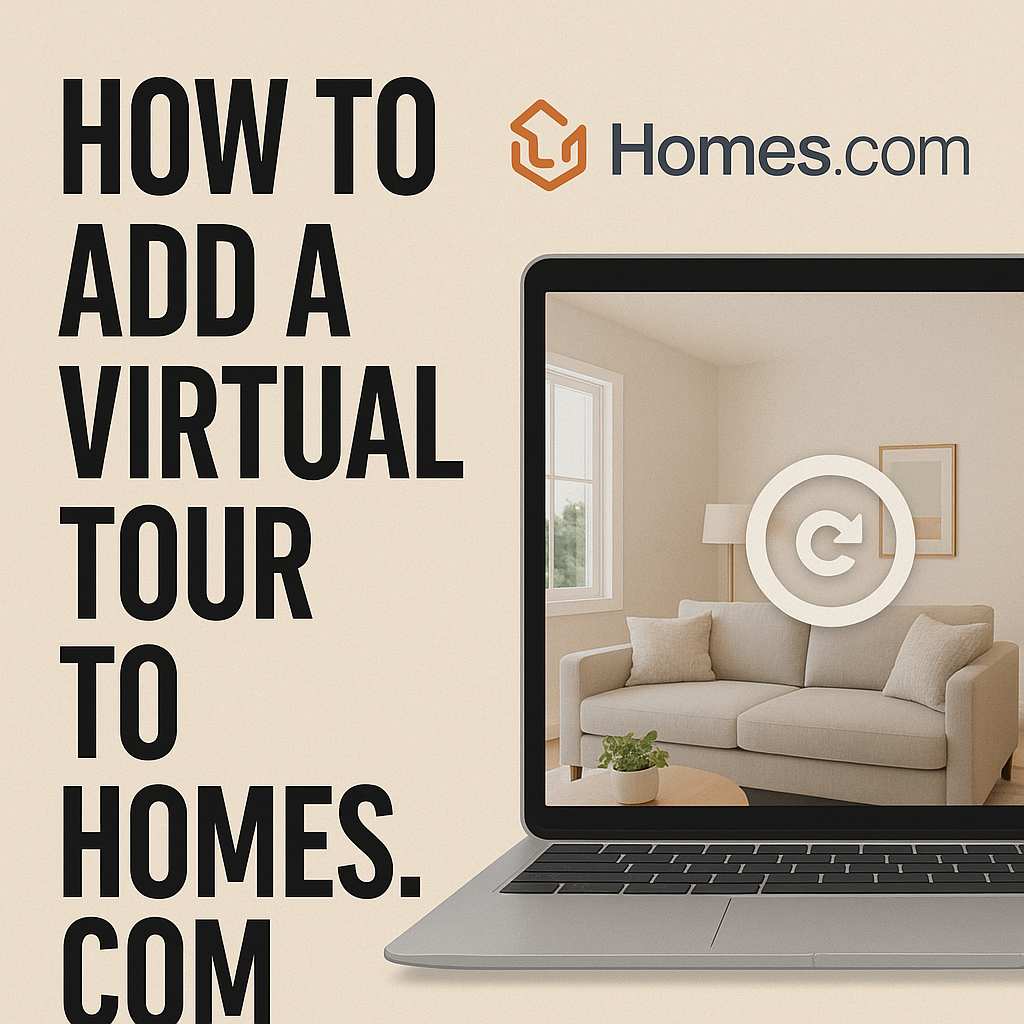




.png)

.png)





