🏠 How to Add Floor Plans to MLS Listings for Maximum Buyer Engagement
Why Floor Plans Are a Must for MLS Listings 🖼️📏
In today’s real estate market, buyers expect more than just photos. They want context — and nothing provides that better than floor plans. Adding floor plans to your MLS listings can help:
- 📊 Increase listing engagement by up to 52%
- 🧭 Give buyers a better sense of flow and space
- 🎯 Filter out unqualified buyers early in the process
- 🏆 Position your listings as more professional and complete
The good news? Adding floor plans to MLS listings is easier than you think — especially if you use the right tools like CloudPano.
Step 1: Know Your MLS Floor Plan Requirements 📋
Every MLS has its own media guidelines. While some MLS platforms allow floor plans directly in the photo gallery, others have a separate upload option.
Before uploading:
- ✅ Check file format requirements (JPG, PNG, or PDF)
- ✅ Ensure dimensions are web-optimized (usually under 10 MB per file)
- ✅ Include a clear orientation (north arrow, labels, measurements)
- ✅ Avoid adding promotional text or logos unless MLS rules allow it
🔗 Pro Tip: If your MLS has specific naming conventions, follow them exactly to avoid delays.
Step 2: Create or Convert Your Floor Plan 📐
If you don’t already have a floor plan, you can generate one quickly:
- Scan existing blueprints (if available) and convert to MLS-friendly formats.
- Use AI-powered tools like CloudPano’s Floor Plan Creator to turn measurements into professional layouts.
- Convert 3D scans into 2D floor plans for easy MLS display.
Related guides:
Step 3: Uploading Floor Plans to the MLS 🖥️
Most MLS platforms have one of two methods for floor plan uploads:
Option 1: Upload as Listing Media
- Log into your MLS portal
- Navigate to your active or pending listing
- Click Add/Edit Photos or Media
- Select Add Floor Plan (or equivalent)
- Upload file(s) and save changes
Option 2: Link to Floor Plans in Virtual Tour Section
- Host your floor plan on CloudPano or a similar platform
- Copy the shareable link
- Paste it into the Virtual Tour URL field in your MLS form
- This method often allows interactive zoom and room-by-room navigation
Step 4: Pair Floor Plans with Virtual Tours for Maximum Impact 🚀
A static floor plan is great — but when you integrate it with an interactive 360° tour, you provide an unmatched buyer experience.
For example, using CloudPano, you can:
- Embed floor plans directly in your 360° tour interface
- Allow buyers to click rooms in the plan and jump to that location
- Add hotspots for highlighting features like custom kitchens, skylights, or walk-in closets
This makes your MLS listing stand out from others that only show still photos.
Related reads:
Step 5: Optimize for Faster MLS Approvals ⏱️
MLS moderators reject floor plan uploads for a few common reasons:
❌ Incorrect file format
❌ Images that contain branding against rules
❌ Files exceeding size limits
❌ Unreadable text or measurements
Solution:
- Always double-check the MLS media guidelines before uploading.
- Use a professional export tool (like CloudPano’s built-in MLS export settings) to avoid formatting issues.
- Keep your branding subtle unless your MLS permits it.
How CloudPano Makes Adding Floor Plans Easy 🥇
Here’s why CloudPano is the best solution for adding floor plans to MLS listings:
- 📥 One-click MLS export for perfect sizing and format compliance
- 🖼️ Overlay floor plans on interactive tours for better navigation
- 🏗️ Works for both residential and commercial listings
- 🌐 Easily shareable links for Zillow, Realtor.com, Redfin, and more
- 🔄 Integrates with Matterport, Kuula, and EyeSpy360 workflows
CloudPano users consistently report faster approvals and more buyer inquiries after adding floor plans to their MLS listings.
📌 Final Tips for Success
- ✅ Include both 2D and interactive floor plan options if your MLS allows it
- ✅ Use clear, easy-to-read labels for rooms
- ✅ Pair floor plans with high-quality listing photos for maximum impact
- ✅ Keep a copy of your MLS media guidelines handy for quick reference
🚀 Start Adding Floor Plans to Your MLS Listings Today!
If you’re ready to make your listings stand out, CloudPano can help you upload, format, and publish professional floor plans in minutes.
🔹 Ready to Elevate Your Listings?














.png)



.png)
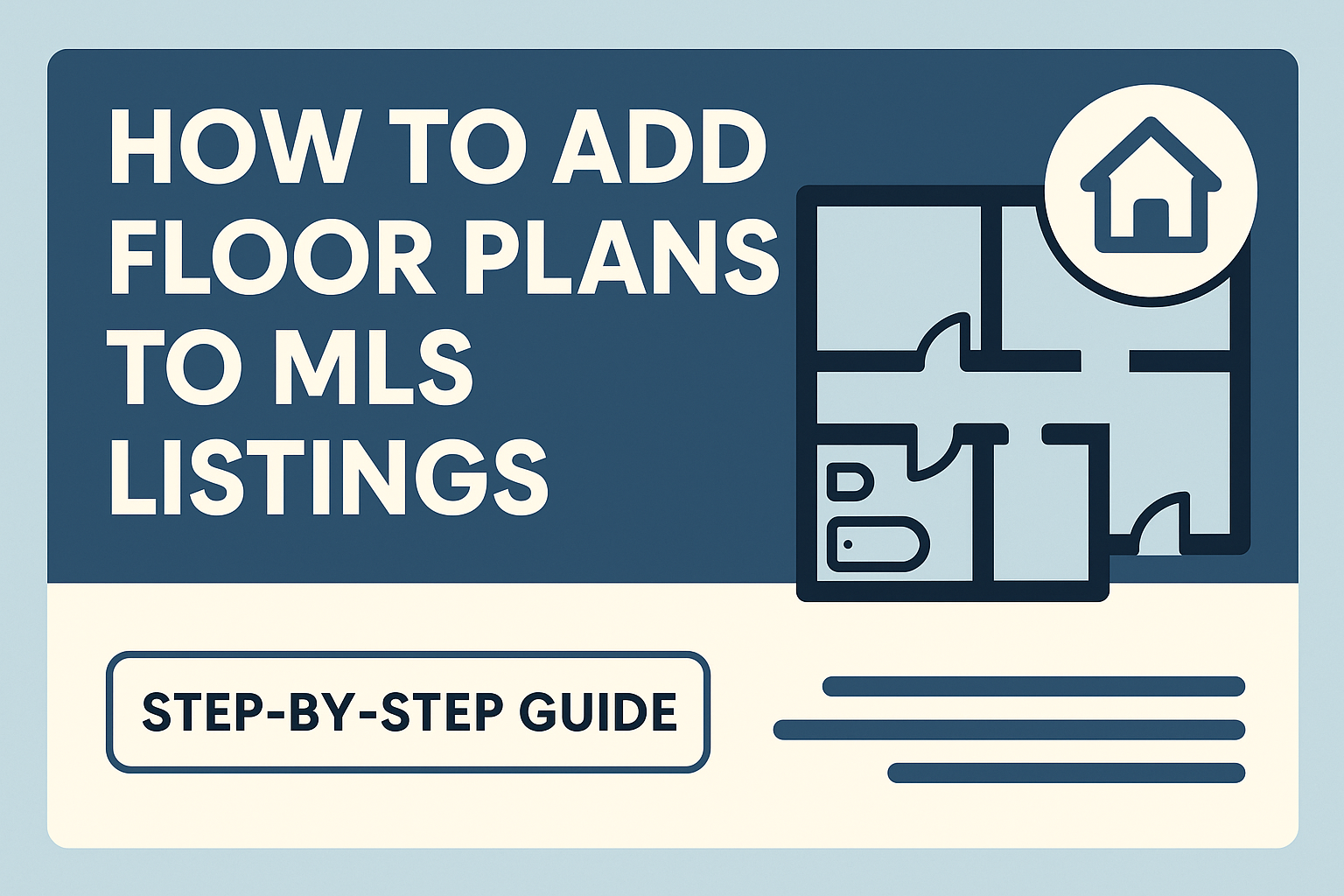




.png)

.png)





