🏢 How to Add a Floor Plan to Apartments.com Property Pages for Maximum Impact
When potential tenants browse Apartments.com, they’re not just looking for photos—they want a complete picture of the space 📏. That’s why adding a floor plan to your listing is one of the most powerful upgrades you can make. A clear floor plan gives renters the spatial perspective they need to imagine themselves living there, boosting engagement and increasing qualified inquiries.
In this guide, you’ll learn step-by-step how to upload and display floor plans on Apartments.com, plus pro tips to make sure your floor plan isn’t just there—but is working hard to convert viewers into leads.
📌 Why Floor Plans Matter on Apartments.com
Before we dive into the “how,” let’s talk about the “why”:
- Better Visualization – Tenants can instantly understand the flow of the unit.
- Higher Engagement Rates – Listings with floor plans see more clicks and saves.
- Qualified Leads – Prospects know the space fits their needs before they reach out.
- Competitive Edge – Many listings still skip this step, so your property stands out.
Pro Tip: If you’re already optimizing your listings on Realtor.com or Trulia, make sure your floor plan strategy is consistent across all platforms. Check out our guide on How to Post a Floor Plan on Realtor.com Property Pages for cross-platform optimization.
🛠 Step-by-Step: Adding a Floor Plan to Your Apartments.com Listing
1️⃣ Log Into Your Apartments.com Account
Head over to Apartments.com and log into your property manager account. If you manage multiple properties, select the correct one from your dashboard.
2️⃣ Navigate to the Media or Photos Section
Look for the Media, Photos, or Property Media section in your listing editor. This is where Apartments.com lets you add images, videos, 3D tours, and floor plans.
3️⃣ Choose “Add Floor Plan”
You’ll see an Add Floor Plan button or tab. Click it to begin uploading your file.
📂 Accepted Formats:
- JPEG / PNG for image-based floor plans
- PDF for more detailed blueprints
- Some accounts may allow SVG for scalable graphics
4️⃣ Upload Your Floor Plan
Drag and drop your file or select it from your device. Apartments.com recommends a minimum width of 1000px for clear viewing on desktop and mobile.
💡 Pro Tip: Use high-resolution files to prevent blurry zooming. This is similar to our advice in How to Upload and Arrange Photos for Apartments.com.
5️⃣ Add Details & Descriptions
Include the unit name (e.g., “2B/2B Deluxe”), square footage, and any standout features like “Walk-in Closet” or “Private Balcony.” These details help your listing appear in keyword-driven searches.
6️⃣ Preview & Save
Click Preview to check the layout and ensure the floor plan loads properly on both desktop and mobile views. Once satisfied, hit Save or Publish.
🌟 Pro Tips to Make Your Floor Plan Stand Out
📏 Include Measurements
While a simple diagram works, including dimensions makes your listing more trustworthy and helpful.
🎨 Keep It Clean & Simple
Overly complex designs can overwhelm viewers. Use light colors and clear labels for easy reading—similar to the best practices in How to Optimize Realtor.com Photo Galleries to Attract More Buyers.
📍 Pair With Virtual Tours
Floor plans become even more effective when paired with 3D walkthroughs or video tours. If you haven’t yet, check out our guide on How to Add a 3D Tour to Apartments.com Listings for a complete immersive experience.
🖼 Match With Professional Photography
Your floor plan should be part of a visual storytelling package—just like your photos. Make sure they’re consistent in style and branding.
📊 How Floor Plans Affect Your Apartments.com Ranking
While Apartments.com doesn’t publicly reveal its ranking algorithm, listings with complete media sets (photos, videos, and floor plans) tend to appear more prominently in search results. This means your listing isn’t just more appealing—it may also be more visible.
We’ve seen similar boosts when optimizing across MLS-connected platforms. If you’re syndicating your listings, also review our article on How to Get Your Virtual Tour to Display on Realtor.com for multi-platform success.
📈 Marketing Your Listing After Adding a Floor Plan
Once your floor plan is live:
- Share It on Social Media – Include the Apartments.com link and a screenshot of the floor plan.
- Email Your Leads – Use a “New Floor Plan Added” subject line to drive clicks.
- Cross-Promote on Other Platforms – Syndicate your upgraded listing to Realtor.com, Trulia, and Zillow.
For inspiration, check out How to Add Videos and Tours to Trulia Listings for media-rich cross-promotion strategies.
🚀 Final Checklist for Adding Floor Plans to Apartments.com
✅ High-resolution file (JPEG, PNG, or PDF)
✅ Accurate labels & measurements
✅ Clean, minimal design
✅ Paired with virtual tours & professional photos
✅ Cross-promoted to other listing platforms
📢 Ready to Take Your Listings to the Next Level?
Adding a floor plan is just one piece of the puzzle. To maximize your listing performance, combine floor plans, virtual tours, and optimized photo galleries across all MLS-linked platforms.
🔹 Your Next Steps
- Add a Floor Plan to Apartments.com following the steps above.
- Enhance Your Media Strategy with 3D tours, videos, and curated galleries.
- Apply Consistency across Realtor.com, Trulia, Zillow, and your own site.
💬 Final Thought
Renters today expect more than just static images—they want a full story of the property before they even step inside. Adding a floor plan to your Apartments.com listing is an easy yet powerful way to tell that story and win more qualified leads.
📌 Call-To-Action














.png)



.png)
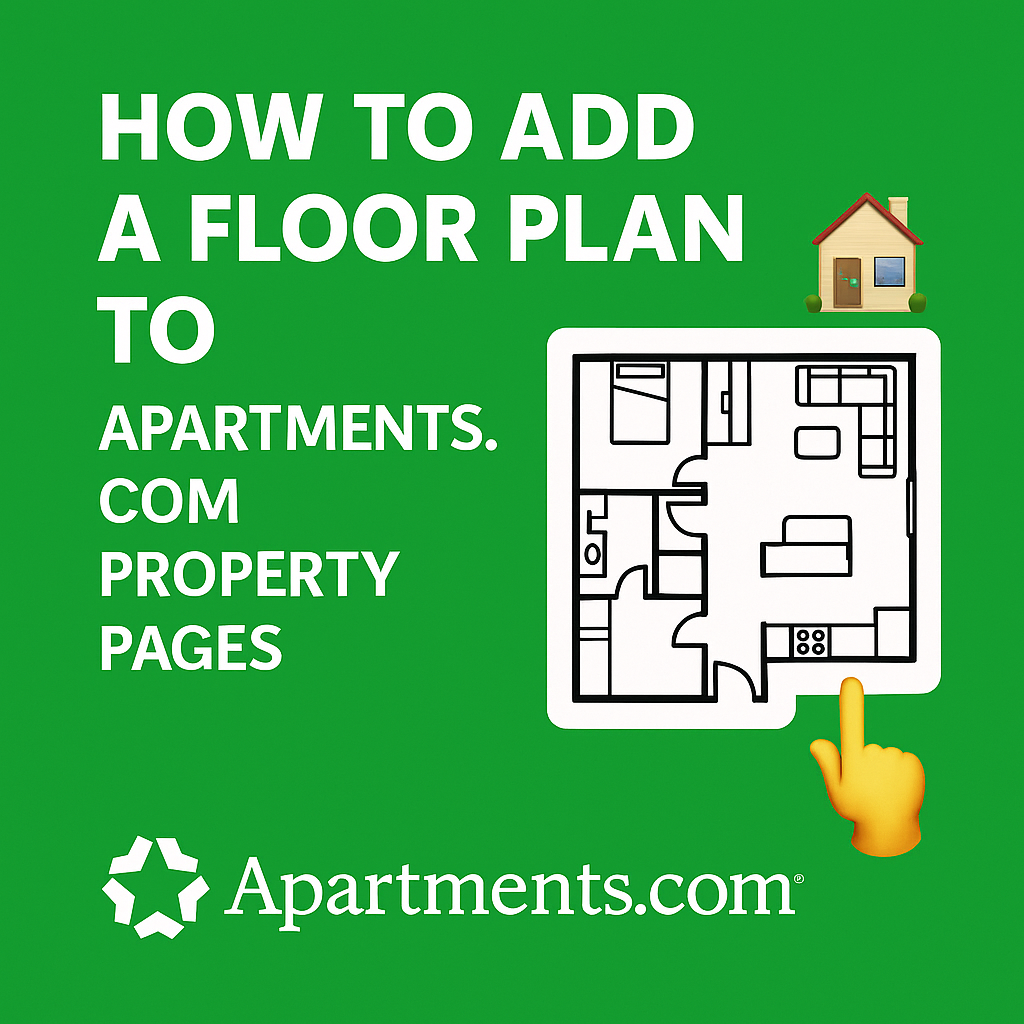




.png)

.png)





