📸 How to Optimize Realtor.com Photo Galleries to Attract More Buyers
In today’s real estate market, first impressions happen online — and they happen fast. On Realtor.com, your photo gallery is often the very first thing a potential buyer sees. If your images aren’t grabbing attention in the first 3 seconds, you’re likely losing clicks, showings, and offers.
This guide will walk you through how to optimize your Realtor.com photo galleries to make your listings stand out, keep buyers engaged, and ultimately close deals faster. 🏡
💡 Why Photo Galleries Matter More Than Ever
Studies show that listings with 20+ high-quality photos receive up to 118% more views than those with fewer. A well-optimized gallery:
- Builds buyer trust through transparency
- Tells a visual story about the property
- Highlights unique features and upgrades
- Encourages longer viewing times (boosting Realtor.com’s engagement metrics)
🛠 Step 1: Start With High-Quality Photography
You can’t optimize poor images. Your foundation needs to be professional-grade photos that are:
- Taken with proper lighting (natural light preferred)
- Shot with a wide-angle lens for depth
- Edited for color accuracy without over-saturation
- Clutter-free and staged for appeal
📏 Step 2: Follow Realtor.com’s Recommended Image Specs
Realtor.com recommends:
- Resolution: 1024 x 768 pixels or higher
- Orientation: Horizontal for consistency
- File Format: JPG (best for online display)
- File Size: Under 10MB per photo for fast loading
This ensures your photos look sharp on both desktop and mobile.
📋 Step 3: Curate Your Gallery in a Logical Order
Buyers browse photo galleries like a story — start with the most eye-catching shot and flow naturally through the home.
Recommended order:
- Hero exterior shot 🌳
- Main living area 🛋
- Kitchen 🍳
- Bedrooms 🛏
- Bathrooms 🚿
- Special features (deck, pool, views) 🌅
- Backyard/garden 🌿
Tip: Realtor.com allows you to choose your featured image, so make sure it’s the one most likely to stop buyers from scrolling.
🖼 Step 4: Highlight Lifestyle, Not Just Rooms
Don’t just show empty rooms — show how the space can be used. Add photos of:
- A cozy reading nook 📚
- Outdoor dining setup 🍷
- Game room with activities 🎯
- Sunset views from the patio 🌇
🔍 Step 5: Use Captions to Tell the Story
Realtor.com allows you to add captions to your photos — an often-overlooked feature. Use this to:
- Highlight upgrades (“Quartz countertops, installed 2023”)
- Call out hidden features (“Custom storage behind panel”)
- Emphasize lifestyle perks (“Perfect space for summer BBQs”)
📌 Related read: How to Add a Walkthrough Video to Your Zillow Listing
⚡ Step 6: Combine With Other Media for Maximum Impact
Pairing your optimized photo gallery with other media increases engagement and buyer confidence. Add:
📲 Step 7: Promote Your Realtor.com Listing
Once your photo gallery is optimized, drive more buyers to it:
- Share on social media with a direct link to the Realtor.com page
- Feature it in email newsletters to your database
- Embed it on your personal website
📊 Step 8: Monitor Analytics and Refine
Realtor.com offers listing performance metrics. Track:
- Photo views per session
- Click-through rates to contact form
- Time spent on gallery
If a listing is underperforming, swap out the featured image or refresh the gallery with new photos.
🧠 Pro Tips From Top Agents
- Always upload the maximum number of allowed photos
- Mix wide shots with detail shots (e.g., kitchen backsplash, custom trim)
- Update seasonally (swap snow photos for sunny ones in summer)
- Watermark branding subtly to avoid MLS compliance issues
📌 Final Thoughts
An optimized Realtor.com photo gallery is one of the fastest, most cost-effective ways to boost listing engagement. With professional photos, thoughtful sequencing, captions, and a mix of media types, you’ll create an experience that keeps buyers clicking — and calling.
📢 Ready to Upgrade All Your Listing Media?
Here are tools to help you elevate your property marketing:














.png)



.png)
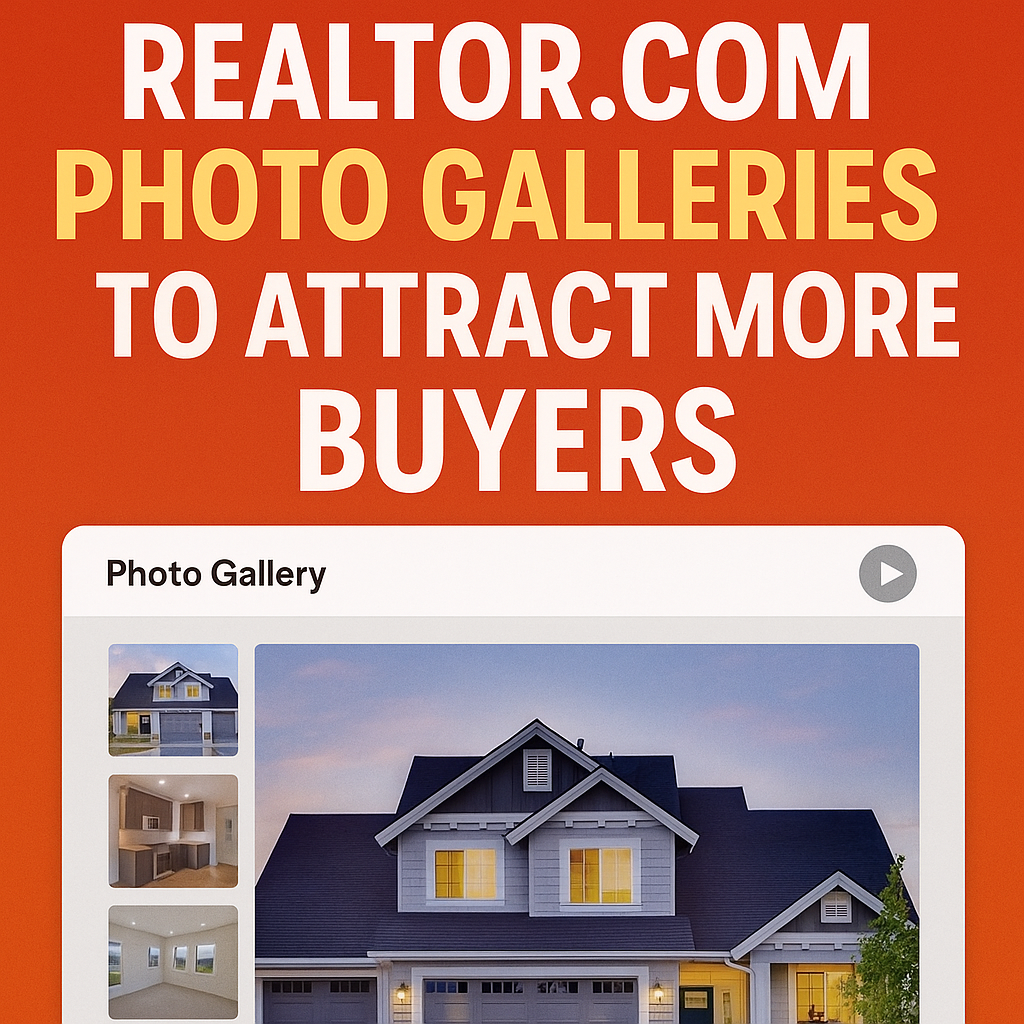




.png)

.png)





