🏡 How to Add Listing Videos to Realtor.com (Step-by-Step Guide)
In today’s fast-moving real estate market, buyers expect more than static photos—they want a dynamic, immersive experience. 🎥 Listing videos are one of the most effective ways to showcase a property’s best features, and Realtor.com gives you a direct way to upload and display them for millions of potential buyers.
In this guide, we’ll walk you through exactly how to add listing videos to Realtor.com, optimize them for maximum exposure, and make sure your listings stand out from the crowd. 🌟
📌 Why Listing Videos on Realtor.com Are a Game-Changer
According to Realtor.com’s own research, listings with video receive more views and longer engagement times. Video can:
- ✅ Highlight a home’s flow and layout better than photos alone
- ✅ Build emotional connection through storytelling
- ✅ Increase buyer inquiries and showings
- ✅ Give you a competitive edge in crowded markets
💡 If you’re already posting high-quality property media on your MLS, you might also want to check out:
🖥 Step 1: Make Sure Your Listing Is Connected to Realtor.com
Most Realtor.com listings are fed directly from your MLS. If you’ve already uploaded your property to the MLS, it should appear on Realtor.com automatically within 24–48 hours.
However, videos won’t always pull in automatically from your MLS feed unless your MLS supports that media type. That’s why it’s important to know how to upload directly to Realtor.com.
📚 Related read: How to Add a Walkthrough Video to Your Zillow Listing
🎥 Step 2: Prepare Your Video for Upload
Before you upload, make sure your listing video meets Realtor.com’s guidelines:
- Length: Ideally 1–3 minutes for best engagement
- Resolution: 1080p or higher for a crisp, professional look
- File Format: MP4 is recommended
- Content: Showcase the property’s highlights, include smooth transitions, and add background music if possible
🛠 Step 3: Upload Your Video to Realtor.com
Here’s how to do it step-by-step:
- Log into your Realtor.com dashboard (Agent or Broker account).
- Go to the “Listings” tab and select the property you want to enhance.
- Look for the “Add Media” or “Add Video” option.
- Upload your MP4 file directly or paste a link to your hosted video (YouTube, Vimeo, etc.).
- Add a descriptive title and SEO-friendly description for your video.
- Click Save and preview your listing to make sure it appears correctly.
🧠 Step 4: Optimize for Maximum Exposure
Simply uploading a video isn’t enough—optimization is key. 🔑
- Use keywords in your video title & description (e.g., “Modern 3-Bedroom Home Tour in Austin, TX”)
- Feature the property address in the title for better search relevance
- Add a thumbnail image that captures attention
- Share your Realtor.com link on social media, email blasts, and your personal website
🌐 Step 5: Cross-Promote Across Platforms
Once your video is live, drive traffic to it from other channels:
- Post to Facebook, Instagram, and YouTube with a direct link back to Realtor.com
- Include it in email newsletters to your buyer database
- Embed it on your personal real estate website or blog
🚀 Step 6: Track Your Results
Realtor.com provides performance analytics for your listings, including how many views your video receives. Use this data to refine your strategy:
- If engagement is low, try a shorter, more dynamic edit
- Test different thumbnails to improve click-through rate
- Experiment with adding captions for mobile viewers
🏆 Pro Tips for Success
- Invest in professional videography — quality matters
- Use storytelling to highlight lifestyle, not just features
- Add call-to-action slides at the end of your video (e.g., “Schedule a showing today!”)
- Combine video with 3D tours for the ultimate virtual showcase
📌 Final Thoughts
Adding listing videos to Realtor.com isn’t just about having more media—it’s about capturing buyer attention, creating emotional impact, and closing deals faster. If you follow the steps in this guide, you’ll be well on your way to boosting your property’s visibility and engagement.
📢 Ready to Take Your Listings to the Next Level?
Here are some resources to help you supercharge your property marketing:














.png)



.png)
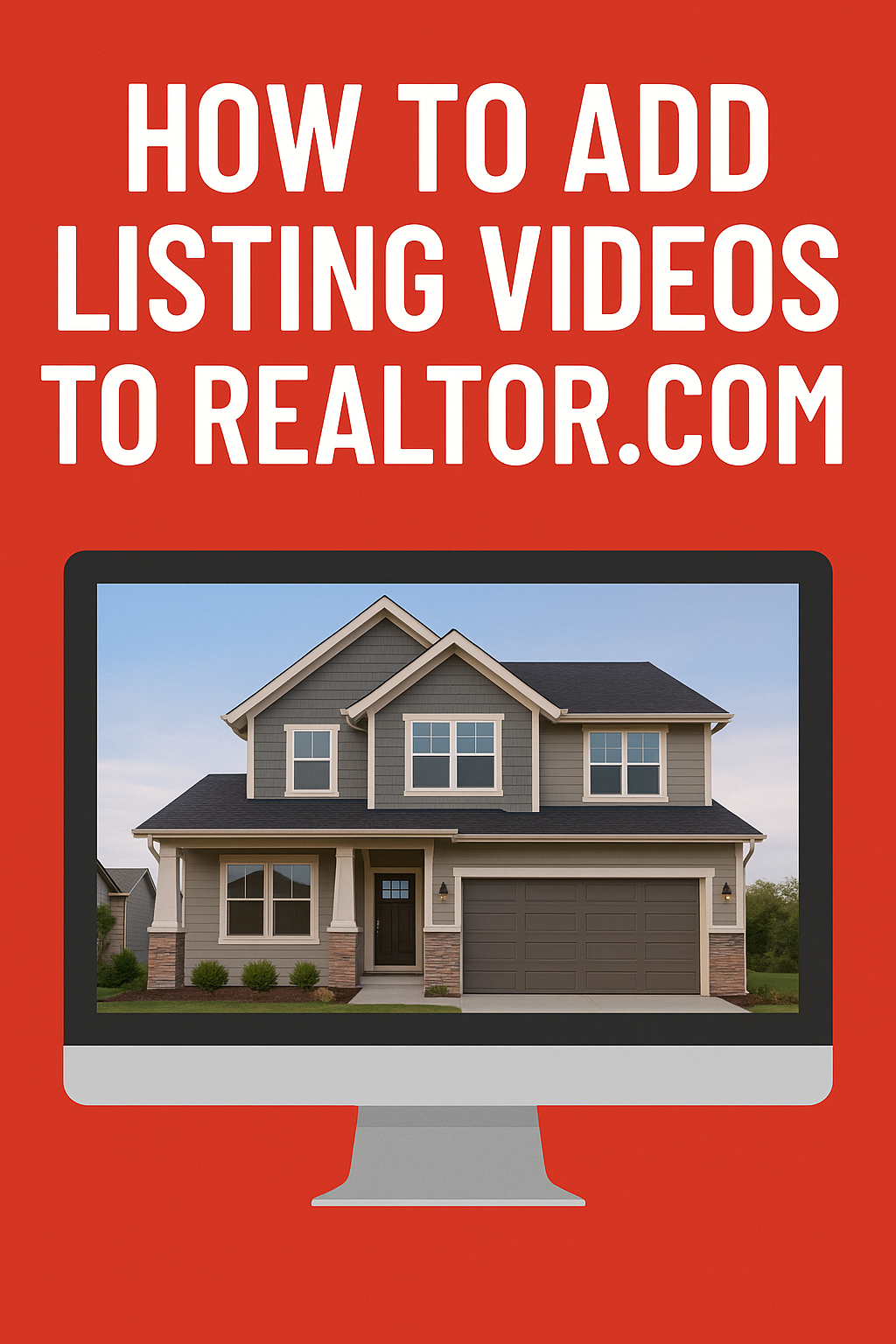




.png)

.png)





