📐 How to Post a Floor Plan on Realtor.com Property Pages
In real estate marketing, floor plans aren’t just an optional extra — they’re a powerful conversion tool. 🏠 They help buyers visualize a home’s flow, understand dimensions, and picture themselves living there.
If you want to stand out on Realtor.com, posting a floor plan alongside your photos and videos is one of the smartest moves you can make. In this guide, we’ll show you step-by-step how to post a floor plan on your Realtor.com property page, plus insider tips for maximizing visibility.
🔍 Why Floor Plans Are Essential for Listings
According to research by Zillow, listings with floor plans get up to 52% more clicks than those without. That’s because buyers:
- 📏 Understand the property’s true layout
- 🛋 Plan furniture placement before visiting
- 🚪 Visualize how each room connects
- 🗓 Save time deciding which properties to tour
If you’re already uploading high-quality media to your MLS, you might also like:
🛠 Step 1: Confirm MLS and Realtor.com Sync Settings
Most listings on Realtor.com pull in data from your MLS feed. If your MLS supports floor plans, you may be able to upload there and have them appear automatically.
However, if your MLS doesn’t transmit floor plan files to Realtor.com, you’ll need to upload them directly.
📚 Related read: How to Add a 3D Home Tour to Zillow Listings
🖼 Step 2: Prepare Your Floor Plan File
Before uploading, make sure your floor plan meets Realtor.com’s specifications:
- File Types: JPG, PNG, or PDF (JPG recommended for easy preview)
- Resolution: At least 1200px wide for clarity
- Labels: Include room names and dimensions
- Orientation: Keep it simple and easy to read on mobile
💡 Want to generate clean, branded floor plans quickly? Tools like Pictastic.ai can help you turn sketches into polished layouts.
🖥 Step 3: Upload Directly to Realtor.com
Here’s the upload process:
- Log into your Realtor.com dashboard (Agent or Broker account)
- Click on the "Listings" tab
- Select the property you want to enhance
- Find the "Add Media" or "Add Floor Plan" option
- Upload your file and give it a descriptive title (e.g., “Main Level Floor Plan – 2,400 sq ft”)
- Save and preview your listing to ensure it displays correctly
🚀 Step 4: Optimize for Better Engagement
A plain upload is fine — but an optimized floor plan can drive even more buyer interest:
- 🏷 Use SEO-friendly file names (“modern-3-bedroom-floor-plan-austin.jpg”)
- ✍ Add a short description highlighting key layout features
- 📊 Include dimensions for every room
- 🔗 Cross-promote your floor plan in your listing description and link to virtual tours
📖 You might also find value in:
🌐 Step 5: Pair with Other Media for Maximum Impact
Floor plans work best when combined with photos, videos, and 3D tours. This creates a complete property story that engages buyers longer.
Example marketing sequence:
- Buyer clicks on your listing photo
- They watch a short walkthrough video 🎥
- They check the floor plan to see room flow 📐
- They explore the property in a 3D tour 🌀
📌 Related article: How to Add a 3D Tour to Realtor.com Listings
📈 Step 6: Promote Your Realtor.com Listing Externally
Once your floor plan is live, share your Realtor.com link everywhere:
- 📲 Social media (Facebook, Instagram, LinkedIn)
- 📧 Email blasts to your database
- 🌐 Your personal website or agent page
💡 Tip: Use a consistent media package across all platforms for branding consistency.
🧠 Pro Tips for Posting Floor Plans
- ✅ Brand your floor plans with your logo
- ✅ Make sure they’re accurate and to scale
- ✅ Include both furnished and unfurnished versions if possible
- ✅ Use color coding to distinguish living, dining, and bedroom areas
🏆 Why This Matters
A great floor plan doesn’t just inform buyers — it moves them closer to booking a showing. Realtor.com is one of the highest-traffic property portals in the U.S., so every enhancement you add makes your listing more competitive.
The more complete your listing media package is, the more serious buyers you’ll attract.
📢 Ready to Upgrade All Your Listing Media?
Here are tools to help:














.png)



.png)
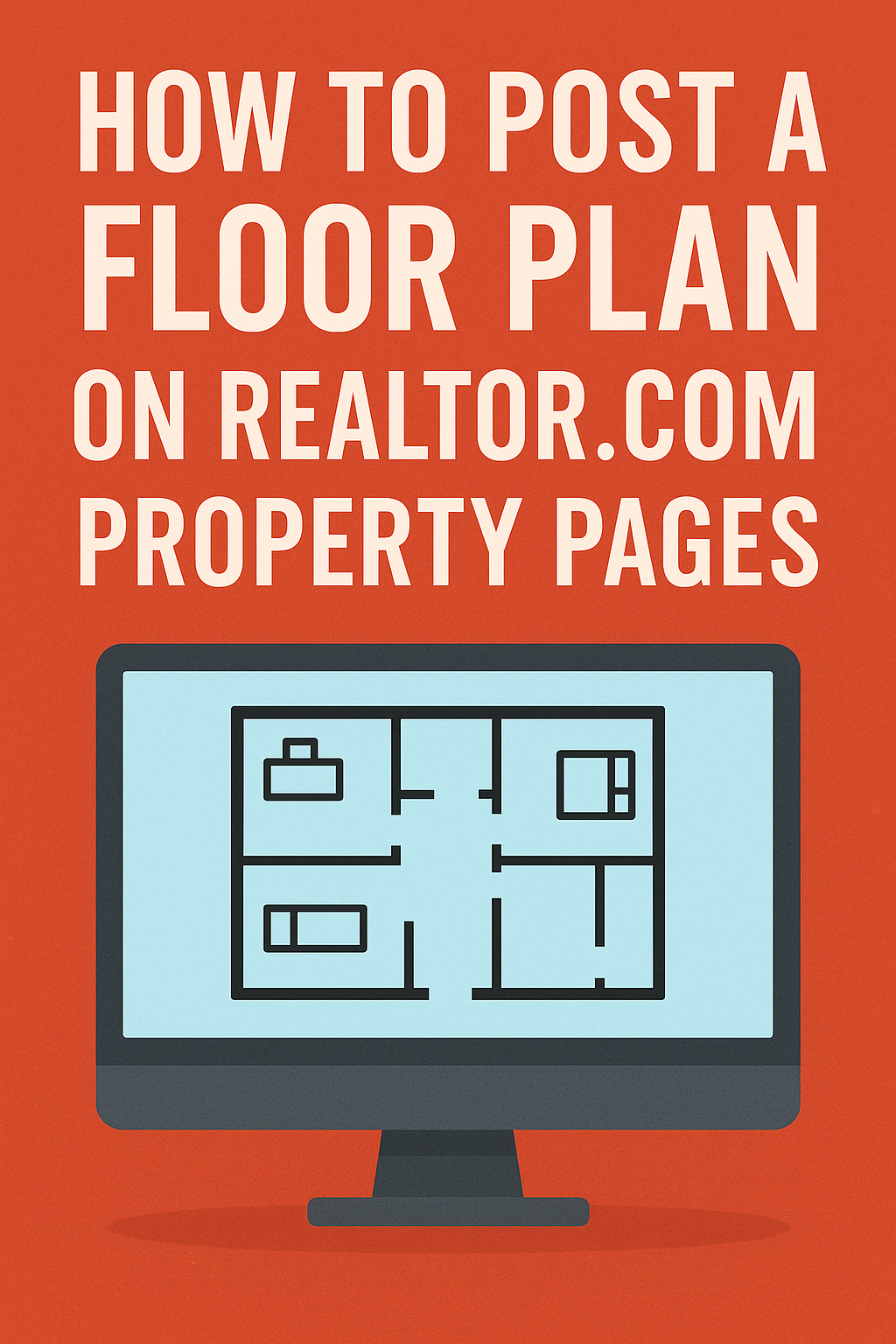




.png)

.png)





