🏡 How to Add a 3D Tour to Realtor.com Listings (Step-by-Step Guide)
In today’s competitive real estate market, having high-quality visuals is not enough—buyers want to experience a property before they step foot inside. That’s where 3D tours come in. Platforms like Realtor.com make it easy to showcase your listings with interactive virtual tours that boost engagement, build trust, and increase showings.
In this guide, we’ll walk you through exactly how to add a 3D tour to Realtor.com, best practices to make your tour stand out, and why using a professional virtual tour platform like CloudPano gives you the winning edge. 🚀
🌟 Why 3D Tours on Realtor.com Are a Game Changer
Here’s why adding a 3D tour to your Realtor.com listing is worth the effort:
- Boost Engagement 📈 – 3D tours keep buyers on your listing longer, leading to higher click-throughs.
- Serious Buyer Interest 💼 – Buyers who view a 3D tour are more likely to schedule a showing.
- Competitive Advantage 🥇 – Stand out in a crowded MLS feed with immersive, interactive media.
- Nationwide Exposure 🌍 – Realtor.com pulls listings from MLS systems across the country, meaning your 3D tour gets seen everywhere your property is syndicated.
🛠 Step-by-Step: How to Add a 3D Tour to Realtor.com
Adding a 3D tour is straightforward once you have the right assets in place. Here’s the exact process:
1️⃣ Create Your 3D Tour
Use a platform like CloudPano, Matterport, Kuula, or EyeSpy360 to capture and publish your tour. With CloudPano, you can create MLS-compliant tours that load fast and look great on all devices.
📌 Related guide: Best Virtual Tour Tools for Real Estate Photographers and Drone Professionals
2️⃣ Publish Your Tour Online
Once your tour is created, publish it and grab the share link. On CloudPano, this is as simple as clicking “Publish” and copying your unique tour URL.
3️⃣ Link Your Tour in Your MLS Listing
Realtor.com automatically imports 3D tours from your MLS listing. Log in to your MLS, find your listing, and paste the tour link in the virtual tour field.
📌 Related article: How to Add a Virtual Tour to Your MLS Listing
4️⃣ Verify It’s Live on Realtor.com
After your MLS updates (usually within 24 hours), your listing will display a 3D Tour button on Realtor.com. Test it to ensure it opens correctly.
📸 Best Practices for Realtor.com 3D Tours
✅ Keep It Mobile-Friendly
Over 70% of buyers browse listings on mobile. Use a platform that loads quickly and works flawlessly on smartphones.
✅ Use Descriptive Labels
Label rooms clearly (e.g., “Master Bedroom,” “Kitchen,” “Patio”) to help buyers navigate.
✅ Add Hotspots & Info Points
Highlight features with clickable info points—perfect for showing off high-end finishes or recent upgrades.
✅ Combine with Floor Plans
Realtor.com supports listings that include both 3D tours and floor plans, giving buyers a complete view.
🥇 Why CloudPano Wins for Realtor.com Tours
While Realtor.com supports various 3D tour providers, CloudPano offers unique advantages for agents and photographers:
- MLS Compliance – Tours are fully MLS-ready with unbranded versions.
- Unlimited Hosting – Keep your tours live without worrying about space limits.
- Fast Load Times – Optimized for both desktop and mobile buyers.
- Custom Branding – Showcase your logo and contact info while staying MLS-compliant.
📌 Related guide: Matterport vs CloudPano: Which Supports Google Street View Integration Better?
📢 Promote Your Realtor.com 3D Tour for Maximum Views
Adding your tour is just step one. Get more eyes on it by:
- Sharing the Realtor.com listing link on social media 📲
- Embedding the tour on your website 💻
- Sending it to your email list 📧
- Including it in online ads targeting local buyers 🎯
🛎 Call-to-Action: Create Stunning Realtor.com 3D Tours Today 🚀
Want to add a professional, high-converting 3D tour to your Realtor.com listings? With CloudPano, you can create, publish, and share immersive tours in minutes—no expensive equipment or editing skills needed.
🔥 Get started with CloudPano today and elevate your listings instantly:
Final Thoughts 💬
Realtor.com is one of the most visited real estate platforms in the U.S., and adding a 3D tour can significantly boost your listing’s visibility and buyer engagement. By using a tool like CloudPano, you’ll ensure your tours are fast, professional, and MLS-compliant—giving you an edge in a competitive market.














.png)



.png)
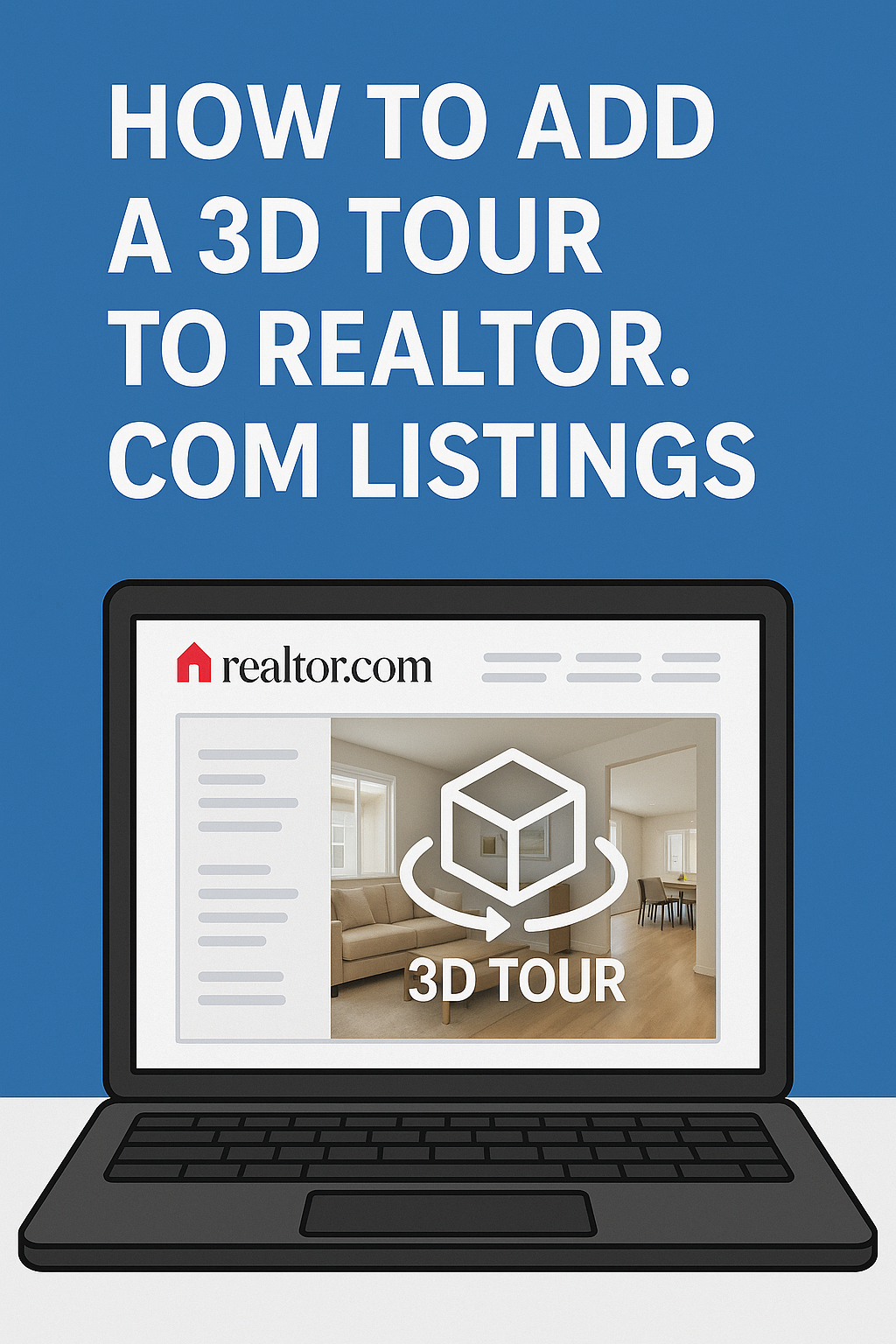




.png)

.png)





