🏡 How to Add a Virtual Tour to Your MLS Listing (Step-by-Step Guide)
In today’s fast-paced real estate market, virtual tours have gone from “nice-to-have” to absolutely essential. 🖥️✨ If you’re listing a property on the MLS and want to stand out, adding a virtual tour is one of the most impactful moves you can make. Not only will it boost engagement, but it can also increase offers and shorten time-on-market dramatically.
In this guide, we’ll walk you through exactly how to add a virtual tour to your MLS listing, ensure it’s high quality, and maximize exposure to potential buyers.
🌟 Why Adding a Virtual Tour to Your MLS Listing Is a Game-Changer
The MLS (Multiple Listing Service) is the central hub for property listings, feeding into popular platforms like Zillow, Realtor.com, Redfin, Trulia, and more. When a buyer browses MLS listings and sees a property with an interactive 3D tour, they’re far more likely to click, explore, and take action.
📊 Benefits of MLS Virtual Tours:
- 🖱️ Higher Engagement – Buyers can explore properties at their own pace, from anywhere.
- ⏳ Saves Time – Pre-qualifies buyers before in-person showings.
- 💰 Increases Perceived Value – Professional visuals position your property as premium.
- 🌍 Wider Reach – Great for out-of-town or international buyers.
🛠 Step 1: Create a Stunning Virtual Tour
Before you can upload anything, you need a tour worth showing. That’s where tools like CloudPano excel. With CloudPano, you can upload 360° photos, connect scenes, add hotspots, and even embed floor plans — all in minutes.
💡 Pro Tip: Always use high-resolution images so the MLS doesn’t downscale them too much. CloudPano’s export settings make this easy.
📤 Step 2: Locate the “Virtual Tour” Field in Your MLS
Each MLS has its own way of handling virtual tours.
Here’s how most platforms work:
- Log into your MLS dashboard (Matrix, Flexmls, Paragon, or similar).
- Edit your listing and look for fields labeled:
- “Virtual Tour URL”
- “Branded Tour Link” / “Unbranded Tour Link”
- Paste your CloudPano tour link (use the unbranded version for MLS compliance).
⚠️ MLS Compliance Reminder:
Most MLS systems require an unbranded link (no agent contact info, logos, or outside marketing). This ensures fairness among agents and avoids self-promotion in MLS feeds.
🌐 Step 3: Test Your Tour Before Publishing
Before you hit “save” on your listing:
- ✅ Open your virtual tour link in an incognito browser window.
- ✅ Check load speed and image quality.
- ✅ Test navigation (desktop & mobile).
If you see blurry images or long loading times, go back into your tour editor and optimize image sizes.
📈 Step 4: Maximize MLS Distribution
Once your tour is live in the MLS, it will automatically appear on:
- Zillow
- Realtor.com
- Homes.com
- Redfin
- Brokerage websites
- Agent IDX feeds
🌟 Pro Strategy: Pair your MLS listing with a property website that features the same virtual tour, plus additional photos, videos, and property details. Tools like CloudPano’s Property Website Creator make this simple.
🎯 Step 5: Promote Your Virtual Tour Outside the MLS
While MLS exposure is powerful, social media, email marketing, and direct outreach can take it further.
- Share the tour on Facebook, Instagram, and LinkedIn.
- Send the link to your buyer database.
- Include the tour in your email signature.
🚀 Why CloudPano Is the Best Tool for MLS Virtual Tours
While platforms like Matterport, Kuula, EyeSpy360, and Zillow 3D Home all have merits, CloudPano stands out because:
- No expensive hardware lock-in – Use any 360° camera.
- Unlimited virtual tours – Create as many as you need.
- Fast MLS compliance mode – Generate unbranded links instantly.
- White-label options – Perfect for branding when sharing outside MLS.
💬 Real estate pros love how CloudPano gives them full control over their virtual tour creation without the steep learning curve.
📋 Quick MLS Virtual Tour Upload Checklist
- Create a high-quality 360° tour.
- Export MLS-compliant unbranded link.
- Locate the Virtual Tour URL field in MLS.
- Test on desktop & mobile before publishing.
- Promote beyond MLS for maximum reach.
📢 Final Thoughts
Adding a virtual tour to your MLS listing isn’t just about technology — it’s about creating an immersive buyer experience that drives faster sales and higher offers.
With CloudPano, you can create stunning tours in minutes, upload them directly to MLS, and enjoy higher engagement across every listing.
🚀 Bonus
📌 Call-to-Action
Ready to make your MLS listings stand out?
Try CloudPano today and start uploading beautiful, MLS-compliant virtual tours in minutes.
🔥 Start now:














.png)



.png)
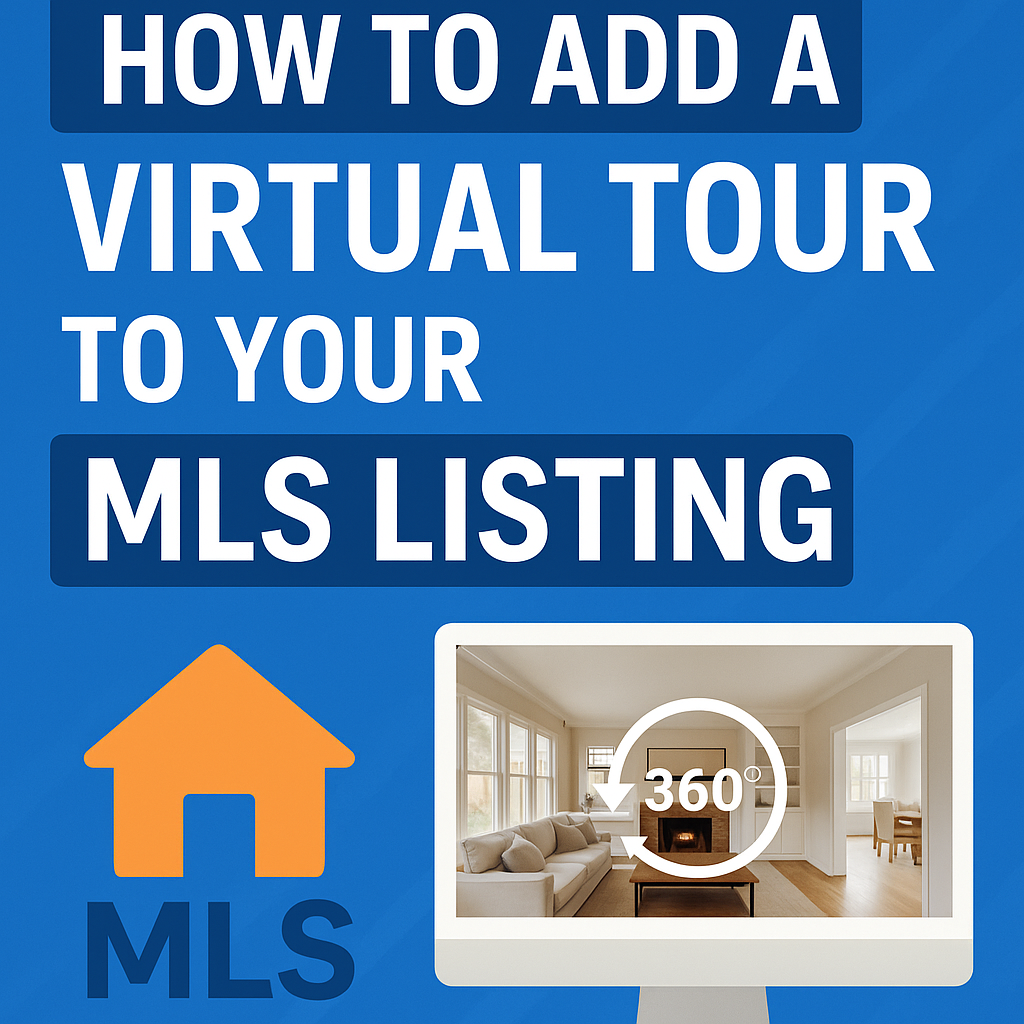




.png)

.png)





