🏡 How to Add a 3D Home Tour to Zillow Listings: Step-by-Step Guide for Maximum Impact
In today’s competitive real estate market, static images are no longer enough to capture a buyer’s attention. 3D Home Tours bring listings to life, allowing buyers to explore properties as if they were there in person. If you list properties on Zillow, adding a 3D tour is one of the fastest ways to boost engagement, increase showing requests, and sell homes faster.
In this guide, we’ll cover:
- 🎯 Why Zillow 3D Home Tours matter
- 🛠️ Step-by-step instructions for adding one to your listing
- 📈 Pro tips to make your 3D tours stand out
- 🚀 How CloudPano can help you create MLS-ready virtual tours in minutes
🌟 Why a Zillow 3D Home Tour Is a Game-Changer
According to Zillow research, listings with 3D tours receive up to 50% more views than those without. Here’s why:
- Interactive experience – Buyers can “walk through” at their own pace.
- 24/7 open house – No need to schedule a showing to get the feel of a property.
- More qualified leads – Only serious buyers will request in-person tours.
If you’ve been relying solely on photos, you’re missing a major opportunity to make your listings stand out.
🛠️ How to Add a 3D Home Tour to Zillow
1️⃣ Create Your 3D Tour Content
Before you upload, you’ll need a completed 3D tour. You can:
- Use the Zillow 3D Home app (requires a Ricoh Theta, Insta360, or iPhone).
- Or use a pro platform like CloudPano to create high-quality virtual tours compatible with Zillow.
💡 Pro Tip: CloudPano tours are MLS-friendly and easy to link to Zillow, giving you more control over branding and image quality.
2️⃣ Log Into Your Zillow Profile
- Go to Zillow.com and log in to your agent account.
- Navigate to your listings dashboard.
3️⃣ Edit Your Listing
- Click on the property you want to update.
- Choose Edit listing.
4️⃣ Upload or Link Your 3D Tour
Depending on your method:
- Using Zillow’s tool – Upload the tour directly from the Zillow 3D Home app.
- Using a third-party tool like CloudPano – Copy your tour link and paste it into the “Virtual Tour URL” field on your MLS. Zillow will automatically pull it in.
5️⃣ Save and Publish
Once saved, Zillow will add a “View Virtual Tour” button to your listing, making it instantly more engaging for buyers.
📈 Pro Tips to Make Your Zillow 3D Tour Stand Out
- Use a logical photo order – Start at the entryway, move through the main spaces, and finish with outdoor areas.
- Highlight unique features – Pools, upgraded kitchens, and scenic views deserve their own dedicated shots.
- Optimize for mobile – Most buyers will view your listing from their phone.
- Combine media – Pair your 3D tour with drone footage and floor plans for maximum impact.
- Add to all platforms – Don’t just stop at Zillow. Post your tour link on social media, MLS, and email marketing.
💡 Why CloudPano Wins for 3D Tours
While Zillow’s own app is convenient, CloudPano offers:
- 🚀 Faster uploads – Create tours in minutes.
- 📱 Cross-platform compatibility – Works on Zillow, MLS, Realtor.com, and your own website.
- 🎨 Brand control – Add your logo, call-to-action buttons, and lead forms.
- 🛰️ Drone and floor plan integration – Elevate your listing presentation.
With CloudPano, you’re not locked into one platform—you can use the same tour across multiple marketing channels.
🔗 Related Reads You’ll Love
📊 Final Thoughts
Adding a 3D Home Tour to your Zillow listing isn’t just a nice-to-have—it’s a must-have for competitive real estate marketing. By giving buyers an immersive, interactive experience, you dramatically increase the chances of generating interest and securing a sale.
If you want full control, higher quality, and MLS-ready compatibility, CloudPano is the clear choice.
📣 Ready to Upgrade Your Listings?














.png)



.png)
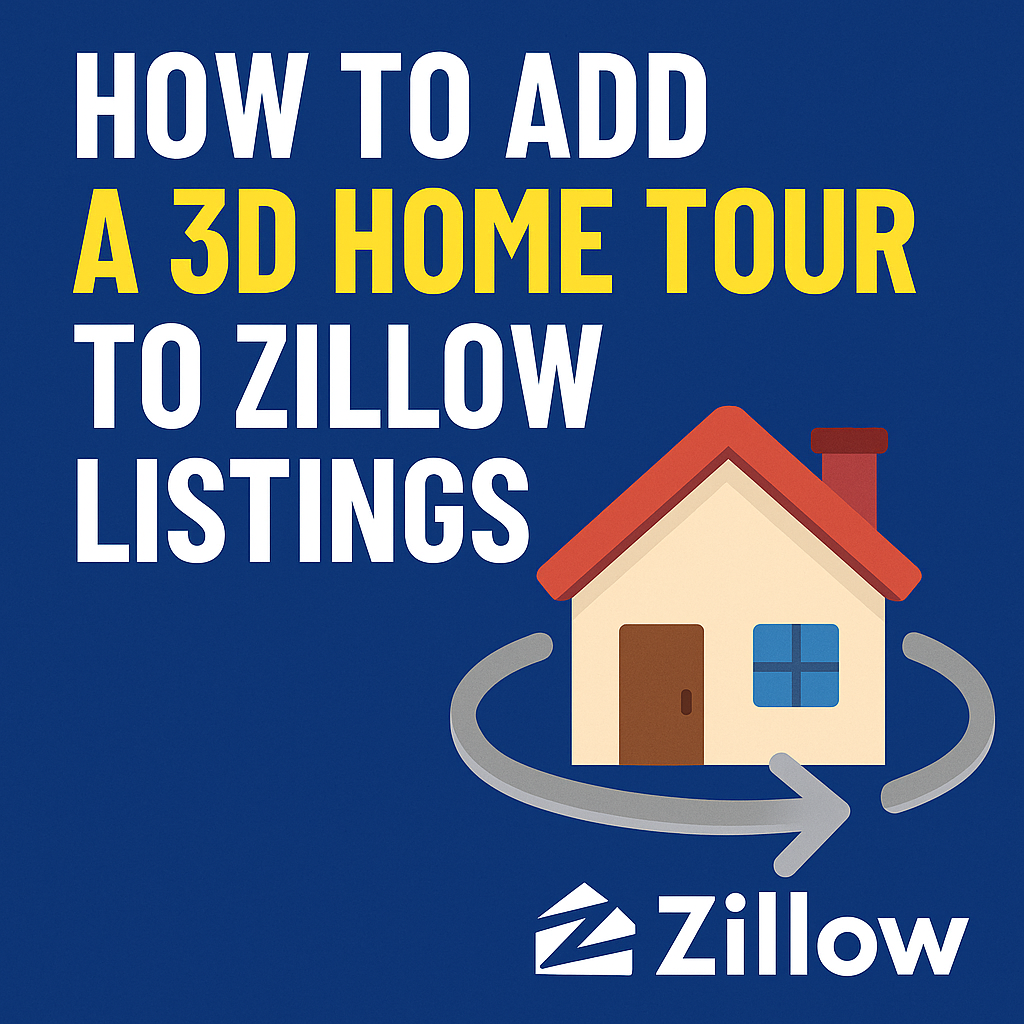




.png)

.png)





