🏢 How to Add a 3D Tour to Apartments.com Listings
In today’s rental market, first impressions happen online — and nothing creates a stronger impression than a 3D virtual tour. Whether you’re leasing a single-unit apartment or managing an entire building, adding a 3D tour to your Apartments.com listing can help you stand out, attract qualified tenants, and reduce the time your units sit vacant.
In this guide, you’ll learn exactly how to add a 3D tour, how Apartments.com handles media from MLS feeds, and how to optimize your tour for the best results.
🌟 Why 3D Tours Are Essential for Apartments.com
Renters are busy and selective. A 3D tour lets them “walk through” your property before booking an in-person showing.
Benefits include:
- 📈 Higher listing engagement – tenants stay on your listing longer
- 📅 Fewer wasted showings – only serious prospects visit in person
- 📸 Showcasing key features – highlight spacious layouts, upgraded finishes, and unique amenities
- 💰 Faster leasing – move from listing to lease agreement sooner
🛠 Step 1: Understand Apartments.com Media Integration
Apartments.com is part of the CoStar Group network and pulls listing data from:
- MLS Syndication – If your listing is entered into an MLS that supports 3D tours, the media can appear automatically.
- Direct Upload – If you manage listings directly on Apartments.com, you can upload a 3D tour link or embed code.
📋 Step 2: Adding a 3D Tour Through Your MLS
If you’re using MLS syndication:
- Log into your MLS dashboard.
- Open the listing you want to enhance.
- Locate the Virtual Tour / 3D Tour or Unbranded Link field.
- Paste the direct link from your tour provider (e.g., CloudPano, Matterport).
- Save and confirm that syndication to Apartments.com is enabled.
💡 Tip: Many MLS platforms require the link to be unbranded. Always check compliance rules before publishing.
🌐 Step 3: Adding a 3D Tour Directly to Apartments.com
If you’re not using MLS or need to add media manually:
- Log into your Apartments.com account.
- Go to My Properties and select the listing.
- Click Edit Media.
- Choose Add 3D Tour or Virtual Tour.
- Paste your hosted tour link or embed code.
- Save and preview the listing.
🎯 Step 4: Optimize Your 3D Tour for Maximum Impact
Your tour should feel seamless and inviting. Follow these tips:
- 🛋 Start in the living area – sets a welcoming tone
- 🚪 Use clear navigation hotspots – easy for mobile users
- 🌞 Highlight natural light – film during the brightest time of day
- 📱 Check mobile load speed – renters often browse on phones
📐 Step 5: Pair Your Tour With Other Listing Enhancements
3D tours work even better when combined with:
📲 Step 6: Promote Your Apartments.com Listing
Once your tour is live, don’t just wait for renters to find it.
- Share the listing link on Facebook Marketplace, Instagram, and LinkedIn 📢
- Include it in email campaigns to your tenant list 📧
- Add it to Google Business Profile for local SEO 🌍
📊 Step 7: Monitor Performance
Apartments.com provides insights into your listing’s performance. Track:
- Views
- Inquiries
- Tour engagement time
If your 3D tour isn’t driving clicks, test a new starting view or shorten the navigation path.
🧠 Pro Tips for Apartments.com 3D Tours
- ✅ Use a fast-loading hosting platform like CloudPano or Matterport
- ✅ Create both branded and MLS-compliant unbranded versions
- ✅ Ensure all key amenities are visible — gyms, pools, rooftop spaces
- ✅ Refresh your media for seasonal updates 🌸🍂
🚀 Final Thoughts
Adding a 3D tour to your Apartments.com listing is a high-impact upgrade that sets you apart from other landlords and property managers. Whether you’re syndicating via MLS or uploading directly, the goal is to make renters feel like they’ve already toured the property before they walk through the door.
📢 Ready to Upgrade All Your Listings?














.png)



.png)
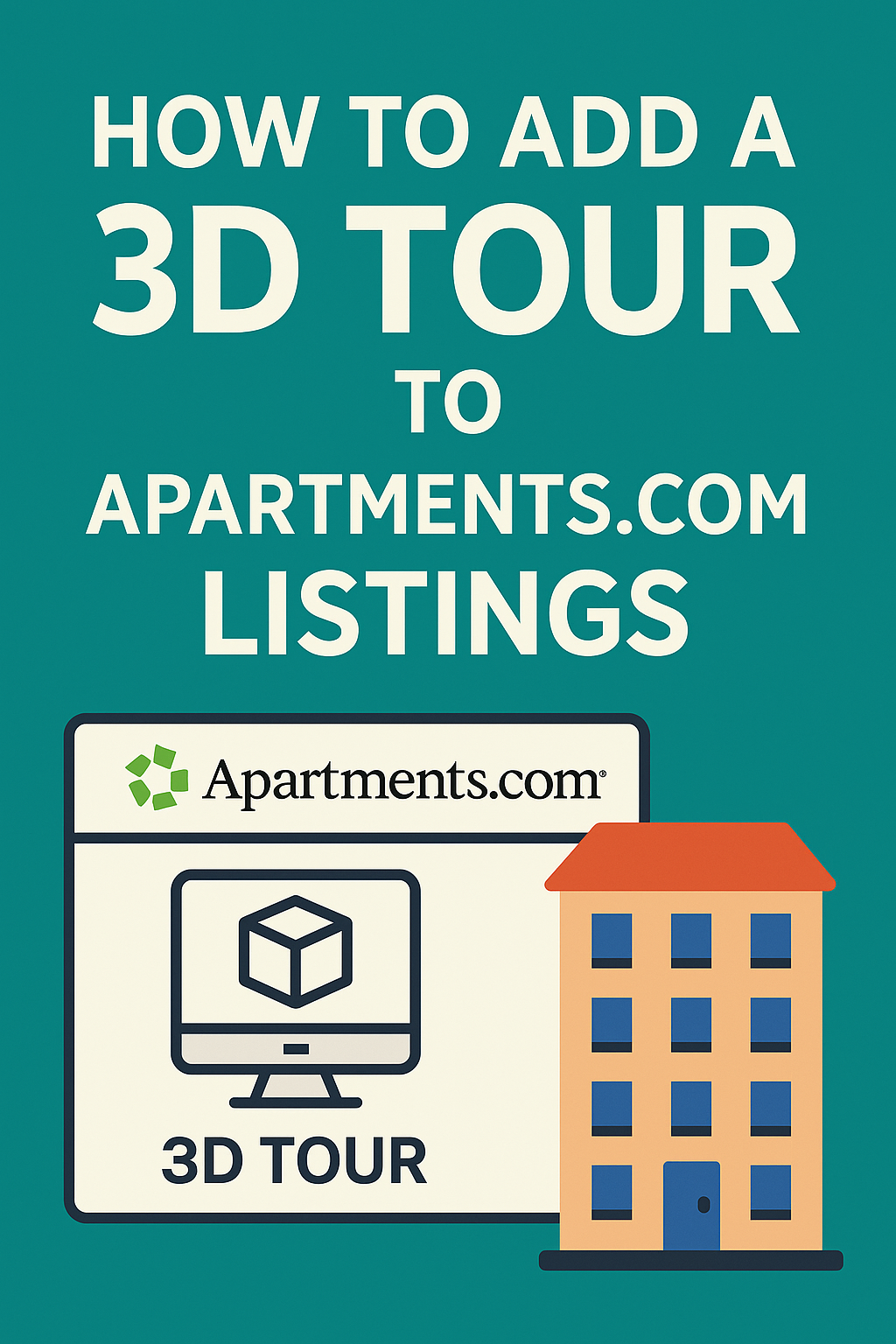




.png)

.png)





