📸 How to Upload Photos to Trulia That Stand Out
When buyers scroll through Trulia, your listing photos are the first impression — and in real estate, first impressions can make or break a deal. With thousands of properties competing for attention, you need photos that stop the scroll, capture interest, and make buyers click through.
In this guide, you’ll learn exactly how to upload photos to Trulia that stand out, step-by-step, plus strategies to optimize your gallery for maximum engagement.
💡 Why Photos on Trulia Matter
High-quality photos on Trulia can:
- 📈 Increase click-through rates to your listing
- 🏠 Boost buyer inquiries and showing requests
- ⏱ Keep potential buyers viewing your property longer
- 💰 Lead to faster and higher offers
🛠 Step 1: Understand How Trulia Gets Your Photos
Most Trulia listings are syndicated from your MLS feed or your brokerage feed. This means:
- Uploading your photos to your MLS will often automatically update your Trulia listing.
- If your MLS does not syndicate photos correctly, you can upload or replace them directly via the Zillow Group (Zillow + Trulia) backend.
📷 Step 2: Prepare High-Quality Images Before Uploading
Before you upload, make sure your images are:
- Resolution: At least 1920 x 1080 pixels for crisp viewing
- File Type: JPG for best online quality
- Orientation: Horizontal for gallery consistency
- Lighting: Use natural light when possible; avoid harsh shadows
- Editing: Adjust brightness, contrast, and white balance without over-saturating
🖥 Step 3: Upload Photos Through Your MLS
The most common and reliable method:
- Log into your MLS dashboard.
- Select your active listing.
- Navigate to the Media/Photos section.
- Upload your images in your preferred order.
- Save changes and confirm Trulia syndication is enabled.
🌐 Step 4: Upload Directly to Trulia (If Needed)
If your MLS feed is not updating or you want to replace certain photos:
- Log into your Zillow Premier Agent account.
- Go to the My Listings section.
- Select your property.
- Click Edit Photos.
- Upload, reorder, and save.
🎯 Step 5: Arrange Photos to Tell a Story
Your gallery should have a logical flow that helps buyers visualize the home.
Recommended order:
- Exterior hero shot 🌳
- Living room 🛋
- Kitchen 🍳
- Dining area 🍽
- Bedrooms 🛏
- Bathrooms 🚿
- Backyard or special features 🌅
✍ Step 6: Use Captions to Add Value
Captions can highlight what buyers might otherwise miss:
- “Newly renovated kitchen with quartz countertops”
- “Open floor plan perfect for entertaining”
- “Private backyard with mature landscaping”
⚡ Step 7: Combine Photos with Other Media
Trulia lets you pair photos with videos and virtual tours for an even richer listing experience.
You can add:
📲 Step 8: Promote Your Trulia Listing
Don’t wait for buyers to stumble upon your listing — promote it:
- Share your Trulia link on social media 📱
- Include it in email campaigns 📧
- Feature it in blog posts on your agent website 🌐
📊 Step 9: Monitor Analytics and Refine
Check your listing performance through MLS reports or Zillow Group analytics:
- Photo views
- Click-through rates
- Time spent on listing
If engagement drops, update your hero image or replace underperforming photos.
🧠 Pro Tips for Stand-Out Trulia Photos
- ✅ Use twilight photography for curb appeal
- ✅ Stage key rooms for lifestyle appeal
- ✅ Include wide shots and close-up detail shots
- ✅ Update photos seasonally
📌 Final Thoughts
Uploading standout photos to Trulia is more than just a technical step — it’s a marketing strategy. By combining professional-quality photography, strategic ordering, captions, and mixed media, you can create a listing that demands attention and generates buyer action.
📢 Ready to Upgrade All Your Listing Media?
Here are tools to help you get more from every property listing:














.png)



.png)
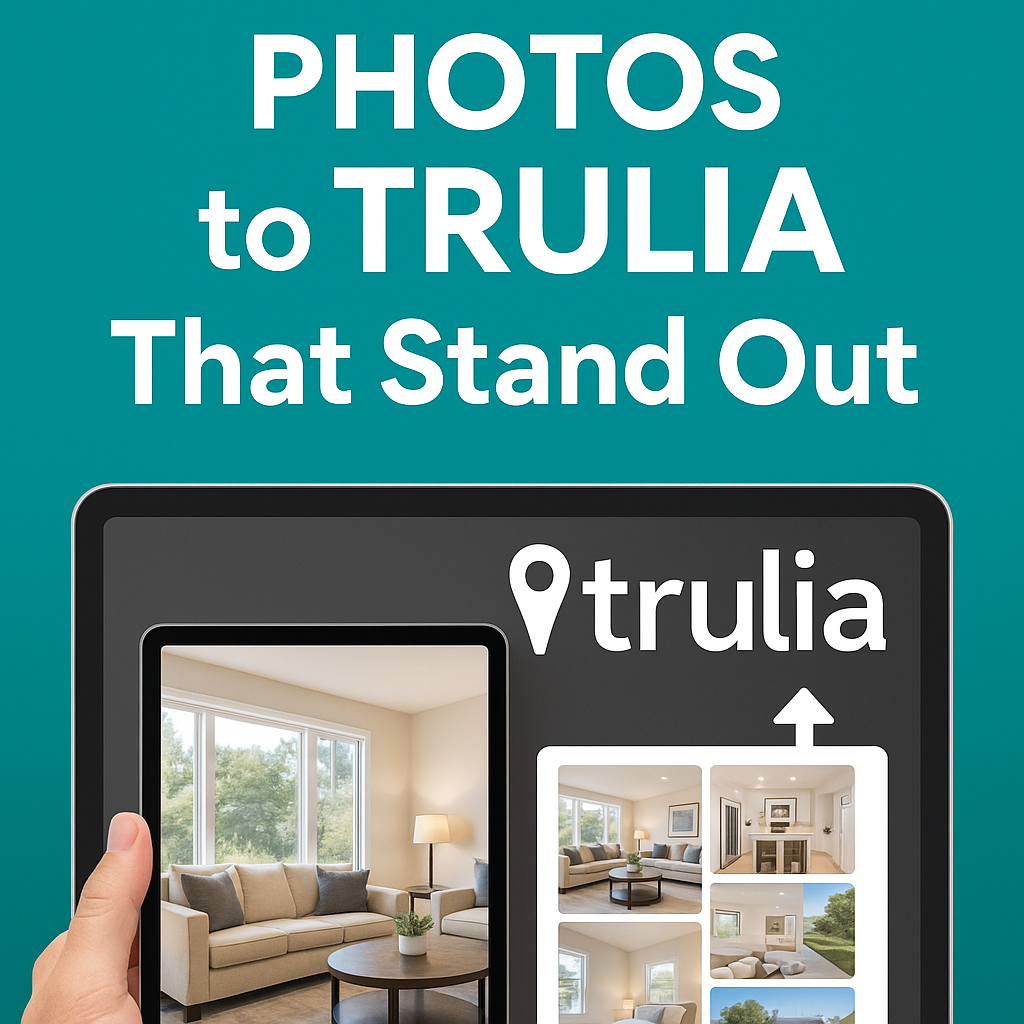




.png)

.png)





