📐 How to Add a Floor Plan to Trulia Property Pages
Floor plans aren’t just a nice extra — they’re a powerful buyer conversion tool. 🏠 On Trulia, adding a floor plan can help buyers visualize the property’s layout, see room dimensions, and imagine how their life could fit into the space.
In this guide, you’ll learn exactly how to add a floor plan to your Trulia property page, whether through MLS syndication or direct upload, plus tips to make your floor plan a key selling point.
💡 Why Floor Plans on Trulia Boost Buyer Engagement
Listings with floor plans tend to:
- 📏 Get more clicks and views compared to listings without
- 🛋 Help buyers understand flow and space before visiting
- 🚀 Generate higher-quality leads who are already interested
- ⏳ Reduce wasted showings by pre-qualifying interest
🛠 Step 1: Know How Trulia Pulls in Floor Plans
Most Trulia listings come from your MLS feed or your brokerage’s listing feed. This means:
- If your MLS supports floor plan uploads, they can appear automatically on Trulia once syndicated.
- If your MLS doesn’t pass floor plans to Trulia, you’ll need to upload them directly via Zillow Group (Zillow + Trulia) tools.
🖼 Step 2: Prepare Your Floor Plan File
Before you upload, make sure your floor plan meets these standards:
- File type: JPG or PNG for display; PDF for downloads (if allowed)
- Resolution: At least 1200px wide for clarity
- Labeling: Include room names and measurements
- Orientation: Ensure it’s easy to read on mobile devices
- Branding: Keep it unbranded for MLS compliance if uploading via MLS feed
🖥 Step 3: Add Your Floor Plan Through the MLS
If your MLS supports floor plans:
- Log into your MLS dashboard.
- Open your active listing.
- Navigate to the Documents or Floor Plan Upload section.
- Upload your floor plan file.
- Confirm that Trulia syndication is active for your listing.
🌐 Step 4: Add Your Floor Plan Directly to Trulia
If MLS syndication doesn’t support floor plans:
- Log into your Zillow Premier Agent account (covers Trulia uploads).
- Go to My Listings.
- Select the property.
- Click Edit Listing and find the floor plan section.
- Upload your floor plan file and save changes.
🎯 Step 5: Optimize Your Floor Plan for Buyer Appeal
A good floor plan is clear, easy to read, and helps buyers visualize living in the space.
Optimization tips:
- Highlight key spaces (primary bedroom, open living areas)
- Use color coding for room types (living, dining, outdoor)
- Include outdoor areas like patios or decks
- Add furniture layouts for lifestyle visualization
📌 Related: How to Optimize Realtor.com Photo Galleries to Attract More Buyers
⚡ Step 6: Pair Floor Plans With Other Listing Media
The most effective listings combine multiple media types:
📲 Step 7: Promote Your Trulia Listing With the Floor Plan
Once your floor plan is live:
- Share your Trulia link on Facebook, Instagram, and LinkedIn 📱
- Add it to your next email newsletter 📧
- Post it on your personal real estate website 🌐
💡 Bonus: Use a short video walkthrough of your floor plan to drive social engagement.
📊 Step 8: Track Performance and Adjust
Check your listing analytics to see how your floor plan is performing:
- Floor plan views
- Listing engagement time
- Lead form submissions
If performance is low, consider updating with a cleaner design or adding room measurements.
🧠 Pro Tips for Trulia Floor Plans
- ✅ Always upload the highest resolution possible for clarity
- ✅ Keep text large enough for mobile viewers
- ✅ Offer both furnished and unfurnished versions if possible
- ✅ Match your floor plan style to your property branding
📌 Final Thoughts
A floor plan is more than a visual — it’s a sales tool that can set your listing apart on Trulia. Whether you upload through MLS syndication or directly to the platform, a well-designed floor plan can help buyers picture themselves in the space, leading to more engagement and better leads.
📢 Ready to Upgrade All Your Listing Media?
Here are tools to help you enhance every property listing:














.png)



.png)
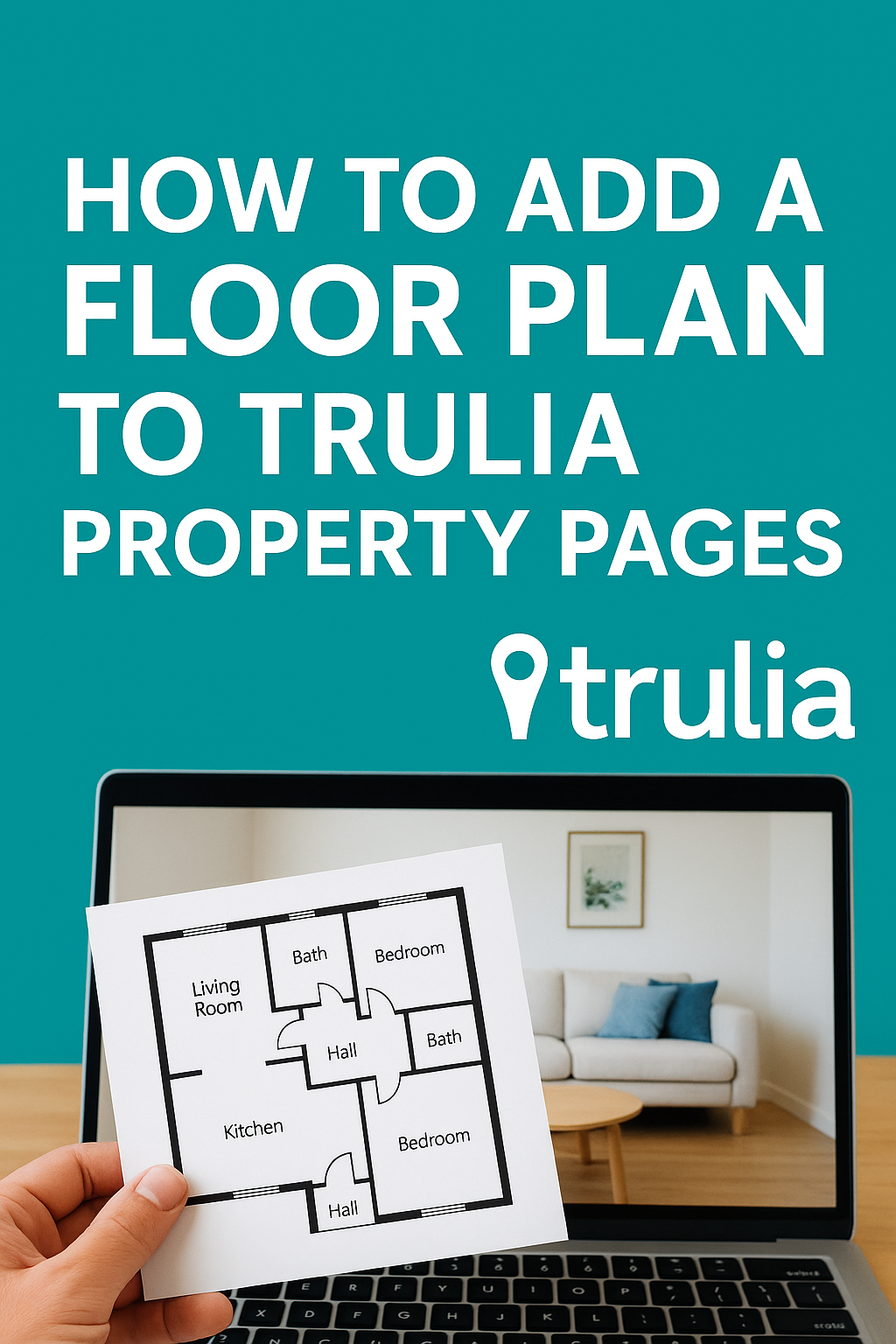




.png)

.png)





