📸 How to Upload and Arrange Photos for Apartments.com Listings
When it comes to renting out your property fast on Apartments.com, photos are your secret weapon. Tenants are drawn to eye-catching, well-arranged images that help them envision living there. If your pictures are in the wrong order or poorly lit, you risk losing interest before prospects even click for more details.
In this guide, we’ll walk through how to upload and arrange your photos on Apartments.com so your listing grabs attention, tells a story, and gets results. 🚀
🌟 Why Photo Arrangement Matters on Apartments.com
Apartments.com is competitive — your listing often appears side-by-side with dozens of others. The main photo is your “digital curb appeal,” and the sequence that follows should tell a visual story.
A strong arrangement:
- Draws attention in search results 🖼️
- Highlights the best features first
- Encourages more clicks and longer viewing time
- Builds an emotional connection before a showing
💡 Related reading: Check out our post on [How to Optimize Realtor.com Photo Galleries to Attract More Buyers] for more ideas on sequencing photos for maximum impact.
🖼 Step 1 – Preparing Your Photos Before Upload
Before you even log in to Apartments.com, your photos should be:
- High resolution (at least 1280px wide)
- Bright and well-lit 🌞
- Free from clutter or distractions
- Consistent in style and color
✨ Pro tip: If you have a 3D tour, pair your photos with it. Learn how in [How to Add a 3D Tour to Apartments.com Listings].
📤 Step 2 – Uploading Photos to Apartments.com
- Log into your Apartments.com account and select the property you want to edit.
- Click “Photos & Media” from the listing dashboard.
- Hit “Upload Photos” and choose from your device.
- Make sure files are in JPG or PNG format.
💡 Related MLS strategy: We’ve covered similar steps for other platforms in [How to Upload Photos to Trulia That Stand Out].
🗂 Step 3 – Arranging Your Photos for Maximum Impact
Here’s the ideal order to guide potential renters through your property:
- Exterior shot (front view) — first impression matters! 🏡
- Living room — shows space and comfort.
- Kitchen — highlight appliances and finishes.
- Master bedroom — spaciousness and natural light.
- Bathrooms — clean and bright.
- Amenities — gym, pool, parking.
- Secondary bedrooms/bonus rooms.
- Outdoor spaces — patio, balcony, yard.
You can drag and drop to rearrange directly in Apartments.com’s photo manager. 📲
🎯 Tips for Storytelling Through Photo Order
- Start with your wow factor — if you have a rooftop view, lead with it.
- Group similar areas together (all kitchen shots in sequence).
- Avoid repeating nearly identical shots.
- Keep the total to 15–25 photos — enough to cover details without overwhelming.
📚 Related resource: [How to Optimize Your Zillow Listing Photos for More Views] — strategies here work across platforms.
📽 Pairing Photos with Video or Virtual Tours
If possible, enhance your listing by adding a video or virtual tour alongside photos. This keeps renters engaged longer and sets you apart from static-only listings.
Check out:
- [How to Add Videos and Tours to Trulia Listings]
- [How to Get Your Virtual Tour to Display on Realtor.com]
These techniques can be applied similarly to Apartments.com.
🔍 Avoid These Common Mistakes
❌ Low-quality or blurry images
❌ Uploading without rearranging
❌ Showing empty rooms without context
❌ Forgetting to highlight amenities
🚀 Final Checklist for Apartments.com Photos
✅ Upload only clear, bright images
✅ Arrange in a logical, engaging sequence
✅ Lead with your strongest exterior shot
✅ Include both wide-angle and detail shots
✅ Pair with a video or 3D tour when possible
When done right, your Apartments.com listing becomes a visual sales pitch that works 24/7. The order of your images is just as important as their quality.
📢 Call-to-Action
If you want to sell or rent your property faster, we can help you integrate:
- 3D Virtual Tours
- Professional Photo Optimization
- MLS Listing Enhancements
🔥 Start here:
✨ Summary
Optimizing your Apartments.com photo order increases clicks, engagement, and rental inquiries. Combine high-quality images, smart sequencing, and engaging visuals to make your listing stand out in a crowded market.














.png)



.png)
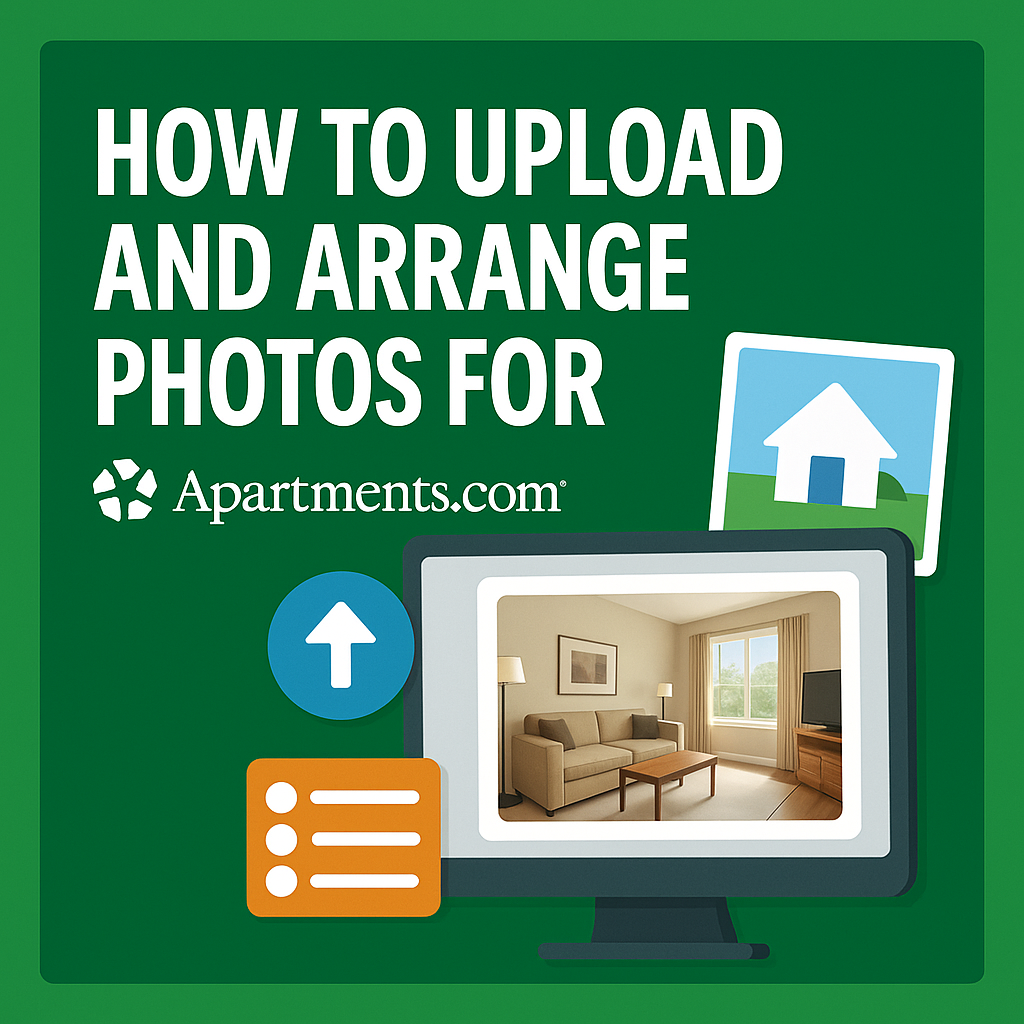




.png)

.png)





