🎥 How to Add Videos and Tours to Trulia Listings
In a crowded real estate marketplace, buyers don’t just want to see your listing — they want to experience it. 🏡 Adding videos and virtual tours to your Trulia listings is one of the most effective ways to boost engagement, stand out from the competition, and attract serious buyers.
In this step-by-step guide, you’ll learn how to add videos and tours to Trulia, how to make sure they appear correctly, and how to optimize them for maximum impact.
💡 Why Videos and Virtual Tours on Trulia Matter
Trulia is one of the most popular property search platforms in the U.S., with millions of visitors each month. Listings with video or tour content often see:
- 📈 Higher click-through rates
- ⏱ More time spent viewing the listing
- 💬 Increased buyer inquiries
- 💰 Faster offers and stronger perceived value
🛠 Step 1: Understand How Trulia Pulls in Listing Media
Most Trulia listings are syndicated from your MLS feed or from your brokerage’s feed. This means:
- If you upload your video or virtual tour link in the MLS “Virtual Tour” field, it can automatically appear on Trulia.
- If your MLS doesn’t syndicate tours, you may need to manually add them using Zillow Group’s (Zillow/Trulia) backend.
📲 Step 2: Add Videos and Tours Through Your MLS
Here’s the most reliable method to ensure your tours show up on Trulia:
- Log into your MLS dashboard.
- Select your active listing.
- Locate the “Virtual Tour Link” or “Media” section.
- Paste your unbranded video or tour link (per MLS compliance rules).
- Save changes and verify syndication settings include Trulia.
🖥 Step 3: Add Media Directly to Trulia (Through Zillow Group)
If your MLS doesn’t syndicate tours, you can upload directly:
- Create or log into your Zillow Premier Agent account (covers Trulia).
- Go to your listings dashboard.
- Click “Edit Listing” and navigate to the media section.
- Upload your video file or paste your virtual tour link.
- Save changes and preview to confirm it’s visible.
🎯 Step 4: Optimize Your Video or Tour for Buyer Engagement
Simply uploading a tour isn’t enough — you want to make it compelling.
- Start with the most attractive angle of the property.
- Keep videos between 60–90 seconds for social sharing, or 3–5 minutes for detailed tours.
- Use clear navigation in virtual tours with labeled rooms.
- Add captions or voiceover to highlight unique features.
📐 Step 5: Pair with Other Listing Media
For maximum buyer impact, combine your video or tour with:
🌐 Step 6: Promote Your Trulia Listing
Once your enhanced listing is live:
- Share the Trulia link on Facebook, Instagram, LinkedIn, and TikTok 📲
- Include it in your next email marketing campaign 📧
- Embed it on your personal website or blog 🌐
💡 Bonus Tip: Pair the listing link with a short teaser clip to drive clicks.
📊 Step 7: Track Performance and Adjust
Monitor your Trulia listing’s performance metrics (via MLS or Zillow Group analytics):
- Number of video/tour clicks
- Average watch time
- Lead form submissions
If engagement is low, try changing the tour thumbnail, shortening the video, or reordering scenes.
🧠 Pro Tips for Success
- ✅ Always upload the highest-quality resolution possible (1080p or higher).
- ✅ Use natural lighting for photography and video.
- ✅ Make sure all links are mobile-friendly.
- ✅ Keep an unbranded version of your tour for MLS compliance and a branded version for personal marketing.
📌 Final Thoughts
Adding videos and virtual tours to Trulia is a simple but powerful way to make your listings stand out in a competitive market. Whether you upload through your MLS or directly via the Zillow Group dashboard, following these steps ensures your tours are visible, engaging, and conversion-ready.
📢 Ready to Upgrade All Your Listing Media?
Here are tools to help you elevate your property marketing:














.png)



.png)
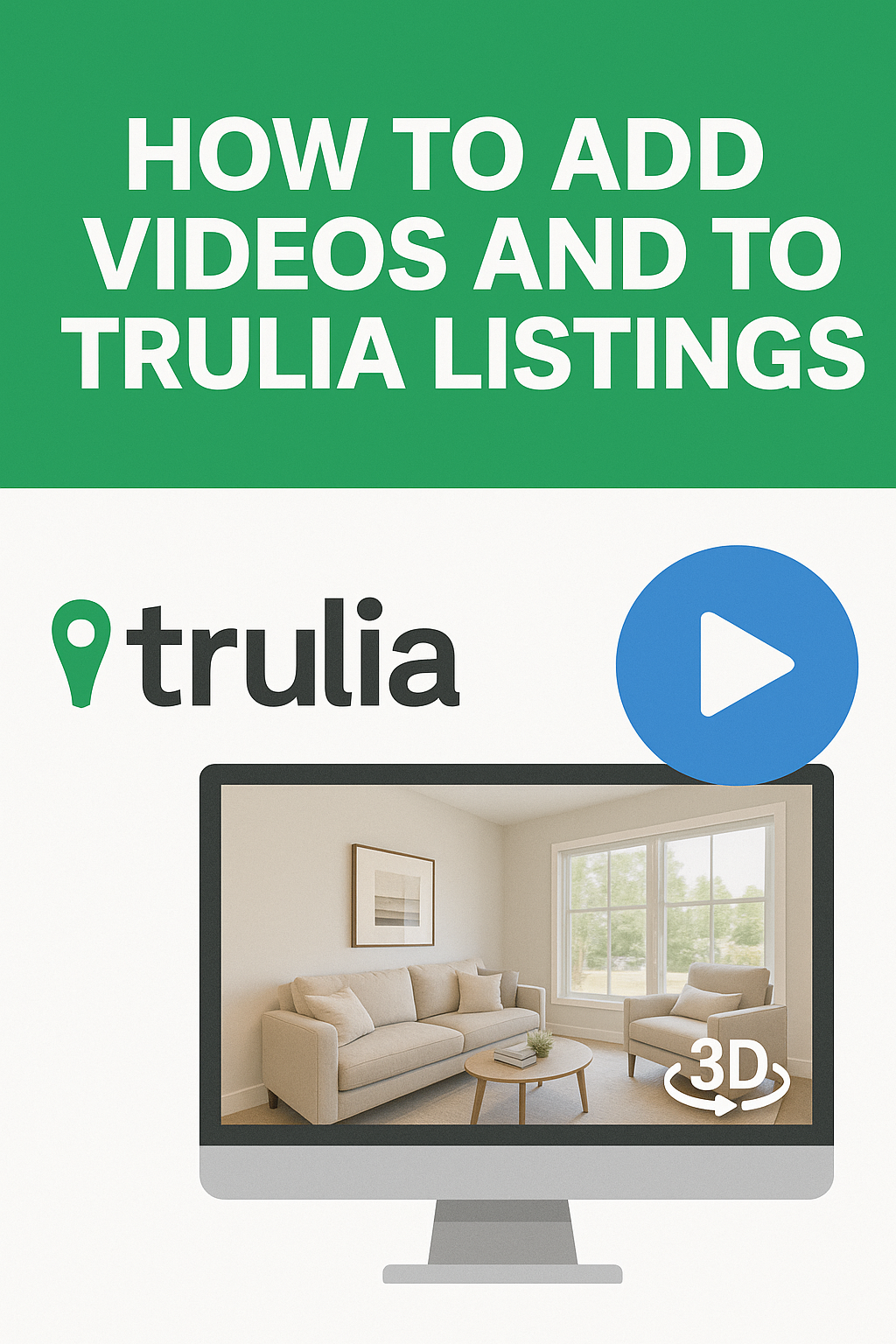




.png)

.png)





