How to Upload Real Estate Photos to the MLS Without Losing Quality (Step-by-Step Guide) 📸✨
Introduction: Why Photo Quality on MLS Matters 🏡
First impressions sell homes. On the MLS (Multiple Listing Service), your property photos are often the first touchpoint a buyer has with your listing. Grainy, compressed, or poorly uploaded images can instantly turn away potential buyers—even if the property is amazing.
This step-by-step guide will show you how to upload real estate photos to the MLS without losing quality so your listings stand out, attract more buyers, and close faster. Along the way, we’ll link to helpful MLS optimization resources and other guides for agents and property managers.
Step 1: Prepare Your Images Before Uploading 🖼️
Before you even log into your MLS dashboard, make sure your images are optimized for the web without sacrificing resolution.
✅ File Format: Use JPEG or PNG (depending on MLS rules).
✅ Resolution: At least 3000px on the long side for clarity.
✅ Compression: Avoid over-compressing. Use tools like TinyPNG or Lightroom export settings.
👉 Related read: [How to Optimize Realtor.com Photo Galleries to Attract More Buyers]
Step 2: Understand Your MLS Upload Requirements 📝
Every MLS has specific rules for media uploads—maximum size, dimensions, and number of files. Some may automatically compress your photos (which hurts quality).
⚡ Pro Tip: Check if your MLS allows high-resolution uploads and confirm the pixel limits before you resize your images.
📌 Related article: [How to Upload Photos to Trulia That Stand Out]
Step 3: Upload Photos in the Right Order 🔄
Did you know? MLS platforms often auto-pull the first photo as the thumbnail for Realtor.com, Zillow, Trulia, and syndication partners. That means your cover photo must be the best shot (usually the exterior front of the property).
Organize your photos like this:
- Hero exterior shot 🌟
- Wide-angle living room
- Kitchen (bright, clean, inviting)
- Primary bedroom & ensuite
- Backyard or outdoor space
📖 Helpful guide: [How to Upload and Arrange Photos for Apartments.com]
Step 4: Avoid MLS Auto-Compression Tricks 🛠️
Here’s where many agents get frustrated: MLS systems often shrink or compress images to save server space. This reduces sharpness. To fight this:
- Resize images slightly below the MLS max limit before uploading.
- Use consistent aspect ratios (16:9) to avoid black bars or cropping.
- Upload in sequence rather than dragging multiple files at once (some MLS platforms batch-compress).
💡 Pro Resource: [How to Add a Floor Plan to Trulia Property Pages]
Step 5: Enhance Your MLS Listing With Rich Media 🎥🏠
Photos are essential, but today’s buyers expect more. Supplement your photo gallery with:
- Virtual Tours: Let buyers “walk through” online. [How to Add a Virtual Tour to Your Trulia Listing]
- 3D Tours: Perfect for Apartments.com or Zillow. [How to Add a 3D Tour to Apartments.com Listings]
- Video Tours: Engage buyers on mobile. [How to Upload Video Tours to Apartments.com Listings]
By combining photos with interactive tours, you’ll not only maintain quality—you’ll elevate the entire listing experience.
Step 6: Double-Check on Syndication Sites 🔍
After uploading to the MLS, always check:
- Realtor.com
- Zillow
- Trulia
- Apartments.com
Sometimes the MLS looks perfect, but syndication partners downgrade the images. If so, re-upload through the platform directly or adjust sizing.
👉 Related: [How to Add a Floor Plan to Apartments.com Property Pages]
Step 7: Continuous Optimization for Better Results 🚀
Uploading is just the start. Make sure to:
- Refresh photos seasonally (spring vs. winter looks).
- Test different cover shots for click-through rate.
- Monitor image load speeds on mobile.
Buyers click faster on listings with sharp, engaging visuals—and you’ll outshine competitors who neglect quality.
📌 See also: [How to Upload Real Estate Photos That Stand Out on MLS Listings]
Conclusion: Winning With Quality Photos 🌟
When you upload real estate photos to the MLS without losing quality, you’re doing more than just showing off a property—you’re building trust, creating excitement, and attracting buyers who are ready to act.
By preparing your images properly, following MLS requirements, and adding complementary media like 3D tours and videos, you’ll position your listings for maximum visibility and faster sales.
✅ Call-to-Action (CTA)
Take your MLS listings to the next level today:














.png)



.png)
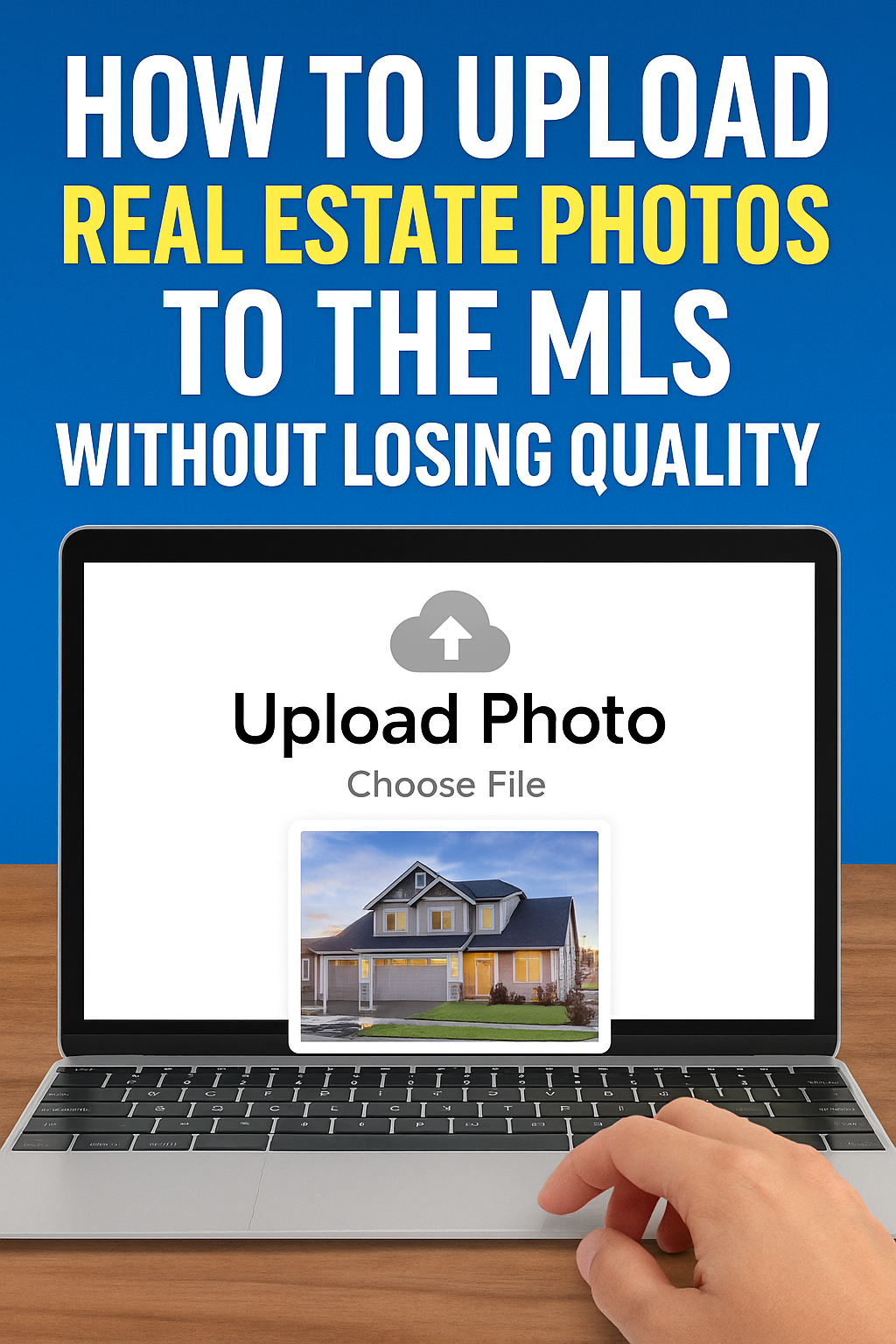




.png)

.png)





