🏡 How To Make Sure Virtual Tour Shows Up On MLS (Step-By-Step Guide)
In today’s competitive real estate market, listings with virtual tours consistently receive more views, higher engagement, and faster offers than static photo-only listings. Yet, many realtors upload a tour only to discover later that it doesn’t display properly on the MLS 😱.
In this complete guide, you’ll learn step-by-step how to ensure your virtual tour shows up on MLS every time, avoid common mistakes, and maximize visibility for your listings.
📊 Why Virtual Tours Matter on MLS
Adding a virtual tour to MLS isn’t just about having a “cool feature”—it’s about winning more buyer attention. According to the National Association of Realtors (NAR), more than 50% of buyers say they are more likely to request a showing for a property with a virtual tour.
Not only do tours boost engagement, but they also help listings stand out in crowded markets like Zillow, Realtor.com, and Redfin, since MLS feeds push the virtual tour link directly to these syndicated platforms.
🛠️ Step 1: Check MLS Rules for Virtual Tours
Each MLS has slightly different rules for virtual tour links. Some allow branded tours (with logos, agent info, and CTAs), while others require unbranded versions (just the property itself).
For example:
- Adirondack Champlain Valley MLS clearly states that all external links must be non-branded to avoid compliance issues.
- NAR recommends always double-checking local MLS compliance rules before uploading.
🔗 Step 2: Use the Correct Link Format
One of the most common mistakes realtors make is copying the wrong link type. MLS typically requires a direct tour link (unbranded) instead of:
- YouTube links 🎥
- Dropbox or Google Drive file shares
- Company-branded pages
If you’re using platforms like CloudPano or Matterport, both offer dedicated MLS-ready links. Always choose the “Unbranded Link” option when copying.
👉 Related tutorial: How Realtors Can Add Cloudpano Tour To MLS
🧭 Step 3: Find the Right MLS Input Field
Every MLS has a specific field for “Virtual Tour URL.” It may appear under:
- Media → “Virtual Tour”
- Links → “Unbranded URL”
- Additional Features
⚠️ Important: Do not paste your virtual tour into the photo description or remarks section—most MLS platforms will strip it out.
👉 Related step-by-step: Best Way To Insert Virtual Tour Link Into MLS
🔍 Step 4: Test Before Publishing
After you upload the link, always preview the listing:
- Save the draft listing.
- Click “Preview as Public” inside your MLS.
- Confirm that the tour opens correctly in a new window.
Some MLS systems even allow you to test syndicated feeds (Zillow, Realtor.com). Make sure the tour works across all channels.
⚡ Step 5: Troubleshoot Common Issues
Even if you follow the steps, issues can still pop up. Here are the most common:
- Tour doesn’t display → Likely branded link. Re-upload with an unbranded link.
- Tour is broken → Check HTTPS format. MLS often blocks non-secure “http://” links.
- Tour doesn’t syndicate to Zillow/Redfin → Some MLS feeds only allow one link; ensure it’s the unbranded version.
👉 Related tutorial: How To Upload A 3D Virtual Tour To MLS For Real Estate
🎯 Pro Tips for Realtors
- Use CloudPano’s MLS-ready export to generate unbranded links instantly.
- Keep a library of branded vs. unbranded links for compliance.
- Pair your MLS tour with a property website—these are allowed in remarks sections and drive even more engagement.
👉 Related strategy: Add Virtual Tour To MLS Using CloudPano Tutorial
📈 Why CloudPano is Realtor-Friendly
CloudPano makes the process incredibly easy:
- One-click unbranded MLS links
- Hosting included
- Embeds directly into MLS feeds
- Syndicates smoothly to Realtor.com, Zillow, and IDX websites
This is why many top agents are switching from Matterport-only tours to CloudPano for faster turnaround and MLS compliance.
👉 Related comparison: [How Realtors Can Add Matterport Tour To MLS]
🏆 External Resources
If you want to read the official MLS policies, here are two trusted sources:
Both regularly update compliance standards, so make sure you’re referencing the latest guidelines.
🚀 Final Thoughts
Getting your virtual tour to show up correctly on MLS can mean the difference between a stagnant listing and one that gets calls, showings, and offers quickly.
By following these steps—using unbranded links, testing drafts, and staying compliant—you’ll ensure your listings always stand out.
📢 Call-To-Action
✅ Ready to upgrade your MLS listings with CloudPano tours?
Here’s how we can help:
👉 Don’t let your listings blend in—make sure your virtual tour shows up on MLS and wins more buyers today!














.png)



.png)
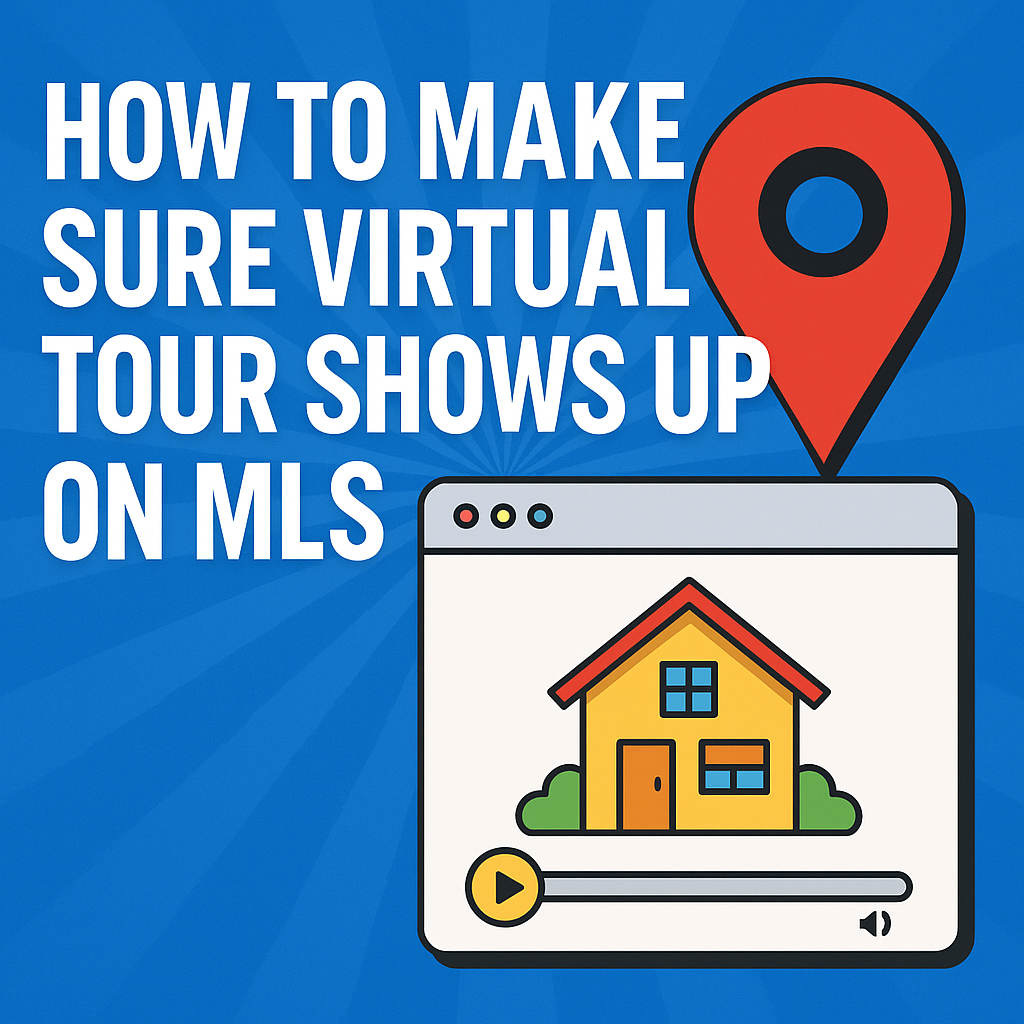




.png)

.png)





