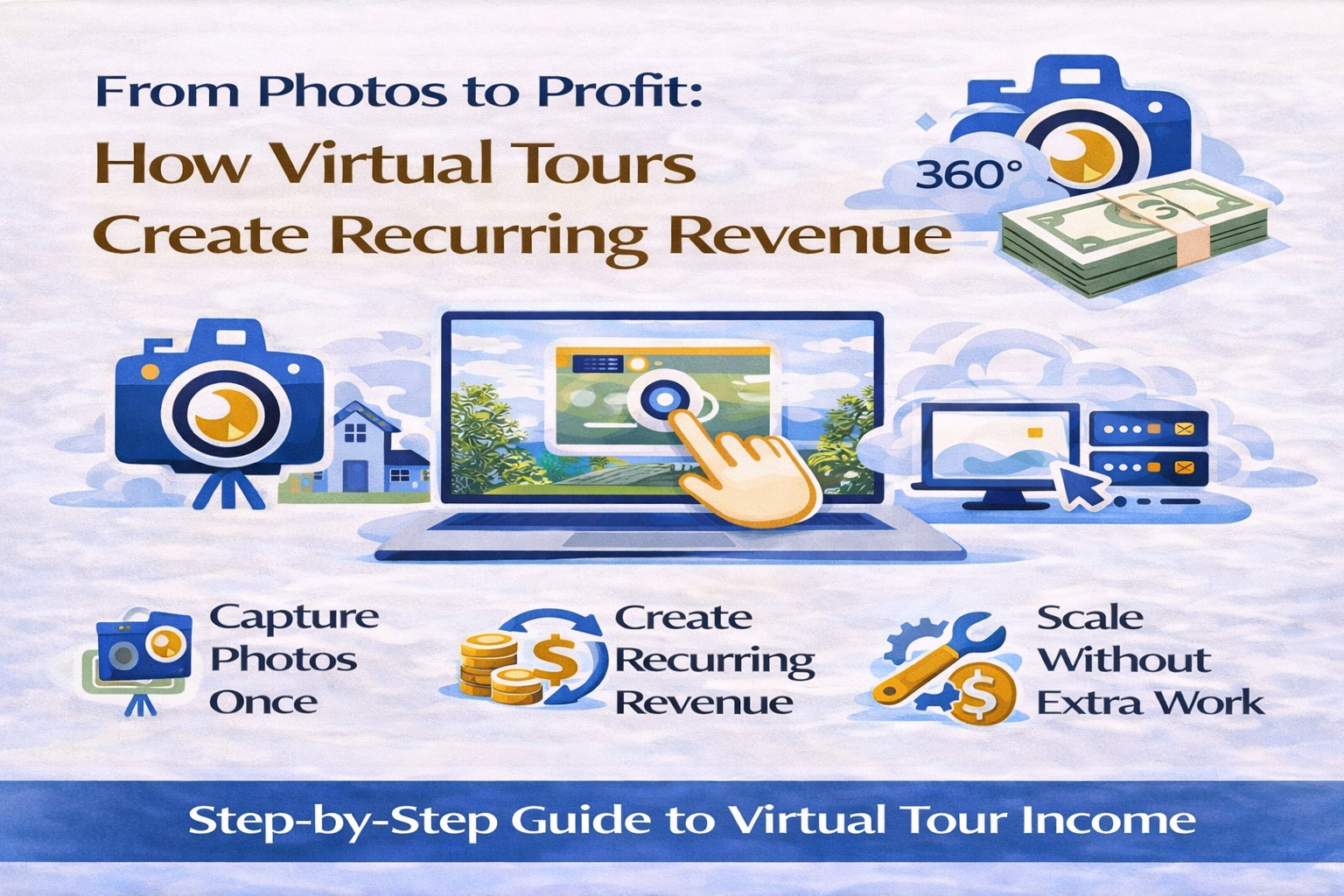🏡 How to Add Floor Plans to Homes.com Listings (Step-by-Step Guide)
When renters and buyers browse Homes.com, they want more than just photos—they want to understand the space. That’s why floor plans are one of the most powerful tools you can add to your listing. They help buyers visualize the layout, flow, and size of the property before they ever set foot inside.
In this guide, we’ll show you exactly how to upload and showcase floor plans on Homes.com listings 📐, why they matter, and tips to keep them looking professional and high-quality.
✨ Why Floor Plans Matter for Homes.com Listings
Adding a floor plan isn’t just about showing rooms—it’s about building trust. A recent study shows that listings with floor plans get 30–40% more engagement compared to those without.
Here’s why:
- 🔑 Clarity – Buyers see room dimensions and layout.
- 🖼️ Visualization – It helps people picture furniture placement.
- 🚀 More Clicks – Listings with interactive content stand out on Homes.com.
- 💼 Professional Edge – Sellers see you as a tech-forward agent.
🛠️ Step 1: Prepare Your Floor Plan Files
Before uploading, make sure your floor plan file is ready:
- 📂 Use JPG or PNG for images, or PDF if supported.
- 🔍 Ensure clear resolution (minimum 1200px width).
- 🏷️ Label rooms and dimensions.
- 🎨 Keep the design simple, black-and-white or with light shading.
🖥️ Step 2: Log Into Your Homes.com Account
- Go to Homes.com and log in.
- Navigate to your Agent Dashboard.
- Select the property you’d like to update.
From here, you can edit your listing details, photos, and media uploads.
📂 Step 3: Upload Floor Plans to the Listing
- Find the Media/Photos section in the listing editor.
- Look for “Add Floor Plan” (this may appear alongside photos and videos).
- Upload your prepared floor plan file.
- Double-check orientation (portrait vs. landscape).
- Save changes and preview your listing.
👉 For agents who also upload walkthroughs, see our step-by-step on How to Upload Video Tours to Apartments.com Listings.
💡 Step 4: Optimize Your Floor Plan for Engagement
Just uploading isn’t enough—make sure your floor plan works for you:
- ✏️ Add captions like “Spacious Open Living Room Flow.”
- 🔗 Link the floor plan to virtual tours when possible.
- 📲 Test the display on mobile devices.
- 📐 Offer multiple layouts (if the property has options).
👉 Related: How to Add Listing Videos to Homes.com Property Pages.
🚩 Common Mistakes to Avoid
❌ Uploading blurry or crooked floor plans
❌ Forgetting to label rooms
❌ Using colors that are too dark or confusing
❌ Not checking the preview on Homes.com
By avoiding these errors, your floor plans will shine ✨ and increase click-through rates.
📊 Why Floor Plans Help You Win More Deals
Floor plans aren’t just for buyers—they help sellers pick you as their agent. When homeowners see you offer photos, videos, and floor plans, you stand out. It shows you go the extra mile to market their property.
This creates a ripple effect:
- More sellers trust you with their listings.
- More buyers click on your Homes.com properties.
- More deals close faster.
👉 Dive deeper into media strategy with How to Upload High-Quality Photos to Homes.com.
✅ Final Checklist Before Publishing
- Floor plan is clear and labeled
- File format supported (JPG/PNG/PDF)
- Uploaded in the correct section of Homes.com
- Optimized captions for SEO
- Preview checked on desktop and mobile
Once everything is done—publish your listing and watch the engagement climb 🚀.
📌 Conclusion
Adding floor plans to Homes.com listings makes your property stand out, provides valuable context to buyers, and helps you win trust as an agent. Combine high-quality photos, video tours, and virtual walkthroughs with floor plans, and you’ll dominate the market.
🔥 CTA: Ready to Take Your Listings to the Next Level?














.png)



.png)
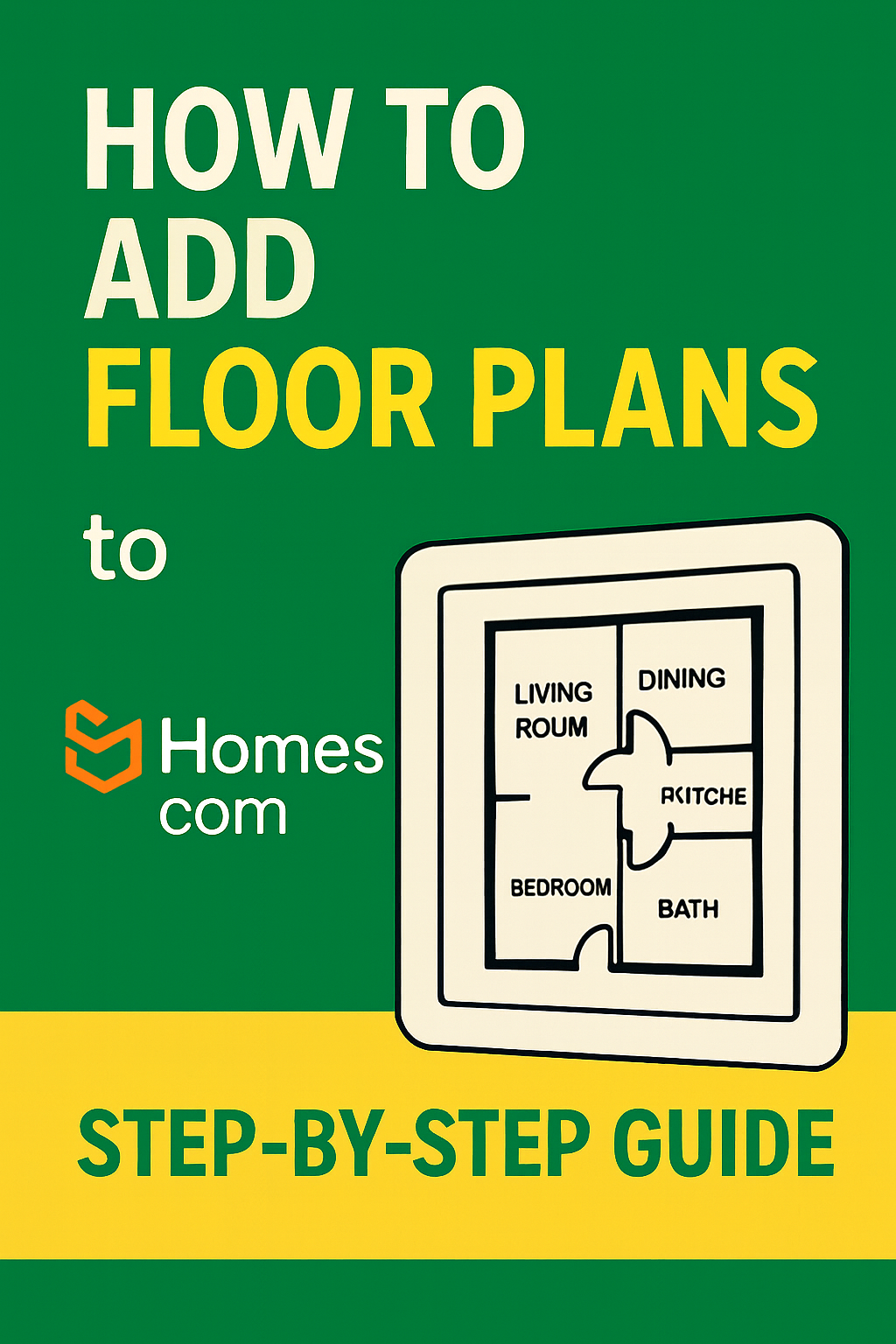




.png)

.png)