How To Add A Virtual Tour To MLS Listing Step By Step 🏡✨
Introduction: Why Virtual Tours Matter For MLS
In today’s fast-paced real estate market, buyers are scrolling through MLS listings at lightning speed ⚡. Static photos alone aren’t enough to capture attention — buyers want interactive, immersive experiences that help them visualize themselves in the property.
That’s where virtual tours come in 🎥. Adding a virtual tour to your MLS listing can:
- Increase engagement by up to 300% 📈
- Attract out-of-town or international buyers 🌍
- Help listings sell faster and at higher prices 💰
In this step-by-step guide, we’ll show you exactly how to add a virtual tour to MLS, the rules you need to know, and how to troubleshoot common issues.
Step 1: Prepare Your Virtual Tour ✅
Before uploading, make sure your virtual tour is:
- MLS-compliant (some MLSs require an unbranded version without logos or agent details).
- Hosted on a reliable platform like CloudPano Virtual Tours or Matterport.
- Optimized with clear scene transitions and easy navigation.
👉 Related read: MLS Photo Upload Guide: How to Add Real Estate Photos Without Losing Quality
Step 2: Locate The Virtual Tour Field In MLS 🔍
Every MLS has a slightly different layout. Most provide a “Virtual Tour URL” field when creating or editing a listing. This is where you’ll paste your tour link.
Pro Tip 💡: Some MLS systems allow two fields — one branded, one unbranded. Make sure you upload the correct version to avoid violations.
👉 Learn more: Step-by-Step: How to Add Floor Plans to MLS Listings for Better Visibility
Step 3: Insert The Link Correctly 🔗
- Copy the unbranded tour link (usually generated by your tour software).
- Paste it into the MLS “Virtual Tour” field.
- Double-check formatting — avoid using shortened URLs (bit.ly, etc.) since some MLS systems block them.
Step 4: Preview Your Listing 👀
After saving your changes, preview the listing to confirm:
- The link works ✅
- The tour opens in a new window ✅
- The tour loads quickly and smoothly (speed is critical for buyer experience).
Step 5: Optimize For Visibility 📈
Adding a tour is step one — but making it stand out is where you win:
- Pair your tour with professional photos 📸
- Use keyword-rich descriptions (“360 virtual tour included!”)
- Share your MLS listing link on social media, email, and your website
Common Issues & Fixes 🛠️
- Tour Not Displaying → Check if your MLS requires HTTPS links (secure).
- MLS Blocks Branded Tours → Always upload an unbranded version.
- Slow Loading Tour → Use a platform with global hosting/CDN (like CloudPano).
Why Realtors Love Virtual Tours ❤️
- Listings with tours generate more qualified leads 🙋
- They help weed out unqualified buyers (saving time for agents)
- They’re reusable — the same tour can be shared on Zillow, Realtor.com, and your personal site
FAQs 🤔
Q: Can I Add Multiple Tours To MLS?
Yes! Some MLS systems allow multiple tour links — like one for 3D Matterport, one for drone video.
Q: What About Videos?
Many MLS platforms allow you to add both a video link and a virtual tour link.
Q: Do Virtual Tours Actually Help Homes Sell?
Yes! Studies show listings with tours get 4x more inquiries compared to photo-only listings.
Final Thoughts 🎯
Adding a virtual tour to your MLS listing is no longer optional — it’s essential for modern real estate marketing. By following these simple steps, you can make your listings more engaging, attract serious buyers, and close deals faster.
🔥 Get Started
Ready to supercharge your real estate marketing? Start using the tools top agents trust:
👉 Don’t wait — start today and turn every MLS listing into a high-converting showcase!














.png)



.png)
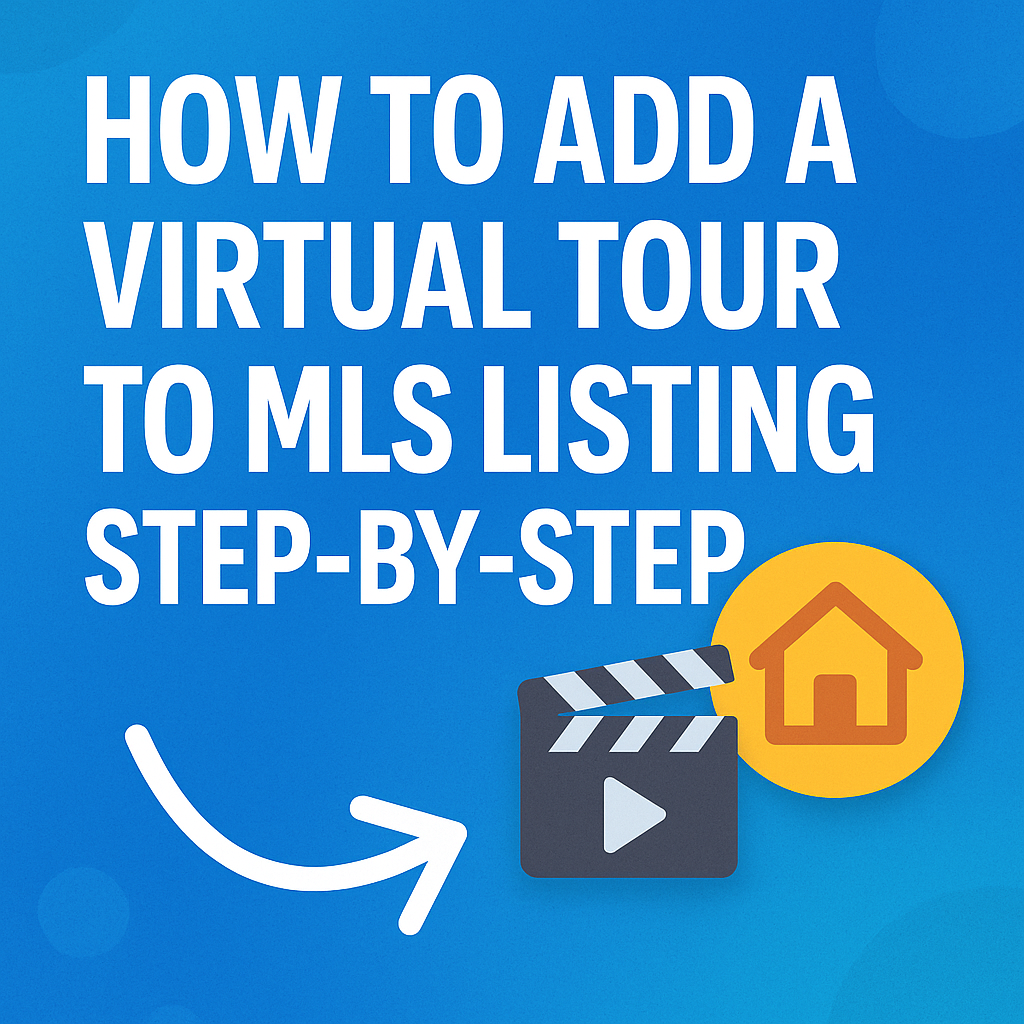




.png)

.png)





