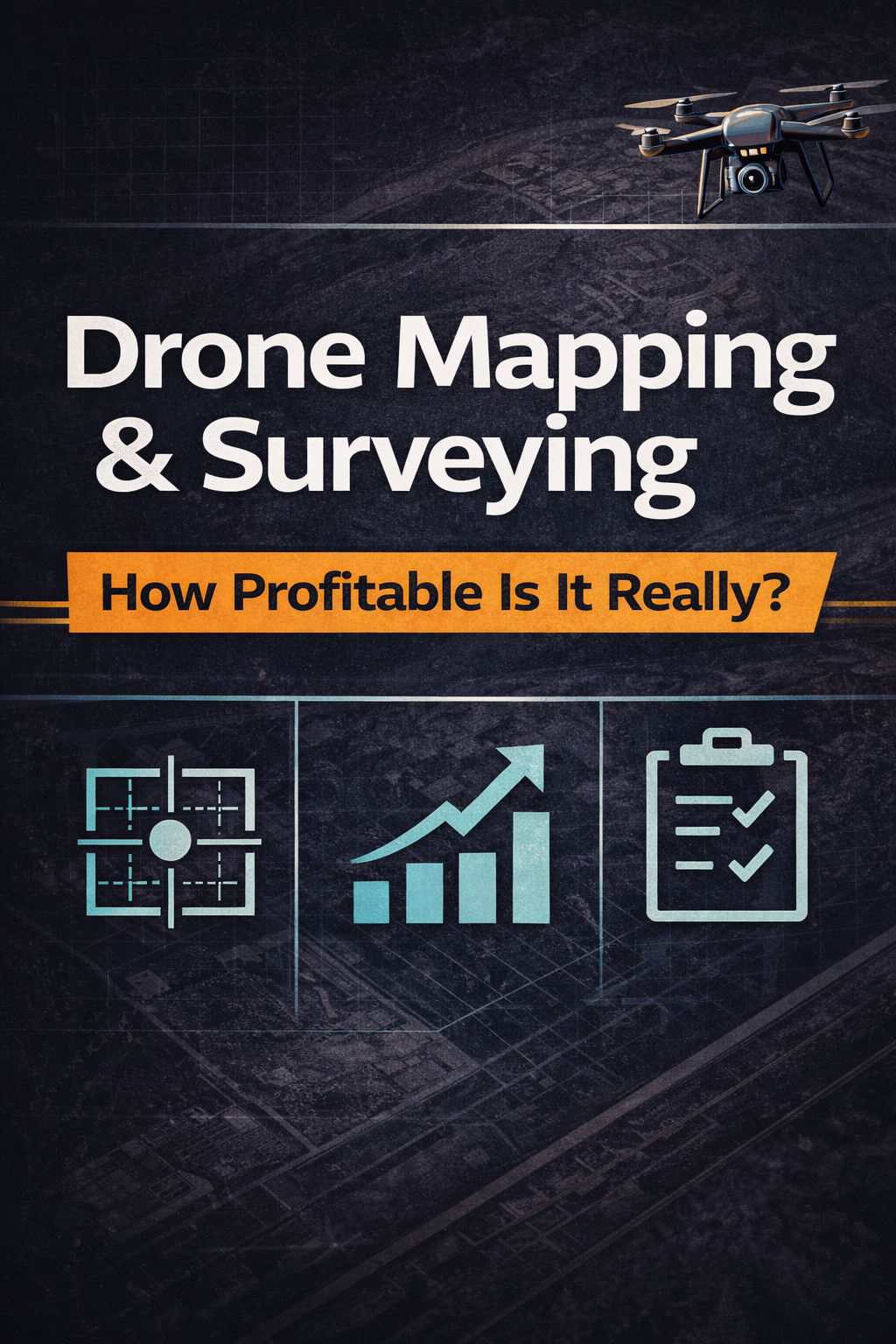Creating an .esx file from your virtual tour might sound a bit tricky, but it’s actually a straightforward process once you break it down into manageable steps. Whether you’re looking to showcase a property, an event, or any other location, having your virtual tour neatly packaged in an .esx file can make sharing and viewing a breeze. In this guide, we’ll walk you through everything you need to know, from understanding what an .esx file is to exporting and testing your final product.
Key Takeaways
- An .esx file is a format used for packaging virtual tour content.
- Gather all necessary media files and organize them before starting the creation process.
- Choose software that supports .esx file creation to simplify your workflow.
- Always test your .esx file for issues before sharing it with others.
- Keep your .esx files backed up and organized to avoid losing important data.
Understanding The .esx File Format
What Is An .esx File?
Okay, so you're probably wondering, what exactly is an .esx file? Well, in simple terms, it's a file format used to store virtual tour data. Think of it as a container that holds all the information needed to recreate a virtual experience. This includes things like panoramic images, navigation points, and sometimes even interactive elements. It's like a blueprint for your virtual tour, allowing it to be easily shared and viewed across different platforms. It's not just about the images; it's about how they all connect and interact.
Common Uses Of .esx Files
.esx files have a bunch of uses, especially if you're into virtual tours or 360° photography. Here are a few common scenarios:
- Real Estate: Showcasing properties to potential buyers without them needing to physically visit.
- Tourism: Giving people a sneak peek of destinations, museums, or historical sites.
- Training: Creating immersive training simulations for various industries.
- Education: Developing interactive learning experiences for students.
Basically, if you want to create an interactive, explorable environment, the .esx file format is a solid choice. You can even use virtual tour software to make the process easier.
Benefits Of Using .esx Files
Why bother with .esx files at all? Here's the lowdown:
- Portability: Easy to share and distribute your virtual tour.
- Organization: Keeps all your tour data in one neat package.
- Interactivity: Supports interactive elements for a more engaging experience.
Using .esx files can really streamline your workflow. Instead of dealing with a bunch of separate files, everything is bundled together. This makes it easier to manage your projects and share them with others. Plus, the interactive features can really take your virtual tours to the next level.
Ultimately, the .esx format offers a convenient and efficient way to create and share immersive virtual experiences. It's worth exploring if you're serious about virtual tours.
Preparing Your Virtual Tour Content

Alright, so you're ready to make an .esx file from your virtual tour. Awesome! But before you jump into the software, you need to get your ducks in a row. Think of it like prepping ingredients before you start cooking – it makes the whole process way smoother.
Gathering Necessary Files
First things first, you gotta round up all the bits and pieces that make up your virtual tour. This includes your 360° images or videos, any audio files you want to include (like background music or narration), and any other interactive elements you've got planned. Make sure you know where everything is stored on your computer. It's super annoying to be halfway through and realize you can't find that one crucial file.
Organizing Your Media Assets
Okay, you've got all your files. Now, let's get organized. Create a dedicated folder for your virtual tour project. Inside that folder, make subfolders for images, audio, and any other assets. Trust me, this will save you a ton of headaches later on. A clean workspace equals a clear mind, right?
Here's a simple folder structure you could use:
Keeping your files organized is not just about aesthetics; it's about efficiency. When you need to make changes or updates later, you'll be glad you took the time to set things up properly from the start.
Choosing The Right Software
Now, for the fun part: picking the right tool for the job. There are several software options out there that can help you create an .esx file. Some are free, some are paid, and they all have their pros and cons. Do a little research to find one that fits your needs and budget. For example, you might want to check out the Virtual Tour Profit System to help you get started. Consider these factors when choosing:
- Ease of use: Is the software intuitive and easy to learn?
- Features: Does it have all the features you need to create your desired virtual tour?
- Compatibility: Does it support the file formats you're using?
Using Software To Create An .esx File
Alright, so you've got your virtual tour content prepped and ready to go. Now comes the fun part: actually creating that .esx file. This is where software comes in handy. There are a few different programs you can use, each with its own strengths and quirks. Let's walk through the process.
Installing The Required Software
First things first, you'll need to get your hands on the right software. There are several options available, ranging from free, open-source tools to more professional, paid programs. The choice really depends on your budget and how complex you want your virtual tour to be. Some popular choices include dedicated virtual tour creation software, or even some game engines with the right plugins. Make sure the software you pick supports exporting to the .esx format. Installation is usually pretty straightforward – just follow the instructions provided by the software vendor.
Importing Your Virtual Tour Files
Once you've got your software up and running, it's time to bring in all those files you carefully organized. This usually involves importing your 360-degree images, videos, and any other media you want to include in your tour. Most programs have a simple drag-and-drop interface, or a dedicated import function. Pay attention to the order in which you import your files, as this can affect the flow of your tour. Some software might also allow you to import metadata along with your files, which can be useful for adding extra information and interactivity.
Editing And Organizing Your Content
Now for the real magic! This is where you get to arrange your content, add hotspots, and create a seamless experience for your viewers. Most software will give you a visual editor where you can drag and drop elements, link different scenes together, and add interactive elements like text, audio, or even embedded videos. Take your time to experiment with different layouts and transitions to find what works best for your tour. Don't be afraid to play around with the settings and customize the look and feel to match your brand or style. Think of it like directing a movie – you're in charge of the viewer's experience. If you are looking to enhance your property presentations, consider using a real estate listing kit.
Remember to save your project frequently! There's nothing worse than losing hours of work because of a sudden crash or power outage. Get into the habit of saving every few minutes, just to be safe.
Exporting Your .esx File
Finalizing Your Project
Okay, you've put in the work, organized your virtual tour, and tweaked everything just right. Now comes the satisfying part: getting that .esx file ready to roll. Before you hit that export button, take a moment to do a final check. Make sure all your scenes are linked correctly, that the navigation is smooth, and that any interactive elements are working as expected. It's like proofreading a document before sending it out – a little extra attention can save you from embarrassing errors later. I usually go through the entire tour myself, clicking through every hotspot and checking every angle, just to be absolutely sure.
- Double-check all scene transitions.
- Verify hotspot functionality.
- Confirm audio and video elements are working.
It's a good idea to have someone else take a look at your project before exporting. A fresh pair of eyes can often catch things you might have missed. Plus, they can give you valuable feedback on the overall experience.
Export Settings To Consider
When you're ready to export, pay attention to the settings your software offers. These settings can impact the final file size, the quality of the tour, and how well it performs on different devices. Resolution is a big one – higher resolution means sharper images, but also larger files. Compression is another key setting; more compression reduces file size but can also reduce image quality. Experiment with different settings to find the best balance for your needs. Also, some software lets you choose different export formats or codecs, which can affect compatibility with different platforms. Consider the target audience and where the tour will be viewed when making these choices. For example, if you're planning to upload to CloudPano's platform, you might want to check their recommended settings.
- Resolution settings (high, medium, low).
- Compression levels (lossy, lossless).
- Target platform (web, mobile, VR).
Saving Your .esx File
Alright, you've tweaked the settings, and you're ready to save. Choose a descriptive name for your .esx file that includes the project name and maybe the date. This will help you keep track of different versions and projects later on. Also, pick a location on your computer where you can easily find it. I like to create a dedicated folder for each virtual tour project, with subfolders for the .esx file, the original media assets, and any exported versions. This keeps everything organized and makes it easier to find what you need when you need it. Finally, consider backing up your .esx file to an external drive or cloud storage. You don't want to lose all your hard work because of a computer crash or accidental deletion!
- Use a descriptive file name.
- Organize files into project folders.
- Back up your .esx file regularly.
Testing Your .esx File
How To Load Your .esx File
Okay, you've got your shiny new .esx file. Now what? The first step is actually getting it loaded into whatever software or device you plan to use it with. This process can vary a bit depending on the specific application, but generally, you're looking for an "Import" or "Open" option within the software's file menu.
- Make sure your software supports the .esx file format. Obvious, but worth stating!
- Check the software's documentation for specific instructions.
- Sometimes, you might need to drag and drop the file into the software window.
It's a good idea to start with a simple test project before loading a complex virtual tour. This helps you quickly identify any basic compatibility issues.
Troubleshooting Common Issues
So, you tried loading your .esx file, and something went wrong. Don't panic! Here are a few common problems and how to tackle them:
- File Corruption: If the file won't load at all, it might be corrupted. Try re-exporting it from your authoring software. Consider using an ESX wave organizer to check the file.
- Software Compatibility: Double-check that your software actually supports the specific features used in your .esx file. Some advanced features might not be universally supported.
- Missing Media: If your virtual tour relies on external media files (images, videos, etc.), make sure they are in the correct location and that the .esx file is pointing to them correctly. The software might give you an error message about missing files.
Verifying File Integrity
Before you start distributing or using your .esx file extensively, it's a smart move to verify its integrity. This means making sure that all the data within the file is intact and that it functions as expected.
- Load the .esx file in multiple compatible programs or devices, if possible. This helps ensure cross-compatibility.
- Thoroughly test all interactive elements, such as hotspots, links, and embedded media. Click on everything!
- Check the file size. A significantly smaller file size than expected could indicate data loss. Compare it to previous versions, if available.
Best Practices For Managing .esx Files
Managing your .esx files effectively is super important for keeping your virtual tours organized and accessible. It's not just about creating the file; it's about what you do afterward to ensure its longevity and usability. Think of it like taking care of your car – regular maintenance prevents bigger problems down the road.
Regular Backups Of Your Files
Backing up your .esx files is absolutely essential. Data loss can happen for any number of reasons: hardware failure, accidental deletion, or even a software glitch. Having a recent backup can save you a ton of time and effort recreating your virtual tour from scratch.
Here's a simple backup strategy:
- Local Backup: Copy your .esx files to an external hard drive or another partition on your computer.
- Cloud Backup: Use a cloud storage service (like Google Drive, Dropbox, or OneDrive) to store your files. This provides off-site redundancy.
- Version Control: Consider using version control software (like Git) to track changes to your .esx files over time. This is especially useful if you're collaborating with others or making frequent edits.
It's a good idea to automate your backups so you don't have to remember to do it manually. Most cloud storage services offer automatic backup options, and you can use tools like Time Machine (on macOS) or File History (on Windows) for local backups.
Organizing Your File Structure
How you organize your files can make a big difference in how easy it is to find and manage your virtual tours. A well-organized file structure will save you time and reduce the risk of accidentally overwriting or deleting important files. Think about how you want to access your files later.
Here are some tips for organizing your .esx files:
- Use Descriptive Names: Name your files and folders in a way that clearly indicates the content of the virtual tour. For example, instead of "Tour1.esx," use "123MainStreet-VirtualTour.esx."
- Create a Consistent Folder Structure: Develop a folder structure that makes sense for your workflow. For example, you might have a main folder for all your virtual tours, with subfolders for each individual tour. Within each tour folder, you could have subfolders for the .esx file, media assets (images, videos, audio), and backup files.
- Use Tags or Keywords: Add tags or keywords to your files to make them easier to search for. This can be done using file management software or by adding metadata to the .esx file itself.
Updating Your .esx Files
Virtual tours aren't static; they may need to be updated to reflect changes in the real world or to add new features. It's important to have a plan for updating your .esx files so you can easily make changes without disrupting the existing tour. If you are using 360º virtual tours for real estate, you will need to update them frequently.
Here's how to approach updating your .esx files:
- Keep Source Files Organized: Make sure you have all the original media assets (images, videos, audio) readily available. This will make it much easier to make changes to the tour.
- Use Version Control: As mentioned earlier, version control software can be invaluable for tracking changes to your .esx files. This allows you to easily revert to previous versions if something goes wrong.
- Test Thoroughly: Before deploying an updated .esx file, test it thoroughly to make sure everything is working as expected. Check all the links, hotspots, and interactive elements to ensure they're functioning correctly.
Exploring Advanced Features Of .esx Files
Integrating Additional Media Types
Beyond basic audio and virtual tour scenes, the .esx format can be a powerful container for various media types. Think about embedding interactive elements directly into your virtual tours. You could include things like:
- Interactive hotspots: These could trigger audio clips, display text descriptions, or even link to external websites.
- Embedded videos: Imagine a short video playing within a specific scene, providing more context or a behind-the-scenes look.
- 3D models: Allow users to interact with 3D objects within the virtual environment, offering a more immersive experience.
These additions can transform a simple virtual tour into a rich, engaging experience. It's all about thinking creatively about how to use the interactive 360° tour to its full potential.
Utilizing Metadata In .esx Files
Metadata is data about data, and it can be incredibly useful for organizing and managing your .esx files. By embedding metadata, you can add descriptive information that makes it easier to search, sort, and understand your files. Some examples of metadata you might include are:
- Tour Title: A clear and descriptive name for the virtual tour.
- Location: The physical location that the tour represents.
- Date Created: The date when the .esx file was created.
- Author: The name of the person or organization that created the tour.
- Copyright Information: Details about the copyright status of the content.
Properly utilizing metadata ensures that your .esx files are not only functional but also well-documented and easily manageable, especially when dealing with a large number of virtual tours.
Customizing Your .esx File
While the .esx format provides a standard structure, there's often room for customization to tailor it to your specific needs. This might involve modifying the file's internal structure or adding custom code to enhance its functionality. However, proceed with caution, as incorrect modifications can render the file unusable. Some areas for customization include:
- Custom Navigation: Implementing unique navigation schemes beyond the standard point-and-click interface.
- Branding Elements: Embedding custom logos, color schemes, and fonts to align with your brand identity.
- Advanced Interactivity: Adding custom scripts to create more complex interactions and animations within the tour.
Customization allows you to create a truly unique and branded experience, but it requires a deeper understanding of the .esx file format and potentially some coding skills.
In this section, we dive into the cool and advanced features of .esx files. These files are essential for creating stunning virtual tours and can really enhance your projects. If you want to learn more about how to use these features effectively, visit our website for detailed guides and tips!
Wrapping It Up
So there you have it! Creating an .esx file from your virtual tour is not as complicated as it might seem. Just follow the steps we laid out, and you’ll be good to go. Remember to keep your files organized and back everything up before you start messing around. It can save you a lot of headaches later on. If you run into any bumps along the way, don’t hesitate to look for help online or reach out to others who’ve done it before. Happy creating!
Frequently Asked Questions
What is an .esx file?
An .esx file is a type of file used to store data for virtual tours. It helps organize and manage different media elements in your project.
How can I use .esx files?
You can use .esx files for various purposes, like creating virtual tours, organizing sound samples, or managing multimedia projects.
What are the advantages of using .esx files?
Using .esx files makes it easier to keep your project organized, allows for quick access to your media, and helps you manage your virtual content effectively.
What software do I need to create an .esx file?
You'll need specific software designed for creating .esx files, such as ESX Wave Organizer or similar programs.
How do I check if my .esx file is working properly?
You can test your .esx file by loading it in the software you used to create it. If it opens without errors, it's working correctly.
Can I update my .esx files?
Yes! You can update your .esx files anytime by adding new content or making changes to the existing data.














.png)



.png)






.png)

.png)


.png)