In today's fast-paced world of insurance claims, having the right tools can make all the difference. One of these tools is the Xactimate .esx file, especially when combined with the capabilities of a 360 camera. This guide will walk you through everything you need to know about creating and using Xactimate .esx files from 360 camera data. Whether you're an insurance adjuster or a restoration professional, understanding this technology can streamline your workflow and improve your outcomes.
Key Takeaways
- Xactimate .esx files are essential for efficient insurance claims processing.
- Using a 360 camera enhances accuracy and documentation in claims assessments.
- Proper setup and calibration of your 360 camera are crucial for quality results.
- Creating .esx files from 360 camera data involves specific steps that can be easily followed.
- Integrating .esx files with other software can boost overall productivity and workflow.
Understanding Xactimate .esx Files
What Is an .esx File?
Okay, so what exactly is an .esx file? Think of it as a blueprint, but for insurance claims. It's a file format used by Xactimate, which is a popular software for estimating the cost of repairs after, say, a storm or a fire. An .esx file contains all the measurements, sketches, and other data needed to create an accurate estimate. It's basically the digital version of a claims adjuster's notebook, but way more organized. You can even get a Verisk Xactimate ESX file delivered quickly.
Importance of .esx in Insurance Claims
Why are these files so important? Well, accuracy is key in insurance claims. An .esx file ensures that everyone is working from the same set of data. This reduces disputes and speeds up the claims process. Plus, it makes it easier to share information between adjusters, contractors, and homeowners. It's all about efficiency and transparency. Imagine trying to build a house without a blueprint – that's what it's like trying to handle a claim without a good .esx file.
How .esx Files Integrate with 360 Cameras
This is where things get really interesting. 360 cameras are changing the game. Instead of manually measuring rooms and drawing sketches, you can use a 360 camera to capture a complete view of the property. Then, you can import that data into Xactimate and create an .esx file automatically. This not only saves time but also reduces the risk of human error. It's like having a virtual claims adjuster on site. You can even use it to create immersive 360° tours of the property.
Using 360 cameras to generate .esx files is becoming increasingly common in the insurance industry. It offers a faster, more accurate, and more transparent way to handle claims. As technology advances, we can expect to see even more integration between 360 imaging and Xactimate in the future.
Benefits of Using 360 Cameras for Xactimate .esx
Enhanced Accuracy in Measurements
Okay, so picture this: you're at a job site, trying to measure a room with all sorts of weird angles. It's raining, you're rushing, and you're probably going to mess something up. Now, imagine instead you just whip out a 360 camera, snap a photo, and boom, you've got all the measurements you need. That's the power of using 360 cameras with Xactimate .esx files. It's not just about being cool; it's about getting accurate data, which means fewer errors in your estimates and fewer headaches down the road. Plus, you can zoom in and check things later without having to go back to the site. It's a game-changer, really. Using a 360° tour can help you visualize the space better.
Streamlined Documentation Process
Let's be real, nobody loves paperwork. But with 360 cameras, documenting a site becomes way less of a drag. Instead of scribbling notes and taking a bunch of individual photos, you get a complete visual record with a single capture. This is especially useful for insurance claims, where you need to show the extent of the damage. Think about it:
- Faster site documentation.
- Reduced risk of missing important details.
- Easier to share information with stakeholders.
It's all about making the process smoother and more efficient. Plus, having a visual record can protect you from disputes later on. It's like having a virtual time machine for your job sites. You can even use magicplan, an advanced floor plan app, to capture details instantly.
Improved Client Communication
Ever tried explaining water damage to someone who wasn't there? It's not fun. But with 360 images, you can give clients a virtual walkthrough of the site. This helps them understand the scope of the work and builds trust. It's like saying, "Hey, I'm not hiding anything; here's exactly what's going on." Plus, it can speed up the approval process because everyone's on the same page.
Using 360 images can really help bridge the gap between what you see on-site and what your clients understand. It's about transparency and making sure everyone feels confident in the process.
Here's a quick comparison:
Ultimately, it's about making your clients feel informed and involved. And that's always a good thing. You can even create an Xactimate ESX file to share with them.
Setting Up Your 360 Camera for Xactimate .esx
Choosing the Right 360 Camera
Picking the right 360 camera is the first big step. Not all cameras are created equal, especially when it comes to working with Xactimate. You'll want to consider things like image resolution, ease of use, and compatibility with software that creates .esx files. Some cameras offer better integration and produce more accurate measurements, which can save you a ton of time down the road.
Here's a quick rundown of features to look for:
- High resolution for detailed images
- Good low-light performance
- Easy data transfer options (Wi-Fi, USB)
- Compatibility with Xactimate .esx creation software
- Durable build for field use
Camera Calibration and Settings
Calibration is key to getting accurate measurements. Before you start snapping photos, make sure your camera is properly calibrated. This usually involves using a calibration tool or following the manufacturer's instructions. Also, pay attention to your camera settings. Things like exposure, white balance, and image stabilization can all affect the quality of your 360 images and, ultimately, the accuracy of your .esx file.
It's a good idea to take some test shots in different lighting conditions to see how your camera performs. Adjust the settings as needed to get the best possible image quality. This will make the process of creating .esx files much smoother.
Best Practices for Capturing Images
Capturing good images is super important. Here are some tips to help you get the best results:
- Take multiple shots from different angles: This helps to ensure that you capture all the details you need.
- Maintain consistent lighting: Avoid shooting in areas with extreme contrasts in lighting, as this can make it difficult to get accurate measurements.
- Keep the camera level: Use a tripod or other stabilizing device to keep the camera level, as this will help to reduce distortion.
- Move slowly and deliberately: When capturing images, move slowly and deliberately to avoid blurring or other image artifacts.
Also, consider using a tool like magicplan to help with capturing what counts instantly. This can help streamline the process and ensure that you get all the details you need.
Creating Xactimate .esx Files from 360 Camera Data
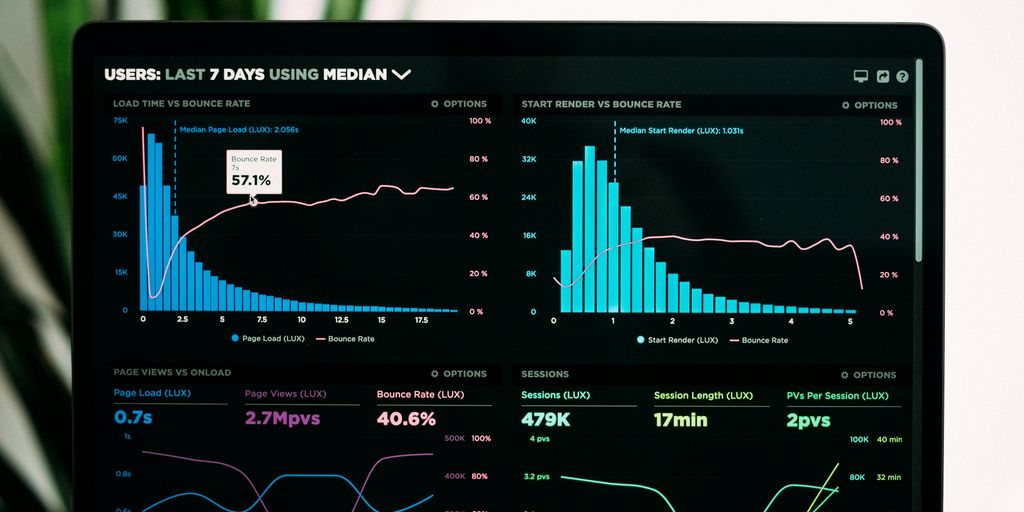
Step-by-Step Guide to File Creation
Okay, so you've got your 360 camera and you're ready to create an Xactimate .esx file. Here's how it usually goes down. First, you'll need to capture the images or scan of the property using your 360 camera. Make sure you get good coverage of all the areas you need to document for the claim.
Next, you'll upload those images to the software that came with your camera, or a third-party program that can process 360 images. This software will let you stitch the images together to create a 3D model or a panoramic view of the property. From there, you should be able to export the data in a format that's compatible with Xactimate, usually as an .esx file.
Finally, open Xactimate and import the .esx file. You should now be able to see the 3D model or panoramic view within Xactimate, and you can start taking measurements and creating your estimate. It's pretty cool when it all works!
Common Issues and Troubleshooting
Alright, let's talk about some of the snags you might hit when making .esx files. One common problem is image quality. If your images are blurry or poorly lit, the software might have trouble stitching them together correctly. So, make sure you've got good lighting and a steady hand (or a tripod!).
Another issue can be file size. 360 images can be pretty big, and Xactimate might struggle with really large .esx files. If that happens, try reducing the image resolution or breaking the property into smaller sections. Also, compatibility can be a pain. Not all 360 cameras and software play nicely with Xactimate. Check the documentation for both to make sure they're compatible before you start. If you're still having trouble, there are online forums and support communities where you can ask for help. Don't be afraid to reach out!
Exporting and Sharing .esx Files
So, you've created your .esx file, and now you need to share it. Easy peasy. In Xactimate, you can usually just go to the "File" menu and select "Export." Choose .esx as the file format, and save it to your computer. From there, you can email it, upload it to a cloud storage service, or share it however you normally share files.
Just keep in mind that .esx files can be large, so you might need to compress them before sending. Also, the person you're sharing the file with will need to have Xactimate installed to open it. If they don't, they won't be able to see the 3D model or panoramic view. You might also consider using a service that offers 360° tours to share the data in a more accessible format.
Here's a quick rundown of things to consider when sharing:
- File size: Compress if needed.
- Software: Recipient needs Xactimate.
- Alternative formats: Consider other options for those without Xactimate.
Integrating Xactimate .esx with Other Software
Compatibility with Other Estimation Tools
Okay, so you've got your Xactimate .esx file, great! But what if you need to use it with other programs? The good news is that many estimation tools are designed to play nice with Xactimate. It's not always perfect, but it's usually doable.
- Some programs can directly import the .esx file, pulling in all the measurements and room layouts.
- Others might require a bit of tweaking or conversion to get the data across.
- And then there are those that just don't work well at all – always good to check compatibility lists before you commit!
It's worth spending some time figuring out the best workflow for your specific software setup. A little upfront effort can save you a ton of time down the road.
Using .esx Files in Project Management Software
Project management software is where things can get really interesting. Imagine being able to take the data from your 360° technology and directly feed it into your project timeline, budget, and resource allocation. That's the power of integrating .esx files!
- You can link the .esx file to specific tasks, providing visual context for your team.
- Measurements can be used to calculate material needs and labor costs.
- Progress can be tracked against the original .esx data, making it easier to identify and address any discrepancies.
Benefits of Integration for Workflow Efficiency
Let's be real, nobody wants to spend hours manually transferring data between different programs. Integrating Xactimate .esx files is all about saving time and reducing errors. Think about it:
- No more double-entry of measurements – that alone is a huge win!
- Better communication between estimators, project managers, and field teams.
- More accurate estimates, leading to fewer surprises and happier clients.
Ultimately, integrating your Xactimate ESX file with other software is about making your life easier and your business more efficient. It might take a little effort to set up, but the payoff is well worth it.
Case Studies: Successful Use of Xactimate .esx
Real-World Applications in Insurance Claims
Let's talk about how Xactimate .esx files are actually making a difference in the real world. I've seen a few cases where using these files, generated from 360 camera data, has seriously sped up the claims process. For example, after a big storm hit Dallas last year, one insurance company used virtual tour software to create .esx files of damaged homes. This allowed adjusters to start working on estimates before even visiting the properties, saving a ton of time and getting people back on their feet faster.
Impact on Restoration Projects
It's not just about insurance, though. Restoration companies are also seeing big benefits. Think about it: accurate measurements are key to a successful restoration. With traditional methods, you're looking at manual measurements, potential errors, and return trips to the site. But with 360 cameras and Xactimate .esx, you get a detailed, accurate model right from the start. This means fewer mistakes, less wasted material, and happier clients. I heard about one company in Florida that cut their project completion time by almost 20% just by switching to this method. That's a huge deal!
Feedback from Industry Professionals
I wanted to get some direct feedback, so I reached out to a few folks in the industry. Here's what they had to say:
- "The accuracy is a game-changer. We're seeing fewer disputes with insurance companies because the measurements are so precise."
- "It's made our documentation process so much easier. We can capture everything we need in one visit."
- "The ability to create an Xactimate ESX file on site and start the claim immediately is invaluable."
Overall, the consensus is that 360 imaging and Xactimate .esx are making a real, positive impact. It's about accuracy, efficiency, and better communication – all things that benefit everyone involved in the claims and restoration process.
Here's a quick look at some of the benefits, according to a recent survey:
Future Trends in 360 Imaging and Xactimate .esx
Emerging Technologies in Imaging
The world of 360 imaging is moving fast. We're seeing better cameras, improved software, and new ways to capture data. LiDAR is becoming more common, offering super accurate measurements. Also, expect to see more cameras with better low-light performance and higher resolution. These advancements will make creating accurate floor plans even easier and more detailed.
Predictions for the Insurance Industry
Insurance claims are about to get a whole lot faster and more accurate. Imagine adjusters being able to assess damage remotely with incredible detail. This means quicker settlements and less back-and-forth. The use of 360 imagery will become standard practice, reducing the need for on-site visits in many cases. This shift will save time and money for both insurers and policyholders.
The Role of AI in Estimation Processes
AI is set to change how we create estimates. AI algorithms can analyze 360 images to automatically identify and measure damage. This will speed up the estimation process and reduce errors. Plus, AI can learn from past claims to provide more accurate cost predictions. Here are some potential benefits:
- Faster claim processing
- More accurate estimates
- Reduced human error
- Improved fraud detection
The integration of AI with 360 imaging and Xactimate .esx files will revolutionize the insurance and restoration industries. It will lead to more efficient workflows, better customer service, and more accurate claim settlements.
As we look ahead, the world of 360 imaging and Xactimate is changing fast. New tools and technologies are making it easier to create stunning virtual tours and manage claims. If you want to stay updated on these exciting trends, visit our website for the latest insights and resources. Don't miss out on the future of imaging!
Wrapping It Up
So, there you have it. Using Xactimate .esx files with a 360 camera can really change the game for your projects. It’s all about making things easier and faster, right? You can get accurate measurements and create detailed reports without all the hassle. Sure, there’s a bit of a learning curve, but once you get the hang of it, it’s pretty smooth sailing. Whether you’re in real estate, insurance, or any other field that needs precise documentation, this tool can save you time and effort. Just remember to keep practicing and exploring all the features. You’ll be a pro in no time!
Frequently Asked Questions
What is an .esx file?
An .esx file is a special type of file used in the Xactimate software for insurance claims. It helps organize and share information related to the claims process.
Why are .esx files important for insurance claims?
These files are crucial because they make it easier for insurance adjusters and contractors to review and manage claims efficiently.
How do .esx files work with 360 cameras?
360 cameras capture detailed images of a space, which can then be turned into .esx files for better documentation and analysis.
What are the benefits of using 360 cameras in this process?
Using 360 cameras improves accuracy in measurements, makes it easier to document claims, and helps communicate better with clients.
What steps are involved in creating .esx files from 360 camera data?
To create .esx files, you need to capture images with the 360 camera, process the data, and then export it in the .esx format.
Can .esx files be used with other software?
Yes, .esx files can be integrated with various estimation and project management software to enhance workflow and efficiency.














.png)



.png)

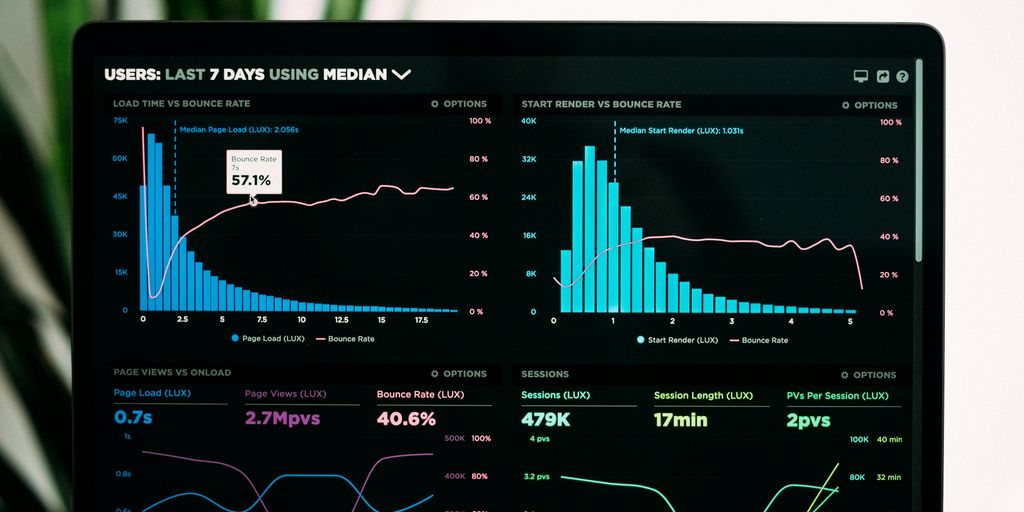




.png)

.png)





