MLS 🏢 How to Make Your MLS Listings Stand Out with Floor Plans
When potential tenants browse Apartments.com or other MLS-syndicated platforms, they’re not just looking for photos—they want a complete picture of the space 📏. That’s why adding a floor plan to your listing is one of the most powerful upgrades you can make.
A clear, well-designed floor plan helps renters visualize how the home fits their lifestyle, boosts engagement, and increases qualified inquiries. In fact, listings with floor plans consistently see higher click-through rates than those without.
In this guide, you’ll learn:
- Why floor plans matter in today’s MLS-driven rental market
- Step-by-step instructions on how to upload them to Apartments.com
- Pro tips to make your floor plan stand out
- How floor plans can improve visibility in search results
- Marketing strategies to maximize results after uploading
📌 Why Floor Plans Matter on Apartments.com
Before we dive into the “how,” let’s talk about the “why”:
- Better Visualization – Tenants instantly understand the flow and layout of the unit.
- Higher Engagement Rates – Listings with floor plans see more clicks, saves, and inquiries.
- Qualified Leads – Prospects filter themselves in or out before contacting you, saving time.
- Competitive Edge – Many landlords still skip this step, so your property can stand out.
👉 Pro Tip: If you’re already optimizing your listings on Realtor.com or Trulia, keep your floor plan strategy consistent across platforms. This strengthens your brand and ensures prospects see the same clear presentation everywhere.
🛠 Step-by-Step: Adding a Floor Plan to Your Apartments.com Listing
Adding a floor plan is straightforward once you know where to look. Here’s the breakdown:
1️⃣ Log Into Your Apartments.com Account
Go to Apartments.com and log into your property manager dashboard. If you manage multiple properties, select the correct listing.
2️⃣ Navigate to the Media Section
Look for Media, Photos, or Property Media. This is where you’ll find options to add photos, videos, 3D tours, and floor plans.
3️⃣ Select “Add Floor Plan”
Click the Add Floor Plan button or tab.
Accepted Formats:
- JPEG / PNG – great for clean image-based layouts
- PDF – perfect for detailed blueprints
- SVG – sometimes allowed for scalable, high-quality graphics
4️⃣ Upload Your File
Drag and drop your file or browse to select it. Apartments.com recommends at least 1000px wide for clear viewing.
💡 Pro Tip: Use high-resolution files so tenants can zoom in without pixelation.
5️⃣ Add Descriptions & Details
Fill in unit-specific information:
- Unit name (e.g., “2B/2B Deluxe”)
- Square footage
- Highlighted features (walk-in closet, private balcony, etc.)
These keywords also help your listing rank higher in Apartments.com’s search filters.
6️⃣ Preview & Save
Use the preview function to confirm your floor plan looks good on both desktop and mobile. Once you’re happy, click Save or Publish.
🌟 Pro Tips to Make Your Floor Plan Stand Out
Not all floor plans are created equal. Here’s how to maximize effectiveness:
📏 Include Measurements – Accurate dimensions make your listing more trustworthy.
🎨 Keep It Simple – Use clean lines, minimal colors, and clear labeling.
📍 Pair with Virtual Tours – A floor plan plus a 3D walkthrough helps prospects visualize the space fully.
🖼 Match with Professional Photos – Keep branding consistent across your photos, videos, and floor plans.
👉 Check out our guide on How to Add a 3D Tour to Apartments.com Listings to pair your floor plans with immersive content.
📊 How Floor Plans Affect Your Apartments.com Ranking
Apartments.com doesn’t share its exact ranking formula, but we’ve observed:
- Listings with complete media sets (photos, video, floor plans) often rank higher.
- More engaging listings receive more clicks and saves, signaling quality to the platform.
- Floor plans help listings syndicate better across MLS-powered sites like Realtor.com and Zillow.
📈 Marketing Your Listing After Adding a Floor Plan
Once your floor plan is live, don’t stop there. Promote it across multiple channels:
- Social Media – Share the Apartments.com link with a screenshot of the floor plan.
- Email Campaigns – Send an update to your lead list with “New Floor Plan Added” in the subject line.
- Cross-Platform Syndication – Push the updated listing to Realtor.com, Trulia, and Zillow.
👉 For example, our guide on How to Add Videos and Tours to Trulia Listings explains how media-rich updates can boost results.
🚀 Final Checklist for Apartments.com Floor Plans
Before you hit publish, confirm:
✅ High-resolution file (JPEG, PNG, or PDF)
✅ Accurate measurements and unit labels
✅ Clean, professional design
✅ Paired with virtual tours and photos
✅ Syndicated across multiple MLS-linked platforms
💬 Final Thought
Today’s renters expect more than just static images—they want a story of the property before they schedule a tour. Adding a floor plan is a simple, high-impact step that helps tell that story and leads to more qualified, ready-to-lease inquiries.
When combined with photos, 3D tours, and optimized photo galleries, floor plans can transform your MLS listings into conversion machines.
📌 Call-To-Action














.png)



.png)
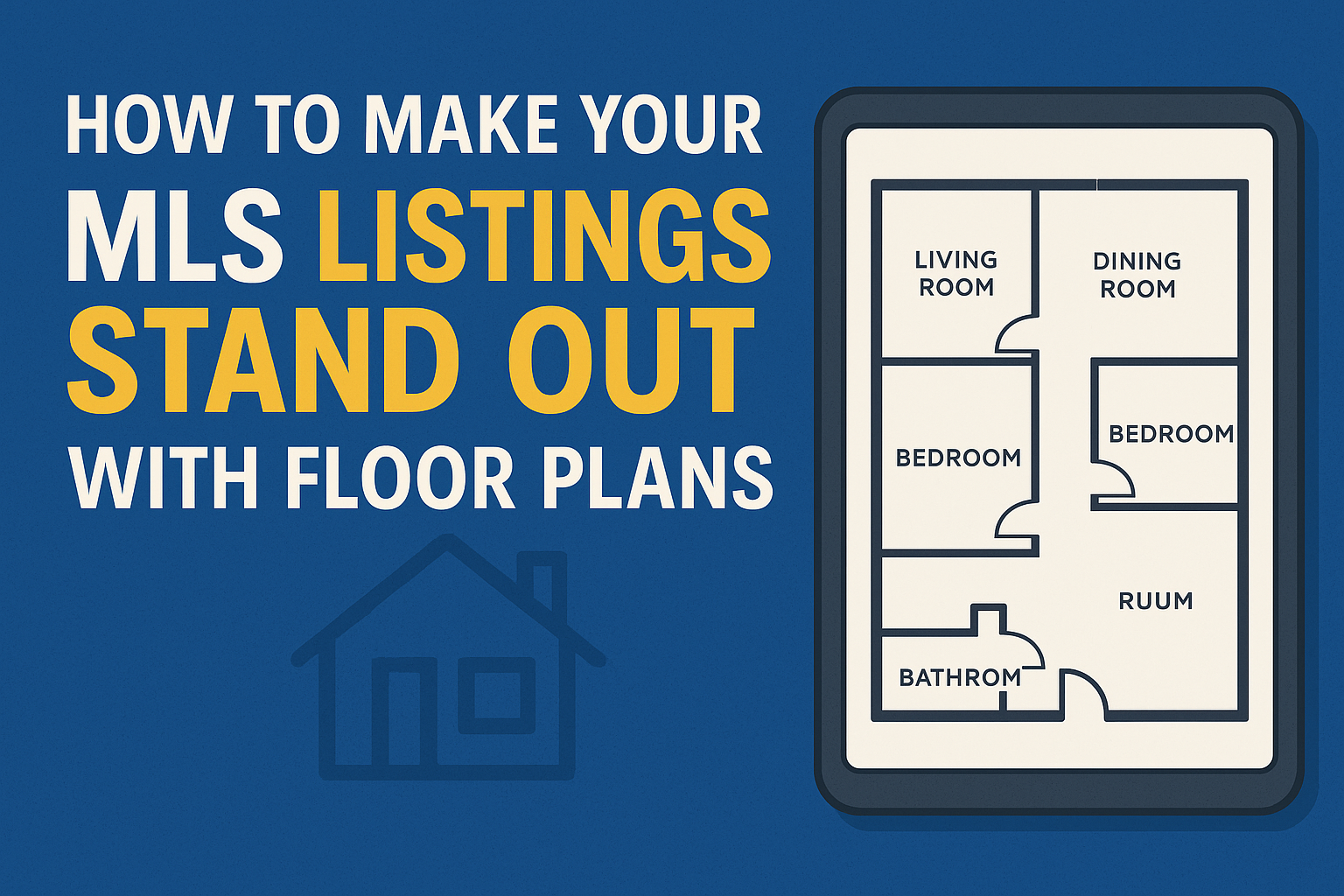




.png)

.png)





