🚀 How to Make Your MLS Listings Stand Out by Adding Virtual Tours
Introduction
In today’s competitive real estate market, buyers expect more than static images—they want interactive, immersive experiences that help them feel connected to a property before they ever step inside. That’s why adding a virtual tour to your MLS listings and syndicated platforms like Homes.com is a true game-changer. 🚀
Not only does a virtual tour make your listing more attractive, but it also increases buyer engagement, builds trust, and positions you as a forward-thinking real estate professional.
In this guide, you’ll learn:
- Why virtual tours matter on MLS and Homes.com
- Step-by-step instructions for uploading and optimizing a tour
- Pro tips to make your listings stand out and generate more leads
Why Virtual Tours Matter on Homes.com 🖼️➡️🎥
Buyers browsing MLS-fed portals such as Homes.com, Zillow, and Realtor.com are comparing dozens of properties at once. High-quality photos are essential, but virtual tours are what convert casual views into real showings.
Here’s why:
- 🏠 Immersion – Buyers can walk through the property at their own pace.
- 🎯 Higher engagement – Listings with tours see more clicks and more time on page.
- 📲 Convenience – Out-of-town buyers can preview the property anytime.
- 💼 Professionalism – Virtual tours demonstrate you’re using the best tools in the business.
Just like we covered in How to Upload Real Estate Photos to the MLS Without Losing Quality, the same rule applies here: better visuals = more buyer interest.
Step 1: Prepare Your Virtual Tour 📷✨
Before uploading, make sure your virtual tour file or link is ready. You can use platforms like CloudPano, Matterport, EyeSpy360, or even basic 360° photo stitching tools.
✅ Best practices:
- Use HDR photography for vibrant, sharp visuals.
- Highlight the property’s biggest selling points—kitchens, living rooms, outdoor areas.
- Double-check branding settings (your name & brokerage) where MLS rules allow.
Step 2: Log in to Your Homes.com Agent Dashboard 🔑
- Go to the Homes.com Agent Portal.
- Click My Listings.
- Select the property you want to enhance.
💡 If you’re syndicating through the MLS, the option to attach virtual tour links may already be available. Some MLS systems even allow you to add 3D tours directly, which then feed into Homes.com.
Step 3: Add the Virtual Tour Link 🔗🎥
- Click Edit Listing.
- Scroll to the Media Section.
- Locate the Virtual Tour or 3D Tour URL field.
- Paste your tour link (ensure it’s set to public).
- Save changes.
💡 Pro Tip: If your MLS has restrictions, use an Unbranded Virtual Tour Link so it syndicates properly.
Step 4: Optimize Your Tour for Maximum Views 🚀
Uploading is just the first step. To maximize visibility and leads:
✨ Tips for optimization:
- Give your tour a catchy title (e.g., “3D Walkthrough of Modern Downtown Condo”).
- Share the Homes.com link on social media, email newsletters, and text campaigns.
- Embed the tour on your personal website, property landing pages, and digital ads.
Step 5: Double-Check on Mobile 📱
Since most buyers browse on their phones, always test your virtual tour on mobile.
✅ Test load times.
✅ Confirm all rooms display correctly.
✅ Check that branding appears as expected (if allowed).
A smooth mobile experience prevents buyer drop-off and ensures strong engagement.
Benefits of Virtual Tours on Homes.com 🌟
Agents who consistently use virtual tours see measurable results:
- 🔥 More clicks compared to listings without tours.
- 📈 Higher lead conversion rates since buyers self-qualify online.
- 🕒 Less wasted time on unqualified showings.
- 🌎 Wider reach—great for relocation buyers or international clients.
Pro Tips for Success 🎯
- Always include photos + tours. Many buyers scan photos first before clicking into the tour.
- Add a floor plan. See: How to Add a Floor Plan to Apartments.com Property Pages.
- Use storytelling in your descriptions. Example: “Take a virtual stroll through the open-concept kitchen before booking your private showing.”
- Track performance. Homes.com analytics show how many clicks your virtual tour receives.
Final Thoughts 💡
Adding a virtual tour to your Homes.com MLS listing is one of the smartest marketing moves you can make. It’s simple, quick, and dramatically boosts engagement and lead conversion.
Whether you’re an agent, broker, or property manager, don’t miss out on this competitive edge.
Call-to-Action 👉 Ready to Elevate Your Listings?
✨ Give buyers the immersive experience they want—and win more deals with MLS virtual tours!














.png)



.png)
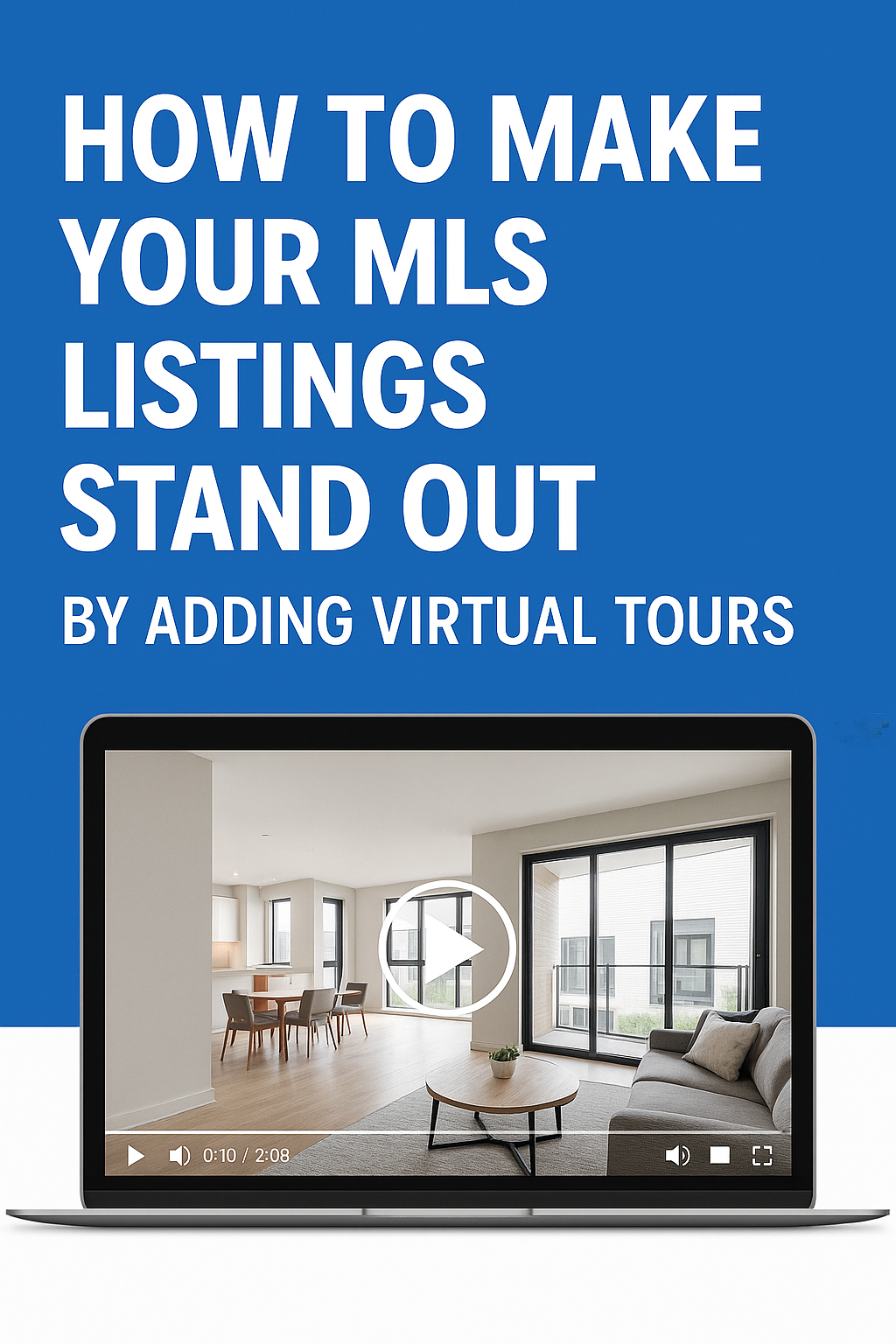




.png)

.png)





