How to Fix Common Photo Upload Problems on MLS, Zillow, and Realtor.com 🖼️⚡
Real estate listings live or die by their photos. 📸 Whether it’s on MLS, Zillow, or Realtor.com, property photos are the first thing buyers look at—and they’re the difference between a lead clicking through or moving on. But what happens when your photo uploads fail, get rejected, or show up looking distorted?
You’re not alone. Many agents and photographers run into photo upload problems on major listing platforms. The good news is that most of these issues have simple fixes—and with the right approach, you’ll get your photos live fast and looking their best.
In this guide, we’ll cover:
- The most common photo upload errors ❌
- Fixes for MLS, Zillow, and Realtor.com 🛠️
- Best practices to prevent rejections 🚀
- Tools that make the process faster and easier ⚡
Why Photo Upload Problems Happen 🧐
Most upload problems come down to format, size, orientation, or compliance. MLS systems and consumer platforms like Zillow and Realtor.com have strict requirements. If your images don’t meet them, you’ll see:
- Errors when uploading ⛔
- Blurry or stretched images 😬
- Rejected submissions 🚫
- Delays in listing approval ⏳
This is why understanding platform-specific rules is essential. We’ve already covered broader rules in [How to Meet Photo and Video Requirements Across MLS and Major Real Estate Sites], but let’s focus specifically on photo uploads here.
Common Photo Upload Problems (and Fixes) ✅
1. Wrong File Format 📂
Problem: You try uploading TIFF, HEIC (iPhone format), or RAW files, and they fail.
Fix: Always convert to JPEG (.jpg) before uploading. This format is universally accepted across MLS, Zillow, and Realtor.com.
👉 Pro tip: In Lightroom or Photoshop, batch export photos to JPEG at 72 dpi for web optimization.
2. File Size Too Large 📏
Problem: Your photo is rejected because it exceeds the platform’s size limit.
- MLS typically requires photos under 20 MB.
- Zillow caps photos at around 50 MB.
- Realtor.com recommends keeping images small for faster load times.
Fix: Use a compression tool like TinyPNG, Photopea, or your photo editor’s “Save for Web” option.
🔗 Want a deeper breakdown? Check out [How to Upload High-Quality Photos to Homes.com] where we cover resizing tips that apply to multiple platforms.
3. Incorrect Dimensions 📐
Problem: Your photos look squished, blurry, or get cropped weirdly.
Fix:
- Use landscape orientation (horizontal) whenever possible.
- Stick with 3:2 or 4:3 aspect ratio (most MLSs prefer this).
- Resize images between 1024–2048 pixels on the longest side.
Learn more about dimension best practices in [How to Optimize Real Estate Media for Faster Listing Approval].
4. Watermarks or Branding 🚫
Problem: MLS rejects your photo because it has a watermark, logo, or text overlay.
Fix:
- Always upload unbranded photos to MLS.
- Save branded versions for your own marketing materials.
5. Upload Fails Midway ⏳
Problem: You try uploading multiple images, but the process stalls or fails.
Fix:
- Check your internet speed (MLS portals are sensitive to slow uploads).
- Upload in smaller batches.
- Ensure files are under the per-photo size limit.
If the problem persists, clear your browser cache or try another browser.
6. Photos Out of Order 🔄
Problem: Zillow or Realtor.com shuffles your photos, with the exterior not showing first.
Fix:
- Reorder inside the platform dashboard after upload.
- Label photos consistently (e.g., “01 Front Exterior,” “02 Living Room”).
For extra control across platforms, see [How to Upload 3D Tours to Multiple Platforms at Once], which also covers automated media syncing.
7. Portrait Mode Photos Rejected 📲
Problem: Vertical iPhone photos look bad or get rejected.
Fix:
- Always shoot in landscape orientation.
- If stuck with portrait photos, use a photo editor to add neutral borders and resize to 3:2.
Preventing Future Upload Issues 🛡️
Here’s a quick photo prep checklist before uploading:
- All photos in JPEG format
- File sizes under 20 MB each
- Consistent aspect ratio (3:2 or 4:3)
- No watermarks or text overlays
- Labeled in order (exterior first)
This process eliminates 90% of rejections and delays.
Extra Tip: Optimize for Speed ⚡
Buyers don’t just want photos—they want them fast. Compressed, optimized photos load quickly, which boosts your listing’s visibility. Remember: slow-loading photos can hurt SEO rankings inside Zillow and Realtor.com search results.
Tools That Make Uploads Easier 🛠️
- CloudPano – Instantly generate MLS-compliant 360 tours and distribute to multiple platforms.
- PhotoAIVideo – Turn listing photos into stunning videos (pre-sized for upload).
- Pictastic.ai – Deliver organized project sites for clients with easy media downloads.
Read more about automating your media distribution in [How to Add Virtual Tours to All Your Listings (MLS, Zillow, Realtor.com, etc.].
🚀 Call-to-Action
Stop wasting time on photo upload errors. Instead, focus on closing deals. Try our tools today:














.png)



.png)
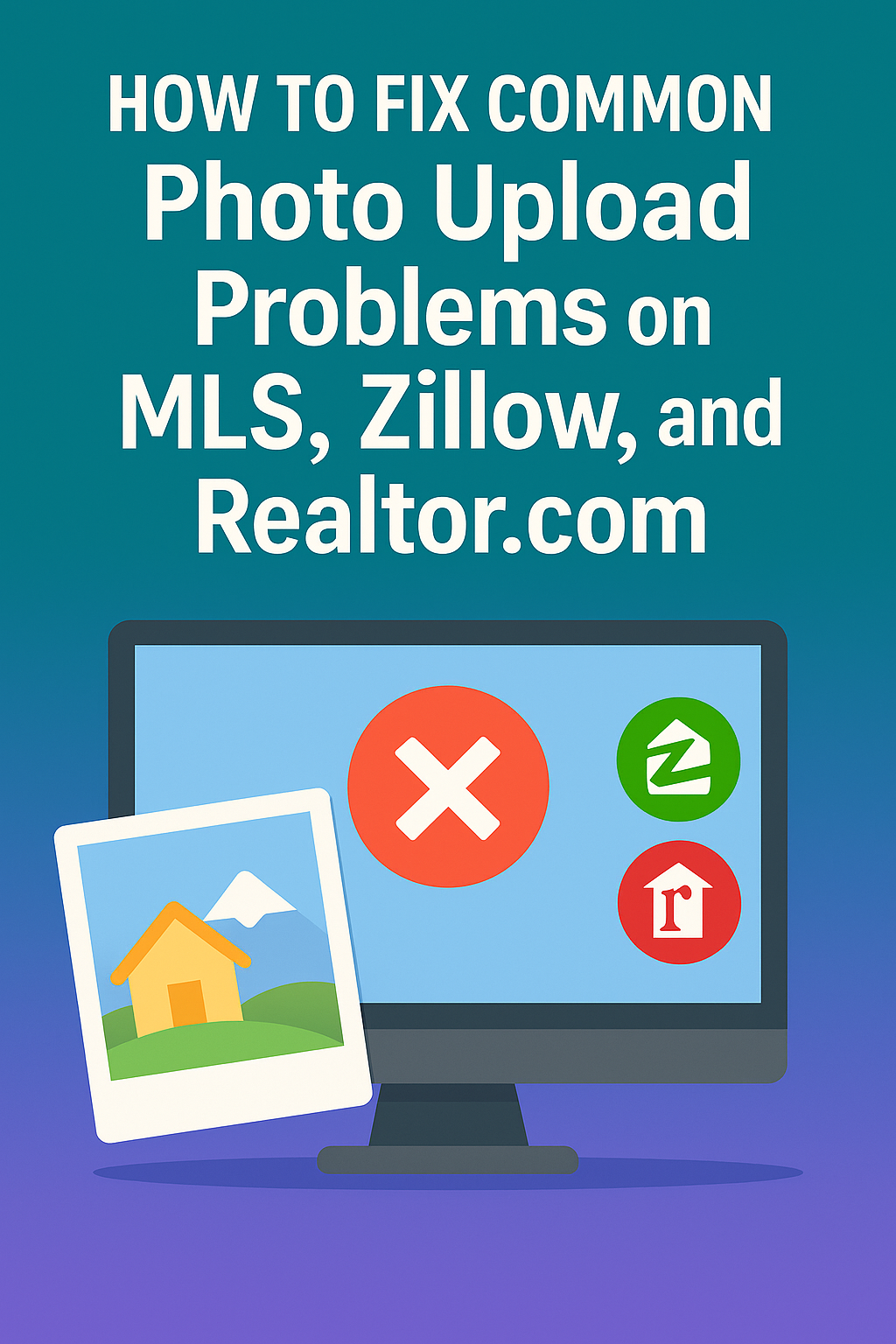




.png)

.png)





