🏢 How to Add Interior Street View Tours to Your Google Business Profile
When people search for your business on Google, what they see first can make or break their decision to visit. Adding an interior Street View tour to your Google Business Profile helps you stand out instantly — showing customers exactly what to expect inside your store, restaurant, office, or venue. 🌎📸
With Google’s Street View technology and virtual tour software like CloudPano, you can easily publish professional 360° tours right to your profile. In this step-by-step guide, you’ll learn how to capture your business interior, upload your photos, connect your software, and publish an immersive Street View experience directly onto Google Maps. 🚀🌎 Launch your virtual tour agency and get paid to put businesses on Google Street View! A real estate video app makes it easy for agents to turn listing photos into high-quality videos that boost MLS visibility.
🌟 Why Add an Interior Street View Tour?
Your Google Business Profile is often the first impression potential customers have. When you enhance it with a virtual tour, you:
- 📈 Boost visibility — listings with photos and tours rank higher in local searches.
- 💬 Increase trust — customers love transparency and seeing your actual space.
- 👣 Drive more visits — virtual tours can double interest in your business.
- 🏆 Stand out from competitors — most listings still rely only on static photos.
According to Google data, listings with virtual tours are 94% more likely to be viewed and twice as likely to generate in-person visits.
🧰 What You’ll Need
Before you can publish your interior Street View tour, gather these essentials:
- A 360° camera (like Ricoh Theta Z1, Insta360 X3, or GoPro Max).
- A tripod or monopod for stability.
- Virtual tour software (CloudPano or equivalent).
- A verified Google Business Profile (your listing must be active).
Once these are ready, you can start capturing your interior scenes.
Read: Google Street View & Maps: The Ultimate Marketing Strategy for Real Estate Agents
📸 Step 1: Capture 360° Photos of Your Interior
The quality of your imagery determines how professional your virtual tour looks. Spend a bit of time getting your shots right.
🔦 Capture Tips for the Best Results
- Shoot at eye level (5 feet / 1.5 meters) for a natural perspective.
- Use HDR mode to balance light from windows and interiors.
- Avoid showing yourself or reflections in mirrors or glass.
- Capture each key space: entrance, main area, hallways, rooms, and any special features.
- Keep a consistent distance between each photo point for smoother navigation.
💡 Pro Tip: Capture extra angles around corners or transition areas — Google connects these better for a seamless flow between points.
🖼️ Step 2: Upload Your Photos into Virtual Tour Software
Once your photos are ready, it’s time to upload them into a professional tour builder.
CloudPano is the easiest option because it integrates directly with Google Maps and Street View.
- Log in to CloudPano.com.
- Click “Create New Tour.”
- Upload your 360° photos (JPG or RAW).
- Wait a few seconds for each photo to render in full 360° view.
Now you’ll see your images transformed into an immersive, clickable experience. 🎥
🔗 Step 3: Connect and Link Each Scene
Each photo in your virtual tour should connect naturally to the next.
Within your CloudPano dashboard:
- Click on your first photo (typically your front entrance).
- Add hotspots or navigation arrows pointing to the next photo.
- Repeat this for all connected spaces — lobbies, rooms, hallways, etc.
You can preview your tour at any time by clicking “Play” to walk through your space as if you were a visitor.
🧭 Tip: Use CloudPano’s AI Auto-Link Tool to automatically connect nearby scenes using metadata and compass orientation. It saves tons of time.
🌐 Step 4: Connect Your Google Account
Before publishing to your Google Business Profile, your tour software must connect to your Google account.
Here’s how to do it in CloudPano:
- In your project, click “Google Street View Settings.”
- Select “Connect Google Account.”
- Log in with the Gmail associated with your Google Business Profile.
- Approve access permissions for “Publish to Street View.”
Once connected, you’ll be able to publish directly from CloudPano to your Google Maps and Business Profile — without needing to touch Google’s backend. 🧠✨
🏢 Step 5: Add Your Business Information
Google needs to know which business the imagery belongs to.
Fill in these fields under your Street View settings:
- Business name (exactly as it appears on Google)
- Address
- Category (e.g., restaurant, gym, retail store)
- Phone number (optional)
This ensures your 360° tour appears inside your Google Business Profile panel under “See Inside” — instead of just floating on Google Maps.
🗺️ Step 6: Publish to Google Street View
You’re now ready to go live! 🌍
- Double-check that all your 360° photos are aligned and connected.
- Click “Publish to Google Street View.”
- CloudPano will process your photos and automatically push them to Google Maps.
Within a few minutes to a few hours, your tour will appear on your Google Business Profile and on Google Maps when users drag the Street View icon over your location.
🎉 Congrats — your interior Street View tour is live for the world to explore!
🧭 Step 7: Embed and Share Your Tour
After your tour is live, you can promote it across all your marketing channels.
- 🌐 Embed it on your website: Add the iframe code directly to your homepage or “About” page.
- 📱 Share it on social media: Post a clickable link on Facebook, Instagram, or LinkedIn.
- 📧 Include it in emails: Add your tour link to your signature or newsletters.
Sharing your virtual tour increases clicks and reinforces your Google authority — both of which help with local search visibility.
💡 Step 8: Optimize Your Google Business Profile
Once your tour is published, don’t stop there!
Google rewards active, optimized profiles. Combine your Street View tour with these tactics:
- 🖼️ Upload high-quality cover and logo photos.
- ✍️ Add an SEO-friendly business description.
- 🕒 Keep hours and contact info updated.
- 💬 Encourage satisfied customers to leave Google reviews.
- 📢 Post weekly updates about events or offers.
The more signals your profile sends to Google, the higher it ranks — and your Street View tour plays a major role in engagement metrics.
⚙️ Step 9: Update Your Tour Regularly
If you remodel, change your layout, or add new products, update your tour!
Google loves fresh imagery — and regular updates tell customers that your business is active and evolving.
In CloudPano, simply:
- Replace or add new 360° photos.
- Adjust the navigation path.
- Click “Republish to Street View.”
It’s that simple. You don’t need to rebuild your entire tour from scratch.
📈 Step 10: Measure Results
Once your tour is published, Google will automatically track engagement metrics like:
- Impressions (how many users view your listing)
- Clicks to your website
- Directions requests
- Street View interactions
You can see these stats in your Google Business Dashboard under the “Performance” tab.
💡 Pair this with CloudPano’s analytics tools for a full view of user behavior — which areas customers explore most, and how long they stay.
Read: Turn Google Maps and Street View into a Profitable Side Hustle
🧠 Bonus: Use AI Tools to Supercharge Your Virtual Tours
You can go beyond basic Street View tours by using AI tools that enhance visuals and storytelling.
- 🎬 PhotoAIVideo.com — Turn 360° photos into cinematic videos with narration and motion.
- 🏡 Pictastic.ai — Add virtual staging or create branded property websites.
- 🤖 LeadStack CRM — Automate follow-up messages when leads engage with your tours.
With these tools, your Street View tour becomes a complete marketing ecosystem — not just a static feature.
🧭 Common Mistakes to Avoid
Even though uploading is simple, many users make avoidable mistakes. Here’s what not to do:
- ❌ Forgetting to connect your Google account properly.
- ❌ Publishing low-quality, blurry, or misaligned images.
- ❌ Uploading photos with visible tripods or reflections.
- ❌ Skipping metadata like business name and address.
- ❌ Leaving navigation points disconnected.
✅ Always preview your tour before publishing — it’s your brand’s digital first impression.
🌍 How This Helps Your SEO
Adding an interior Street View tour does more than look impressive — it helps your business appear in the Local 3-Pack (the top map listings on Google).
Here’s why it works:
- Google’s algorithm prioritizes listings with rich media (photos + tours).
- Increased engagement signals (clicks, views, time spent) boost ranking.
- It strengthens your Google entity association — connecting your imagery, location, and website together.
In short: the more interactive your profile, the more visibility you gain. 🔍📊
🧩 The CloudPano Advantage
Why use CloudPano instead of Google’s Street View app?
Because CloudPano gives you:
- 🧠 Automatic linking between scenes.
- 🎨 Branding and logo overlays.
- 🌐 Web hosting for standalone virtual tours.
- 🚀 Direct one-click publishing to Google Street View.
You get the power of Google visibility plus the flexibility of a professional virtual tour platform.
🏁 Final Thoughts
Adding an interior Street View tour to your Google Business Profile is one of the smartest marketing moves you can make in 2025.
It boosts credibility, drives more traffic, and helps you rank higher in search — all while showing off your space in a visually stunning way.
With the right tools, you can go from capture to publish in less than an hour.
Your all-in-one virtual experience solution starts here.














.png)



.png)
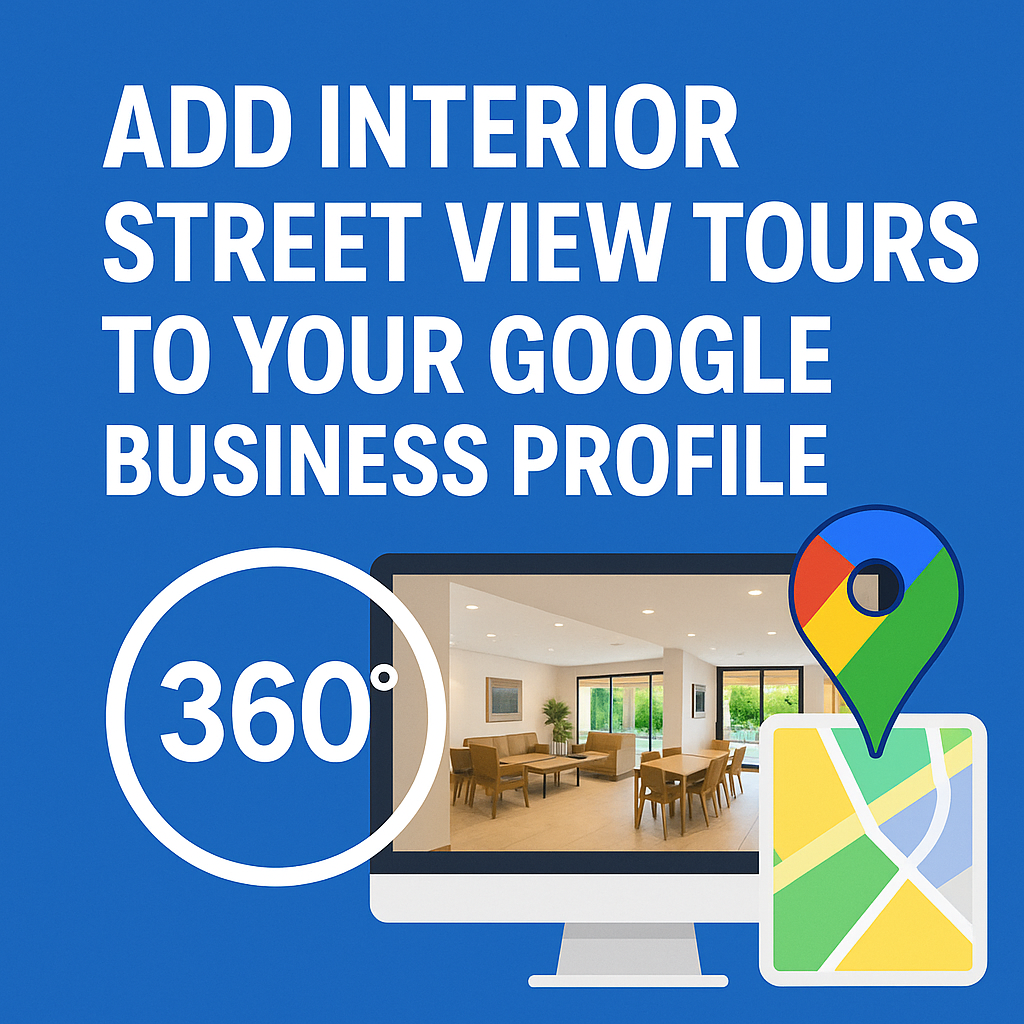




.png)

.png)





