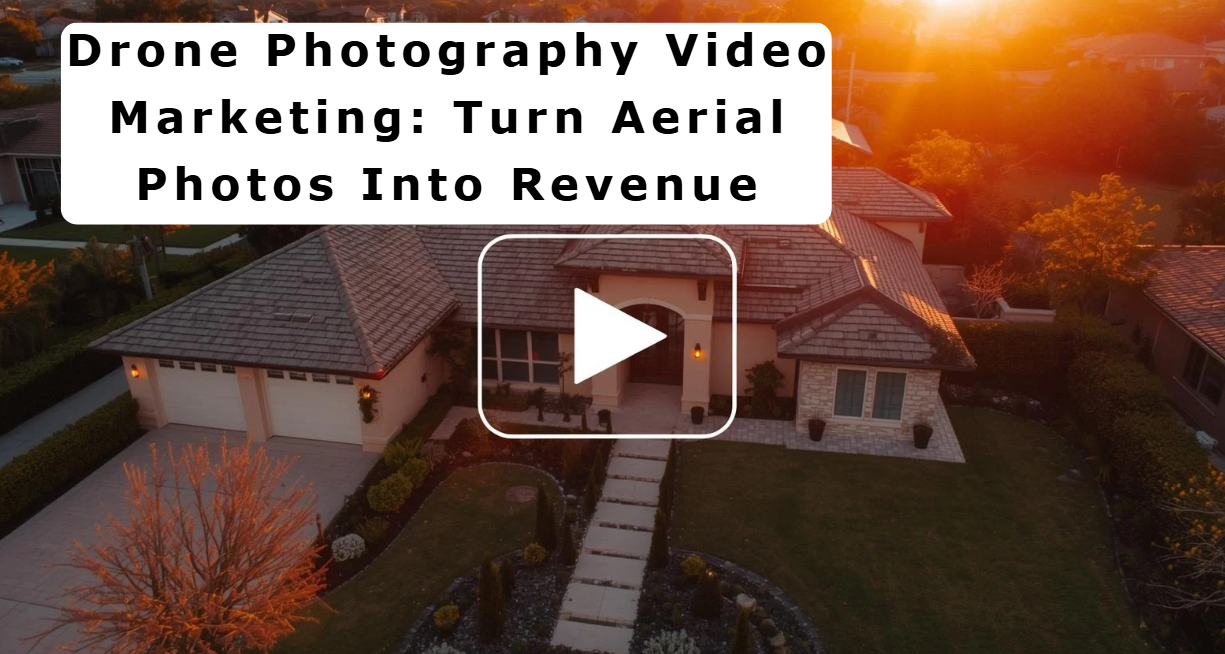If you've ever dealt with insurance estimates, you might have come across the term '.esx file' and wondered what it really means. In simple terms, a .esx file is a specific type of file used by Xactimate software, which is popular in the insurance and restoration industries. Understanding what a .esx file in Xactimate is all about can help you navigate the often complex world of insurance claims with more confidence. This article will break down the essentials of .esx files, their role in insurance estimates, and how to effectively use them.
Key Takeaways
- A .esx file is a file format used in Xactimate for managing insurance estimates.
- These files help streamline the claims process by consolidating important information into one package.
- Users like insurance adjusters and contractors frequently utilize .esx files for accuracy in estimates.
- Opening a .esx file requires Xactimate software, either on desktop or online.
- Proper preparation of data is key to creating effective .esx files.
Understanding The .esx File Format
What Is An .esx File?
Okay, so what's the deal with these .esx files? Think of an .esx file as a digital container, a specially formatted package designed to hold all sorts of data related to insurance claims and estimates. It's like a zip file, but specifically tailored for Xactimate. Inside, you'll find things like dates, images, policy details, damage descriptions, deductibles, and estimated repair costs. Essentially, ESX files are how Xactimate keeps everything organized.
Key Features Of .esx Files
.esx files have a few key features that make them super useful:
- Data Compression: They compress all the project data into a smaller file size, making it easier to share and store.
- Xactimate Compatibility: They're designed to work seamlessly with Xactimate, so you don't have to worry about compatibility issues.
- Data Integrity: They help maintain the integrity of your data, ensuring that nothing gets lost or corrupted during transfer.
Using .esx files makes the whole process of managing insurance claim data way more efficient. It's about saving time and making your workflow smoother.
Benefits Of Using .esx Files
Why should you even bother with .esx files? Well, there are some pretty good reasons:
- Simplicity: It consolidates all tour data into a single file.
- Speed: Transferring one file is faster than transferring many.
- Compatibility: .esx files are specifically designed to work with Xactimate, ensuring seamless data transfer.
Role Of .esx Files In Insurance Estimates
Importance In Claims Processing
.esx files play a significant role in streamlining insurance claims. They act as containers for all relevant project data, ensuring that adjusters have immediate access to the information they need. This includes photos, sketches, and detailed cost estimates. By consolidating this data, .esx files reduce the time spent searching for information, leading to faster claim resolutions.
- Faster claim processing times.
- Reduced administrative overhead.
- Improved customer satisfaction.
Using .esx files helps standardize the claims process. This standardization ensures that all claims are handled consistently, reducing the risk of errors and discrepancies. It also makes it easier to train new adjusters and maintain quality control.
Facilitating Accurate Estimates
Accuracy is paramount in insurance estimates, and .esx files contribute significantly to this. The software used to create these files, like Xactimate, has extensive pricing databases and built-in calculation tools. This allows for precise and detailed estimates that reflect the true cost of repairs. PropertyLink.AI offers fast property data collection services that can be integrated into these estimates.
- Access to up-to-date pricing data.
- Automated calculations to minimize errors.
- Detailed breakdown of costs for transparency.
Streamlining Communication Among Stakeholders
Effective communication is key to a smooth claims process. .esx files facilitate this by providing a standardized format for sharing information. Insurance adjusters, contractors, and homeowners can all access the same data, ensuring everyone is on the same page. This reduces misunderstandings and speeds up the repair process. The Xactimate Insurance Claims Estimate file type is used to save files created by Xactimate software.
- Improved collaboration between parties.
- Reduced potential for disputes.
- Faster decision-making due to shared information.
Common Users Of .esx Files

Insurance Adjusters
Insurance adjusters are among the primary users of .esx files. These files allow them to efficiently manage and review claim data within Xactimate. They can quickly access details about property damage, repair estimates, and policy information. This helps them in making informed decisions and processing claims faster. Adjusters can also use the files to share information with other stakeholders, ensuring everyone is on the same page.
Contractors And Restoration Specialists
Contractors and restoration specialists also rely heavily on .esx files. These files provide a structured way to receive project details from insurance adjusters. This ensures they have all the necessary information to accurately bid on and complete restoration work. They can use the data within the .esx file to understand the scope of the damage, the required repairs, and the approved budget. This streamlines the process and reduces the chances of misunderstandings or disputes.
Real Estate Professionals
Real estate professionals might use .esx files in a few different scenarios. For example, after a property has sustained damage, an .esx file can provide a clear record of the damage assessment and the estimated repair costs. This information can be useful for determining the property's value or for negotiating repair responsibilities. Also, real estate professionals can use AppKit, a 360° virtual tour software to document property conditions before and after repairs, integrating this data with Xactimate through .esx files.
.esx files facilitate clear communication and data sharing among insurance adjusters, contractors, and real estate professionals. This ensures that everyone involved in the claims and restoration process has access to the same information, leading to more efficient and accurate outcomes.
How To Open A .esx File
Using Xactimate Software
To open an .esx file, you'll primarily use Xactimate. It's the native software designed to handle these files, ensuring all the data is correctly interpreted and displayed. Other programs might claim compatibility, but Xactimate provides the most reliable and complete access to the file's contents. This is because the floor plan scanner app is specifically designed for this file type.
Steps For Desktop Version
Opening an .esx file in the desktop version of Xactimate is pretty straightforward. Here's how:
- Launch Xactimate on your computer.
- Go to the 'Project' dashboard.
- Click on the 'Tools' tab, usually found in the top menu.
- Select 'Import' under the 'Data Transfer' section.
- A file explorer window will pop up; browse to the location where your .esx file is saved.
- Select the file and click 'Open'. Xactimate will then import the data from the .esx file into a new or existing project.
It's important to ensure your Xactimate software is up to date. Older versions might not be compatible with newer .esx file formats, leading to errors or incomplete data imports.
Accessing Online Version
If you're using the online version of Xactimate, the process is slightly different, but still easy to follow:
- Log in to your Xactimate online account.
- Look for a 'Data Transfer' button or option, usually located in the main navigation menu.
- Click 'Browse' to open a file selection window.
- Find and select the .esx file you want to open.
- Click 'Open' or 'Upload'. The online platform will then process the file, allowing you to access the project data. This is a great way to use quick property video editing tools.
Opening .esx files in Xactimate is a key skill for anyone working with insurance estimates. Whether you're on the desktop or online version, following these steps will help you access the crucial data stored within these files.
Integrating .esx Files With Xactimate
Uploading The .esx File
Okay, so you've got this .esx file, now what? Time to get it into Xactimate. The first step is actually getting the file into Xactimate. This usually involves a pretty straightforward upload process. Think of it like attaching a file to an email, but instead, you're attaching it to your Xactimate project.
Here's a general idea of what that looks like:
- Open your project in Xactimate.
- Look for an "Import" or "Upload" option, often found under the "File" menu or a similar location.
- Select the .esx file from wherever you saved it on your computer.
It's worth noting that the exact steps might vary a little depending on the version of Xactimate you're using. If you're having trouble, check Xactimate's help documentation – it's usually pretty good. Consider using MLS integrations to streamline your workflow.
Verifying Data Integrity
After uploading, you want to make sure everything transferred correctly. Here's how:
- Check the file size: Make sure the file size is reasonable. If it's much smaller than you expected, it might indicate that something went wrong during export.
- Open the file in Xactimate: The best way to verify your .esx file is to open it in Xactimate. If it loads correctly and all the data is there, you're good to go. If you see errors or missing information, you might need to re-export the file.
- Inspect the data: Take a close look at the data in Xactimate. Make sure all the measurements, annotations, and other information are accurate and complete. If you find any errors, correct them in your virtual tour project and re-export the file.
It's important to double-check that everything synced correctly. Sometimes, things can get a little wonky during the import process, so take a few minutes to make sure all the data is where it should be. This is especially true for measurements and any notes you added to your virtual tour.
Utilizing Data For Estimates
Once the file is uploaded, you'll need to sync it with your project. This is where the magic happens. Xactimate will read the data in the .esx file and use it to populate different parts of your estimate. This might include things like:
- Floor plans
- Measurements
- Photos
To make sure the whole integration process goes smoothly, here are a few best practices to keep in mind. Using a contractor app that sends ESX files directly to Xactimate can save time.
- Keep your Xactimate version up to date: Newer versions often have better support for .esx files and can handle larger files more efficiently.
- Organize your virtual tour data: The better organized your data is in the virtual tour, the easier it will be for Xactimate to interpret it. This means using clear labels, consistent naming conventions, and accurate measurements.
- Test the integration: Before you rely on the .esx file for a real claim, do a test run with a sample project to make sure everything is working as expected. This can save you a lot of headaches down the road. You can even create a real estate listing kit to help with property presentations.
Preparing Data For .esx File Creation
Gathering Necessary Information
Okay, so you're getting ready to create an .esx file. First things first: make sure you've got everything you need. This isn't just about having some photos; it's about having all the right data, well-organized, and ready to go. Think of it like gathering ingredients before you start cooking. You wouldn't want to be halfway through a recipe and realize you're missing something, right?
Here's a quick checklist:
- Property Details: Address, square footage, construction type, etc.
- Damage Information: Photos, descriptions, measurements of affected areas.
- Insurance Policy: Policy number, coverage details, deductible amount.
Organizing Project Data
Alright, you've got all your information. Now what? Time to get organized! A messy pile of data is about as useful as a screen door on a submarine. You need a system. I usually create folders for different parts of the project – one for photos, one for documents, one for notes, etc. Inside each folder, I use clear, descriptive names for each file. For example, instead of "IMG_3456.jpg," try "LivingRoom_WaterDamage.jpg." Trust me, future you will thank you.
Here's a simple way to think about it:
- Create a main project folder.
- Subdivide into logical categories (Photos, Documents, Estimates).
- Use a consistent naming convention.
Ensuring Compatibility With Xactimate
This is where things get a little technical, but don't worry, it's not rocket science. Xactimate is pretty specific about the types of files it likes to play with. So, before you go any further, double-check that all your files are in a compatible format. For images, that usually means sticking with JPEGs. For documents, PDFs are your best bet. And make sure your measurements are in a format Xactimate understands (usually feet and inches).
It's always a good idea to run a quick test before you commit to a huge project. Try uploading a small sample file to Xactimate to make sure everything works as expected. This can save you a ton of time and frustration down the road. If you're working with virtual tour software, make sure it's compatible with Xactimate's .esx import function.
Here's a quick compatibility table:
Real-World Applications Of .esx Files
Insurance Claims Assessments
ESX files are super useful in insurance claims. They let adjusters quickly look at property damage and figure out how much it'll cost to fix. Instead of shuffling through tons of papers and photos, everything's in one place. This speeds up the whole claims process, which is good for everyone involved. It's like having a digital file cabinet for each claim.
Construction Project Documentation
Contractors use .esx files to keep track of how a construction project is going. They can store photos, measurements, and other important details in the file. This makes it easier to show clients or insurance companies what's been done and what still needs to be done. Think of it as a digital diary for the project. This helps with virtual staging AI software and keeping everyone on the same page.
Property Damage Evaluations
.esx files are also used for evaluating property damage after things like storms or fires. They help experts create detailed reports that show the extent of the damage and how much it will cost to repair. This is important for getting accurate insurance settlements and making sure the property is restored properly.
Using .esx files makes it easier to share information and collaborate with others. It's all about making the process more efficient and accurate. Plus, it cuts down on the amount of paperwork you have to deal with.
ESX files are not just for tech experts; they have many real-life uses that can help everyone. For example, businesses can use them to create virtual tours of their spaces, making it easier for customers to explore before visiting. Schools can use ESX files to make learning more interactive and fun. If you want to learn more about how to use ESX files in your projects, check out our website for helpful tips and resources!
Wrapping It Up
In conclusion, understanding .esx files is pretty important if you're working in insurance or restoration. These files are like a toolbox, holding all the necessary info for estimates and claims. They help keep everything organized and make it easier to communicate between different people involved in a project. If you’re using Xactimate, knowing how to handle .esx files can save you time and reduce mistakes. So, whether you’re an adjuster or a contractor, getting familiar with these files will definitely help you do your job better.
Frequently Asked Questions
What is an .esx file?
An .esx file is a special type of file used by Xactimate software. It stores important information about insurance claims, like costs, damages, and other details needed for estimates.
Who uses .esx files?
People like insurance adjusters, contractors, and restoration experts use .esx files. They help these professionals create accurate estimates for property damage and repairs.
How do I open an .esx file?
You can open an .esx file using Xactimate software. Just go to the project dashboard, click on the tools tab, and choose to import the file.
Why are .esx files important?
.esx files are important because they make it easier to manage and share information about insurance claims. They help ensure that everyone involved has the same details.
What are the benefits of using .esx files?
Using .esx files simplifies the process of creating estimates, saves time by bundling information into one file, and helps avoid mistakes in data.
Can I access .esx files online?
Yes, you can access .esx files using the online version of Xactimate. You just need to click the data transfer button and select your file.














.png)



.png)






.png)

.png)