🛰️ Step-by-Step: Uploading 360 Photos to Google Maps Using CloudPano
If you’ve ever wondered how photographers and business owners get their 360° photos onto Google Maps — and make them appear as immersive Street View tours — you’re about to learn exactly how it’s done. 🚀
In the past, uploading to Google Street View was a time-consuming, technical process involving stitching software, special metadata, and manual linking. But thanks to CloudPano’s seamless Street View integration, anyone can upload 360 photos and publish a fully navigable tour to Google Maps in just a few minutes. 🚀 Start your Google Street View business today — turn local maps into profit!
In this post, we’ll walk you through each step of uploading your 360 photos to Google Maps using CloudPano — plus give you tips for quality, branding, and visibility. A real estate video app makes it easy for agents to turn listing photos into high-quality videos that boost MLS visibility.
🌎 Why Upload to Google Maps?
Before we dive into the steps, let’s cover why this matters.
Google Maps is the world’s most visited website. With over 1 billion users per month, it’s where most local business discovery happens.
When you add a 360° virtual tour to a business listing, customers can:
- 👀 Look inside before they visit
- 🧭 Navigate the space like they’re there
- 💬 Build trust instantly with visual transparency
According to Google, listings with photos and virtual tours are twice as likely to generate interest and 29% more likely to lead to in-person visits.
And now, with CloudPano’s Google Street View integration, you can turn your 360° photos into a professional map listing upgrade — fast.
Read: Smart Marketing Strategies for Realtors Using Google Maps & Street View
🧠 Step 1: Capture High-Quality 360° Photos
The foundation of every great Street View upload is sharp, evenly lit 360° photos.
Here’s what you’ll need:
🎥 Recommended Cameras
- Ricoh Theta Z1 or X (professional-level clarity)
- Insta360 One X2 / X3 (great for mobility)
- GoPro Max (excellent for outdoor environments)
Make sure your camera is set to HDR or auto-exposure bracketing to balance lighting between interiors and windows.
💡 Capture Tips
- Shoot from about 5 feet (1.5 m) height for natural perspective.
- Capture from center points of rooms or hallways.
- Avoid people or reflective surfaces when possible.
- For businesses, capture the entrance first — this becomes the user’s “starting point” on Maps.
Pro tip: Clean lenses matter! A single fingerprint can ruin an otherwise perfect pano. 🧼
🧭 Step 2: Create a Free CloudPano Account
Visit CloudPano.com and sign up for a free account.
Once logged in, you’ll see the dashboard, which is your control center for creating, editing, and publishing tours.
CloudPano offers:
- Drag-and-drop 360° image upload
- AI-based auto-linking
- Virtual staging and customization
- Google Street View publishing tools
No coding or plugins required.
🖼️ Step 3: Upload Your 360° Photos
Now it’s time to get your images online.
- Click “Create New Tour.”
- Upload your 360° JPGs directly from your computer or camera.
- CloudPano will automatically render each photo into an interactive sphere.
- You can reorder, rename, or delete scenes as needed.
💡 Pro Tip:
Name each photo according to its physical location (e.g., “Lobby Entrance,” “Hallway North,” “Conference Room 1”). These names will help with Google’s mapping logic later.
🔗 Step 4: Connect Your Scenes
After your photos are uploaded, you’ll want to connect them so users can “walk through” naturally.
CloudPano makes this simple:
- Click on a scene.
- Add navigation arrows (hotspots) pointing to the next area.
- Test movement by clicking through scenes in preview mode.
You can also let CloudPano’s AI Auto-Link tool do the work — it detects which photos belong next to each other and connects them automatically. 🧠
A well-connected tour feels seamless, helping Google interpret the geometry of your space for accurate Street View placement.
🌐 Step 5: Add Business Info and Street View Metadata
Before publishing to Google Maps, you’ll need to attach business data to your tour.
In your CloudPano project settings, click the Street View tab.
You’ll be asked to provide:
- 📍 Business Name (exactly as it appears on Google Business Profile)
- 🗺️ Address
- 🌐 Category (e.g., Restaurant, Hotel, Gym, Realtor Office)
- 📞 Contact info (optional but helps with verification)
This ensures your virtual tour is properly linked to the correct Google Maps listing.
If you haven’t yet claimed your business, visit Google Business Profile Manager and verify your location first.
🔑 Step 6: Connect Your Google Account
To upload directly to Google Maps, you’ll need to authorize CloudPano to access your Google Street View account.
Follow these steps:
- Click “Connect Google Account.”
- Log in with the Google account that manages the Business Profile.
- Grant CloudPano permission to publish photos and tours.
Once connected, your CloudPano dashboard will show a confirmation message and your account name.
Now, your 360° content can go straight from CloudPano to Street View — no manual uploads required. ⚡
🧭 Step 7: Publish Your Tour to Google Maps
You’re ready to go live!
Simply click “Publish to Google Street View.”
CloudPano will:
- Process your 360° images
- Geolocate them to your business address
- Upload them to Google’s servers
- Auto-link and verify the tour
This process usually takes just a few minutes. Once approved, your virtual tour will appear directly inside your Google Business Profile under “See Inside.”
You’ll also see it appear in Google Maps when people click and drag the Street View pegman over your area.
🎉 Congratulations — your 360° imagery is now live for the world to explore!
🧠 Step 8: Optimize Your Tour for Maximum Visibility
Uploading your tour is just the beginning. To make sure it drives real results, follow these optimization tips:
- ✅ Add captions and keywords in CloudPano’s title and description fields.
- 🌟 Embed your tour on your website and share it on social media.
- 💬 Ask customers to explore and leave Google reviews (which improves ranking).
- 🔁 Re-upload updates if your space changes — Google loves fresh imagery.
If you manage multiple locations, you can repeat this process for each one and maintain a consistent branded experience.
🧩 Step 9: Troubleshooting and Best Practices
Even though CloudPano automates most of the process, here are a few troubleshooting tips:
- 🧱 Photos not aligned?
Check your compass and GPS metadata before upload. - 🕳️ Missing scenes on Maps?
Make sure all scenes are connected properly within CloudPano. - 🕵️ Tour not showing on your listing?
Confirm your Google Business Profile is verified and the correct account is connected. - 💡 Images rejected by Google?
Review Google’s image policy — avoid faces, license plates, and brand logos.
Once you publish successfully a few times, the process becomes second nature.
⚙️ Step 10: Expand with AI Tools and Video Exports
After uploading your 360° tour to Google Maps, you can repurpose it across other platforms.
Platforms like PhotoAIVideo.com and Pictastic.ai let you transform your 360° panoramas into:
- Cinematic walkthrough videos with AI voiceovers 🎙️
- Interactive property websites 🌐
- Marketing clips for YouTube, TikTok, and Instagram 🎥
That means the same photos you upload to Google Maps can now power your entire marketing strategy — saving time while maximizing visibility.
Read: The Ultimate Guide to Earning Extra Income with Google Maps & Street View
🏆 Why Use CloudPano Instead of Manual Uploads?
While Google offers a native Street View app, professionals prefer CloudPano because it’s:
- 🧠 Simpler: No manual linking or stitching required.
- 🚀 Faster: Uploads to Google Maps in minutes.
- 🎨 Customizable: Add branding, logos, and interactive features.
- 🏢 Professional: Clients can explore tours on your website and on Google simultaneously.
For real estate photographers, digital marketers, or agencies managing multiple clients, CloudPano is the most efficient way to scale your Street View publishing business.
🌍 Real-World Example
Let’s imagine you’re capturing a tour for a local café called Sunrise Coffee Bar.
- You shoot 8 panoramic photos — entrance, counter, seating area, and patio.
- Upload all 8 to CloudPano.
- Use auto-link to connect scenes in walking order.
- Enter the café’s verified business name and address.
- Connect your Google account.
- Publish — done in under 10 minutes.
Now, when customers search “Sunrise Coffee Bar near me”, they can literally step inside your café on Google Maps — seeing your cozy interior, menu board, and atmosphere before they visit. ☕✨
🌐 Final Thoughts
Uploading 360 photos to Google Maps doesn’t have to be complicated — CloudPano makes it easy, fast, and professional.
By following this step-by-step process, you can:
- Increase visibility
- Build customer trust
- Strengthen your local SEO
- And transform static images into immersive brand experiences
The best part? You can do it all in minutes — no editing software or technical setup required.
So grab your 360 camera, open CloudPano, and start publishing virtual tours that help your business stand out on the world’s most powerful platform: Google Maps. 🌍📸
Your all-in-one virtual experience solution starts here.














.png)



.png)
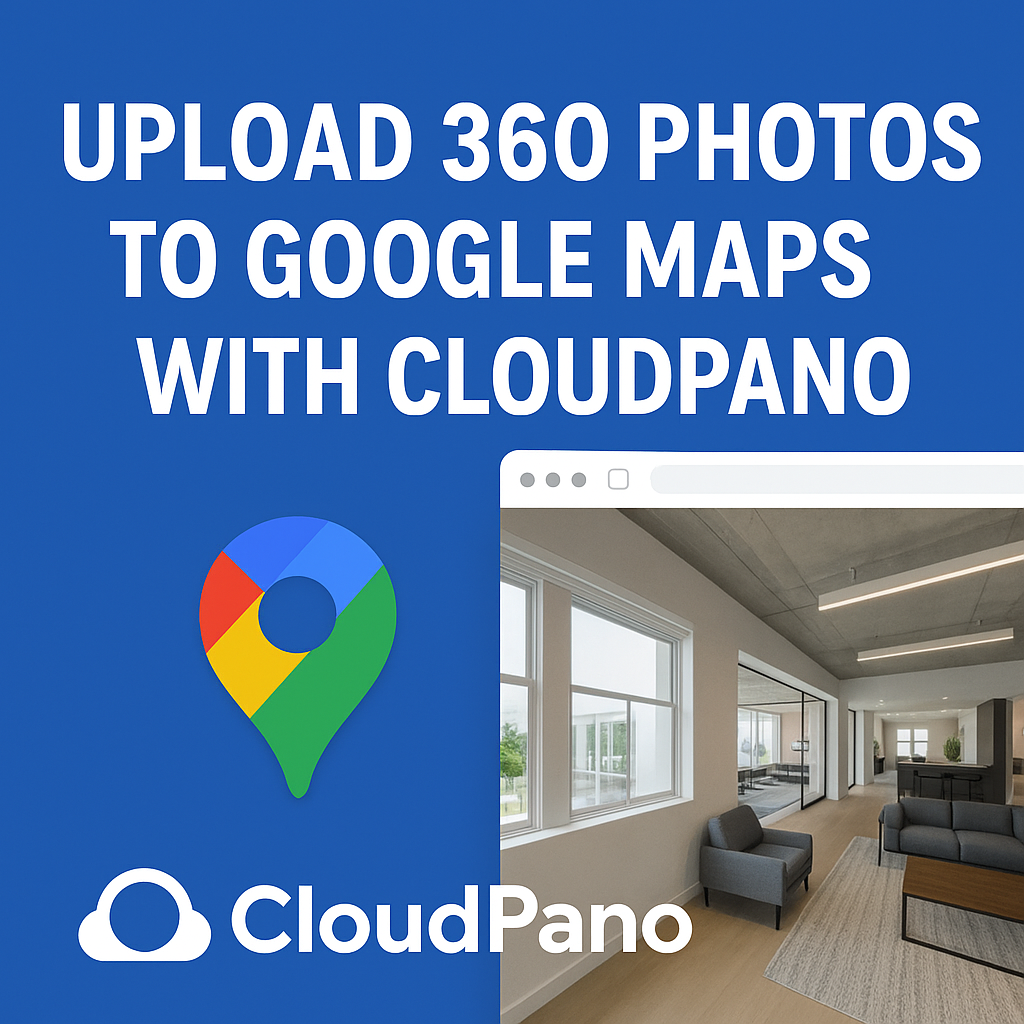




.png)

.png)





