📐 Step-by-Step: How to Add Floor Plans to MLS Listings for Better Buyer Engagement
Floor plans aren’t just a nice extra — they’re a powerful buyer conversion tool. 🏠 When added to your MLS listing, a floor plan helps buyers visualize the property’s layout, see room dimensions, and imagine how their life fits into the space. Even better, once uploaded to the MLS, your floor plan can automatically syndicate to platforms like Trulia, Zillow, and Realtor.com, giving your property maximum exposure.
In this guide, you’ll learn exactly how to add a floor plan to MLS listings, ensure syndication to portals like Trulia, and optimize your floor plan to convert more buyers.
💡 Why Floor Plans on MLS Listings Matter
MLS listings with floor plans tend to:
📏 Attract more buyer clicks and views
🛋 Help buyers understand flow and space before visiting
🚀 Generate higher-quality leads who are already pre-qualified
⏳ Reduce wasted showings by filtering out uninterested buyers
🛠 Step 1: Check If Your MLS Supports Floor Plans
Not all MLSs handle media the same way. Here’s how it usually works:
- ✅ If your MLS supports floor plan uploads → they will appear directly on your MLS listing and syndicate to Trulia, Zillow, and other portals.
- ❌ If your MLS does not support floor plan uploads → you’ll need to add them directly in the Zillow/Trulia backend (Zillow Premier Agent tools).
Pro tip: Contact your MLS support team to confirm their floor plan policy and syndication capabilities.
🖼 Step 2: Prepare Your Floor Plan File
Before uploading, make sure your floor plan meets MLS compliance standards:
- File type: JPG or PNG (for MLS display); PDF if downloads are allowed
- Resolution: Minimum 1200px wide for clarity
- Labels: Include room names + dimensions
- Branding: Keep unbranded (logos, agent names, phone numbers often disallowed by MLS rules)
- Orientation: Ensure it’s legible on mobile screens
🖥 Step 3: Upload Your Floor Plan to the MLS
Here’s the standard process most MLS dashboards follow:
- Log into your MLS dashboard.
- Open your active listing.
- Navigate to Media / Photos / Documents.
- Upload your floor plan file.
- Save and confirm that syndication is active for third-party sites like Trulia and Zillow.
🌐 Step 4: Add Your Floor Plan Directly to Zillow/Trulia (If Needed)
If your MLS doesn’t syndicate floor plans:
- Log into your Zillow Premier Agent account.
- Go to My Listings.
- Select the property and click Edit Listing.
- Upload your floor plan under the Floor Plan section.
- Save changes.
This ensures your listing has a complete gallery across all buyer platforms.
🎯 Step 5: Optimize Your Floor Plan for Buyer Appeal
A great floor plan is clean, simple, and buyer-friendly. Tips to improve readability and engagement:
- Highlight key rooms (kitchen, primary suite, open living areas).
- Use color coding (living areas, bedrooms, outdoor spaces).
- Include furniture layouts to spark lifestyle imagination.
- Add outdoor spaces like decks, patios, or garages.
⚡ Step 6: Combine Floor Plans With Other MLS Media
Your MLS listing is strongest when floor plans work with other media types:
- 📸 Photos – Showcase professional wide-angle shots.
- 🏡 Virtual Tours – Upload 3D walkthroughs for immersive exploration.
- 🎥 Videos – Add motion content for syndication boosts.
📌 Related guides:
- [How to Optimize MLS Photo Order for More Buyer Clicks]
- [How to Meet MLS Photo Requirements for Faster Approvals]
- [How to Upload High-Resolution Photos Without Losing Quality]
📲 Step 7: Promote Your MLS Listing With the Floor Plan
Once your floor plan is live, don’t just wait for MLS syndication:
- Share your listing link on Facebook, Instagram, and LinkedIn 📱
- Feature it in your email marketing campaigns 📧
- Highlight it in your agent website property pages 🌐
Bonus: Create a short video walkthrough of your floor plan to boost social engagement.
📊 Step 8: Monitor Performance
Track how your floor plan impacts listing engagement through:
- MLS reporting tools
- Zillow/Trulia analytics (views, click-throughs, lead forms)
If buyer engagement drops, refresh with a new design or updated dimensions.
🧠 Pro Tips for MLS Floor Plans
✅ Always upload the highest resolution possible
✅ Keep text large enough for mobile
✅ Offer both furnished and unfurnished versions
✅ Update floor plans when renovations or upgrades are made
📌 Final Thoughts
Adding a floor plan to your MLS listing is more than just a box to check — it’s a proven conversion strategy. With MLS syndication pushing your floor plan to Trulia, Zillow, and other portals, you’ll maximize reach, capture buyer attention, and generate stronger leads.
📢 Ready to Upgrade Your MLS Listings?
Here are tools to help you level up every property listing:














.png)



.png)
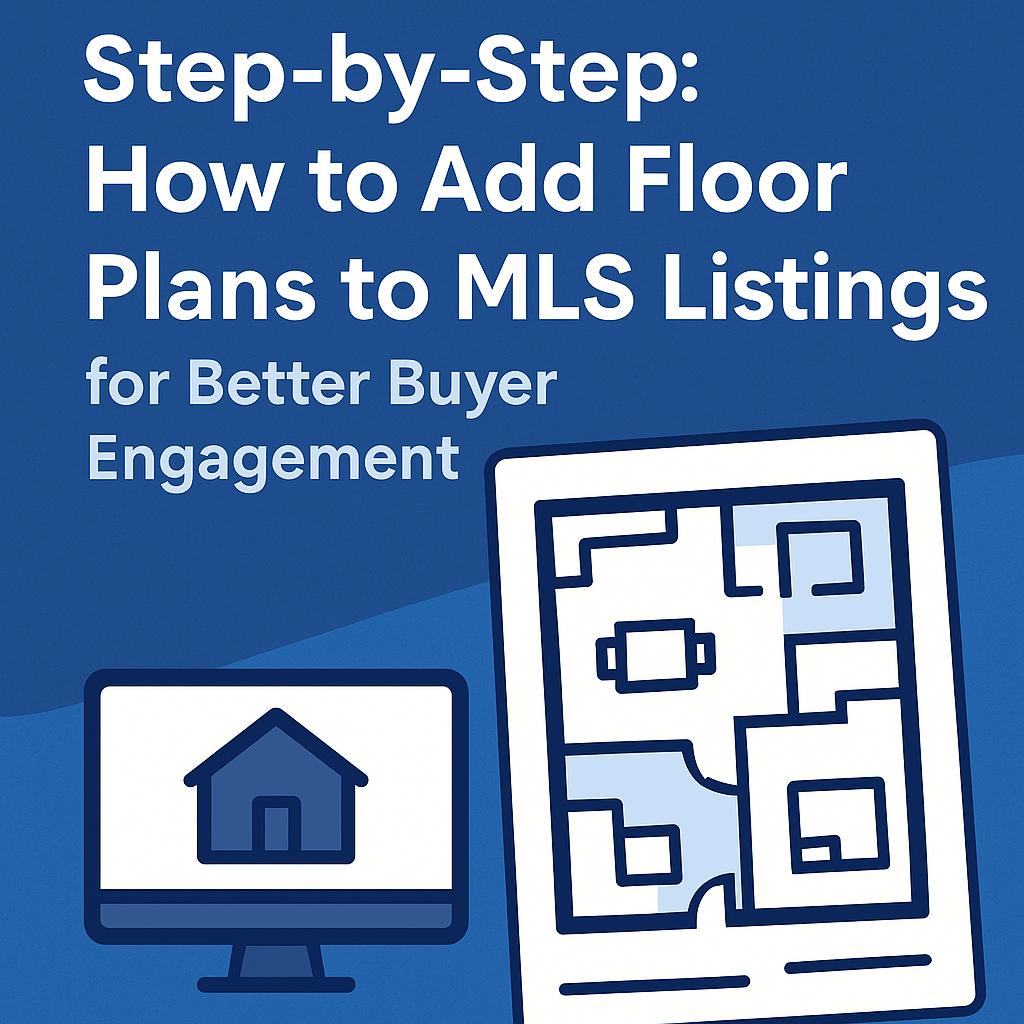




.png)

.png)





