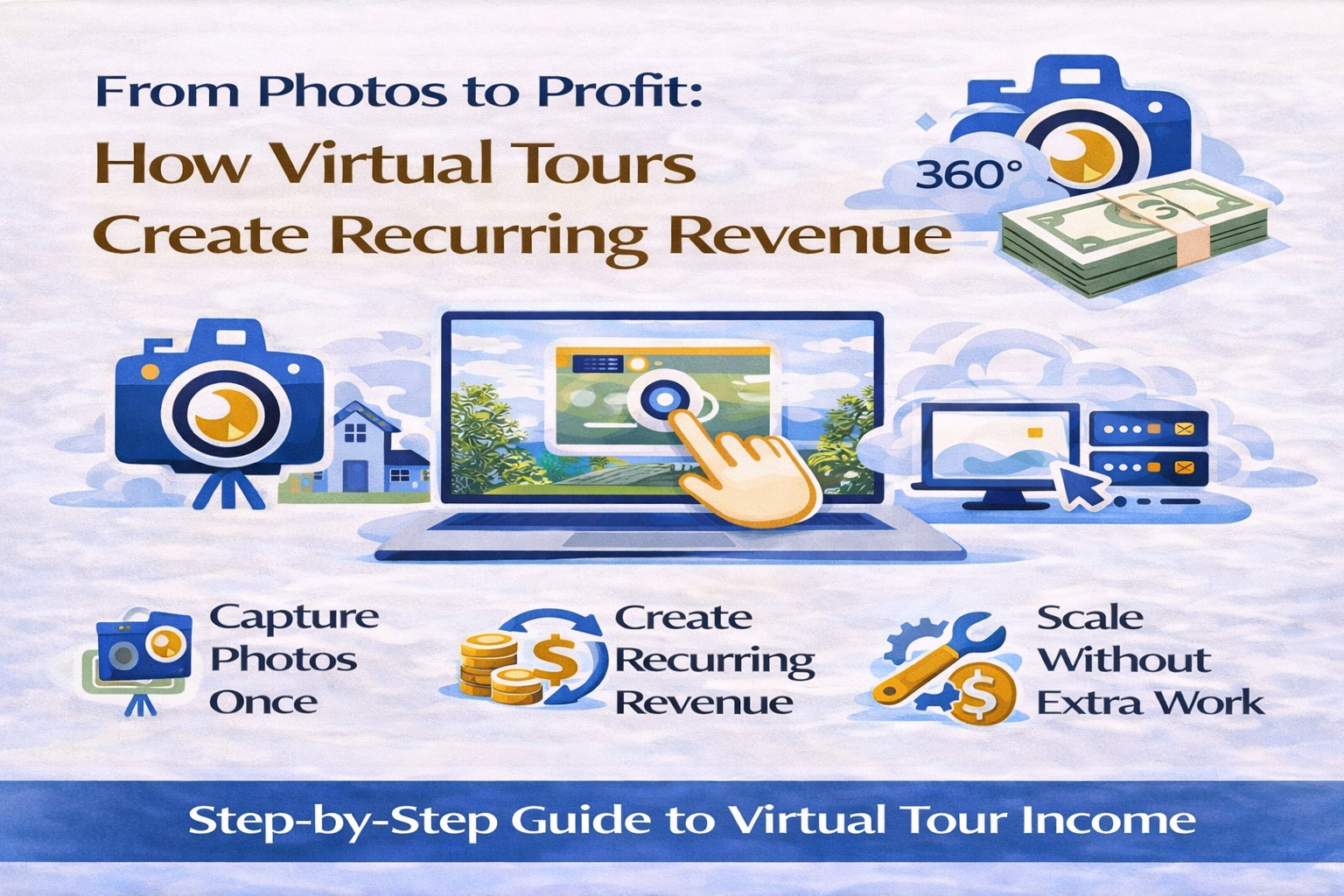📌 MLS Virtual Tour Guide: How to Upload 3D Tours to Your Listings
Today’s homebuyers want more than static photos — they want to experience the property before scheduling a showing. That’s where MLS-powered virtual tours come in. By adding a virtual tour link to your MLS listing, you ensure it appears not only on the MLS itself but also on syndicated platforms like Trulia, Zillow, and Realtor.com.
In this guide, you’ll learn step-by-step how to add a virtual tour to your MLS listing, how it syndicates to Trulia, and how to optimize it for maximum buyer engagement.
💡 Why Virtual Tours on MLS and Trulia Boost Sales
Adding a virtual tour through your MLS that feeds into Trulia can:
- 📈 Increase listing visibility – Buyers spend more time on immersive listings.
- 🕒 Keep buyers engaged longer – Tours let them explore at their own pace.
- 💬 Pre-qualify serious buyers – Only those truly interested will schedule a showing.
- 💰 Speed up the sales process – Builds excitement and trust earlier.
🛠 Step 1: Understand MLS → Trulia Syndication
Most Trulia listings are syndicated directly from your MLS or brokerage feed. Here’s how it works:
- If your MLS supports a Virtual Tour field, adding your link there will automatically display the tour on Trulia.
- If your MLS doesn’t pass virtual tour links to Trulia, you’ll need to upload the link manually using Zillow Group tools.
👉 Pro Tip: Always use the unbranded tour link for MLS compliance.
🌐 Step 2: Add a Virtual Tour Through Your MLS
- Log in to your MLS dashboard.
- Select your active property listing.
- Find the Virtual Tour URL or Unbranded Tour Link field.
- Paste your hosted virtual tour link (e.g., CloudPano, Matterport, Kuula).
- Confirm that your MLS listing syndicates to Trulia/Zillow Group.
Once published, Trulia should automatically display the tour within a few hours.
🖥 Step 3: Upload Directly to Trulia (If MLS Doesn’t Syndicate)
If your MLS doesn’t syndicate tours to Trulia:
- Log in to your Zillow Premier Agent account.
- Go to My Listings.
- Select the property.
- Click Add Media → Add Virtual Tour.
- Paste your hosted tour link and save.
🎯 Step 4: Optimize Your Virtual Tour for Buyer Engagement
To make the most of your MLS → Trulia tour, keep it engaging:
- 🛋 Start the tour in the home’s most impressive space.
- 🌿 Include outdoor areas like decks, patios, and backyards.
- 📱 Ensure fast loading on mobile devices.
- 🎥 Use smooth transitions and clear navigation hotspots.
📌 Related: [How to Add Drone Footage to MLS Property Pages]
📐 Step 5: Pair Virtual Tours With Other MLS Media
A strong MLS listing combines:
- 📸 High-quality listing photos
- 📏 Floor plans with room dimensions
- 🎥 Virtual tours (3D or 360°)
👉 Together, these assets syndicate across Trulia, Zillow, and Realtor.com for maximum exposure.
📲 Step 6: Promote Your Trulia Listing With a Virtual Tour
Once your virtual tour is live on Trulia:
- Share the link on Facebook, Instagram, LinkedIn, TikTok.
- Include the Trulia listing in your email campaigns.
- Embed the MLS virtual tour link on your real estate website.
💡 Bonus: Create a 30-second teaser clip from your tour to drive social media traffic.
📊 Step 7: Track Performance & Adjust
Use MLS reports or Zillow Group analytics to track:
- Tour views
- Average watch time
- Lead submissions
If engagement is low, adjust your starting view, simplify navigation, or add furniture staging.
🧠 Pro Tips for MLS Virtual Tours on Trulia
✅ Always upload unbranded links to stay compliant.
✅ Use platforms optimized for mobile and fast loading.
✅ Highlight unique property features (vaulted ceilings, water views).
✅ Have both branded (for marketing) and unbranded (for MLS) versions.
📌 Final Thoughts
Adding a virtual tour to your MLS listing ensures maximum exposure across Trulia and other syndicated sites. It’s one of the most powerful upgrades you can make to attract more buyers, reduce wasted showings, and close deals faster.
📢 Ready to Upgrade All Your Listing Media?
Here are tools to help you enhance every MLS listing:














.png)



.png)
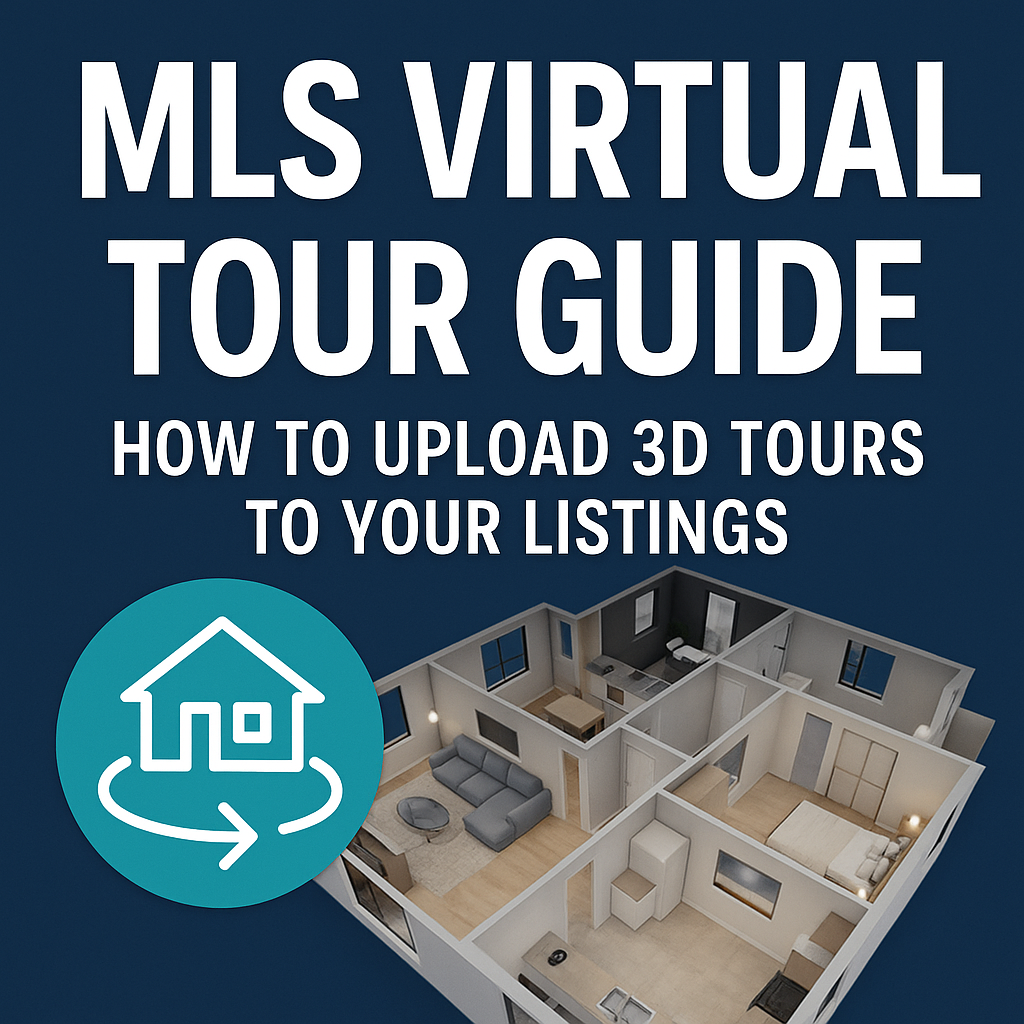




.png)

.png)