📸 MLS Photo Requirements: Tips to Upload and Sort Property Photos for Maximum Impact
When it comes to selling or renting out your property fast, MLS photos are your secret weapon. The MLS (Multiple Listing Service) is the hub where buyers’ agents, renters, and syndication platforms like Realtor.com, Zillow, and Redfin pull property data. The quality and order of your images can make or break first impressions.
If your MLS photos are poorly lit, out of order, or fail to highlight key selling points, you risk losing prospects before they even schedule a showing. In this guide, we’ll walk through how to upload and arrange photos in your MLS listing so your property grabs attention, tells a compelling story, and gets results. 🚀
🌟 Why Photo Arrangement Matters in the MLS
Your MLS listing isn’t just another data entry—it’s your property’s digital curb appeal. Since most MLSs feed directly into public portals, your first photo will likely be the hero image across dozens of websites.
A strong photo arrangement on the MLS:
- Draws attention in crowded search results 🖼️
- Highlights your best features first
- Keeps buyers scrolling through every image
- Builds emotional connection before a showing
💡 Related reading: [How to Optimize Realtor.com Photo Galleries to Attract More Buyers]
🖼 Step 1 – Preparing Photos Before Upload
Before you even log into your MLS dashboard, make sure your images meet these baseline requirements:
- High resolution: MLSs typically require 1280 x 960px minimum; check your board’s rules.
- Format: JPG is the universal standard; some MLSs also allow PNG.
- Lighting: Bright, well-lit photos outperform dark, shadowy images. 🌞
- Clutter-free: Remove personal items to make spaces feel neutral.
- Consistency: Keep edits consistent for a professional look.
✨ Pro tip: If your MLS supports 3D tours or floor plans, upload them alongside your photos for maximum engagement.
📤 Step 2 – Uploading Photos to the MLS
Each MLS dashboard has slightly different steps, but the general workflow looks like this:
- Log into your MLS dashboard.
- Select the property listing you want to edit.
- Click “Add/Edit Media” or “Photos”.
- Upload images from your device (JPG/PNG).
- Confirm uploads and save changes.
💡 MLS Strategy: Many MLSs now syndicate directly to sites like Zillow, Trulia, and Realtor.com. Uploading high-quality photos once ensures your listing looks polished everywhere.
🗂 Step 3 – Arranging Photos for Maximum Impact
The order of your MLS photos should tell a visual story. Think of it as a guided walkthrough:
- Exterior front view — your curb appeal shot 🏡
- Living room — highlight space and layout
- Kitchen — show finishes, appliances, upgrades
- Master bedroom — emphasize size and natural light
- Bathrooms — clean, bright, modern fixtures
- Amenities — pool, gym, parking, clubhouse
- Secondary bedrooms / office
- Outdoor spaces — patios, yards, views
You can usually drag and drop photos directly within the MLS media manager to get the order right.
🎯 Storytelling Through Photo Order
Your MLS listing should do more than display rooms—it should sell a lifestyle. Here’s how to maximize storytelling:
- Lead with your wow factor — rooftop views, vaulted ceilings, or custom kitchens.
- Group similar rooms together — keep kitchen shots in sequence for clarity.
- Avoid redundancy — don’t upload three nearly identical angles of the same room.
- Balance wide shots and detail shots — give buyers both context and craftsmanship.
- Limit total photos to 25–35 (unless your MLS caps lower). Too many photos overwhelm.
📚 Related resource: [How to Optimize Your Zillow Listing Photos for More Views]
📽 Pairing MLS Photos with Virtual Tours or Floor Plans
MLS rules vary, but most boards now allow virtual tours, floor plans, or video links. These extras make your listing stand out across syndication platforms.
- 3D Virtual Tours: Offer a true walkthrough experience.
- Interactive Floor Plans: Help buyers understand layout instantly.
- Property Videos: Add motion and lifestyle appeal.
💡 Example: Learn how to quickly launch a 3D MLS-compatible tour using CloudPano or Matterport.
🔍 Avoid These Common MLS Photo Mistakes
❌ Uploading blurry, low-resolution images
❌ Forgetting to rearrange default upload order
❌ Leading with a bathroom photo 🤦♂️
❌ Showing cluttered or overly personalized spaces
❌ Exceeding MLS file size or photo limits
🚀 MLS Photo Checklist
Before publishing, double-check:
✅ All images meet MLS photo requirements (resolution, format, quantity)
✅ Hero image (exterior or wow factor) is first in order
✅ Logical, emotional flow of photos
✅ Both wide-angle and detail shots included
✅ If available, add floor plans or virtual tours
📢 Call-to-Action
Want your MLS listing to stand out? Pair your photos with:
- 3D Virtual Tours 🌐
- Professional Photo Optimization 📸
- MLS-Ready Floor Plans 🏠
🔥 Start here:
✨ Summary
The MLS is where your property begins its journey to buyers. Optimizing your MLS photo order and quality ensures your listing looks polished across every portal it syndicates to. By combining high-quality images, strategic sequencing, and extras like 3D tours, you can maximize clicks, engagement, and showing requests.
Think of your MLS photos as your 24/7 sales pitch—because for today’s buyers, they are.














.png)



.png)
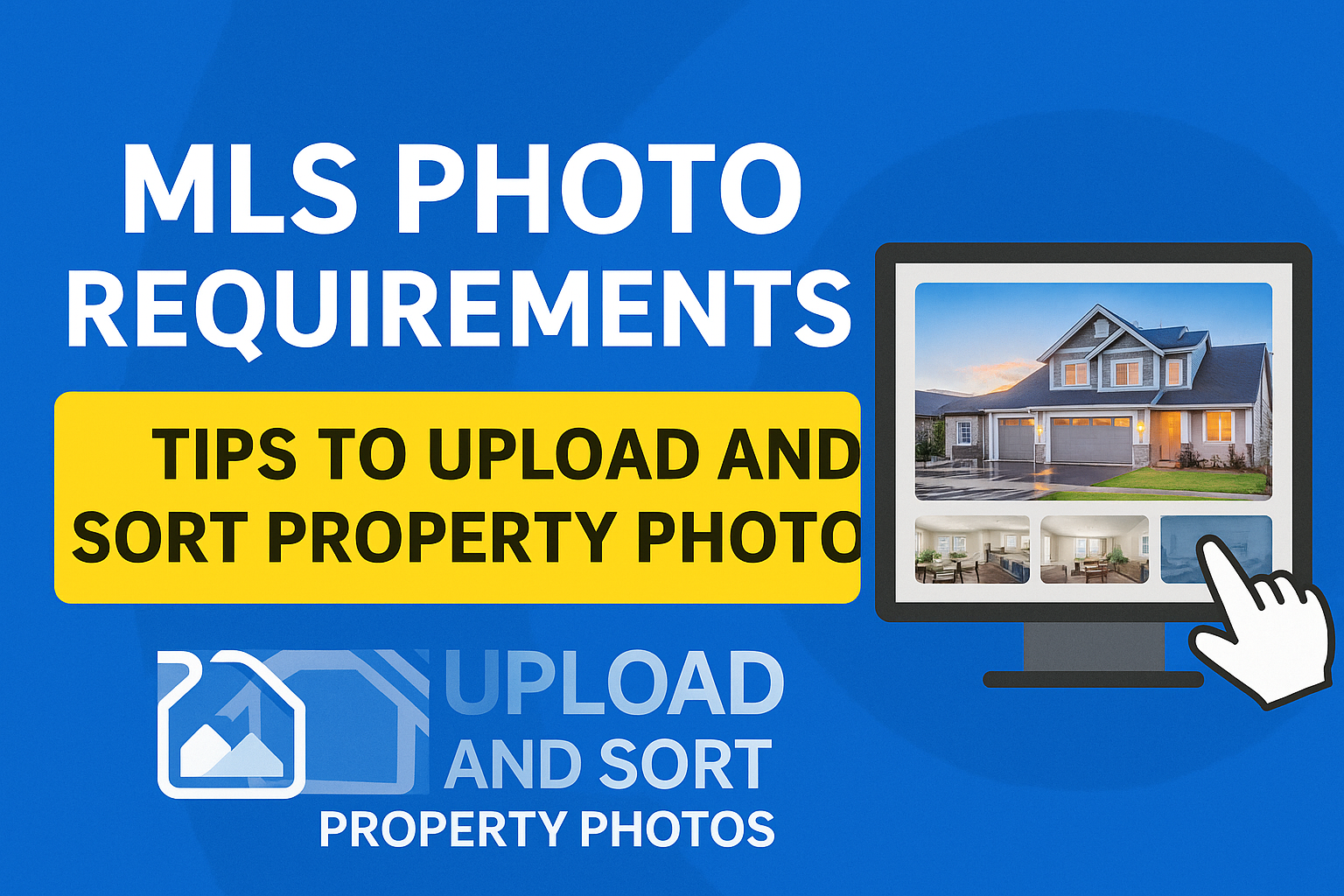




.png)

.png)





