📸 MLS Photo Requirements: Tips to Optimize Your Gallery for More Views
In today’s competitive real estate market, MLS listings are the backbone of online property marketing. When your MLS data syndicates to Realtor.com, the photo gallery is usually the very first thing a buyer sees. If those photos don’t capture attention in the first 3 seconds, you risk losing clicks, showings, and offers.
This guide will show you step-by-step how to optimize your MLS photo uploads so that your Realtor.com galleries stand out, keep buyers engaged, and help you close deals faster. 🏡
💡 Why Photo Galleries (and MLS Feeds) Matter More Than Ever
MLS feeds supply most of the content buyers see on Realtor.com. According to studies, listings with 20+ high-quality photos receive up to 118% more views than those with fewer. A well-optimized photo gallery does more than look pretty — it:
- Builds trust by showing transparency
- Highlights upgrades and unique features
- Increases time spent on your Realtor.com listing (boosting engagement scores)
- Helps buyers qualify themselves before booking a showing
🛠 Step 1: Start With High-Quality MLS Photos
The MLS is the source, but the quality of your photos determines the impact. Always upload professional-grade photos that are:
- Shot with proper natural lighting
- Captured using a wide-angle lens for depth
- Edited for clarity and color accuracy
- Free from clutter and distractions
📏 Step 2: Follow MLS + Realtor.com Photo Requirements
Realtor.com pulls your photos directly from your MLS feed. To avoid issues, follow both MLS and Realtor.com standards:
- Resolution: 1024 × 768 pixels or higher
- Orientation: Horizontal for consistency
- Format: JPG preferred
- Size: Under 10MB per photo for fast loading
This ensures photos look sharp across mobile and desktop.
📋 Step 3: Curate Your MLS Photo Order Like a Story
Buyers scroll photo galleries in sequence. Think of your MLS uploads as telling a story:
- Hero exterior shot 🌳
- Main living space 🛋
- Kitchen 🍳
- Bedrooms 🛏
- Bathrooms 🚿
- Special features (pool, deck, views) 🌅
- Backyard/garden 🌿
👉 Pro Tip: Most MLS systems let you set the “featured image.” Pick the one most likely to stop a buyer mid-scroll.
🖼 Step 4: Highlight Lifestyle, Not Just Rooms
MLS rules require accuracy, but you can still showcase lifestyle. Add photos that show:
- Outdoor dining setup 🍷
- Cozy reading nook 📚
- Game room 🎯
- Sunset patio views 🌇
🔍 Step 5: Use MLS Photo Captions to Sell
Many MLS platforms — and Realtor.com — allow captions. Use them to:
- Highlight upgrades (“Quartz countertops, installed 2024”)
- Call out hidden features (“Built-in storage behind wall panel”)
- Emphasize lifestyle (“Perfect space for summer BBQs”)
⚡ Step 6: Pair With Other MLS-Syndicated Media
Don’t stop at photos. Pair your MLS gallery with:
- Virtual tours 🌀 — [How to Get Your Virtual Tour to Display on Realtor.com]
- Floor plans 📐 — [How to Post a Floor Plan on Realtor.com Property Pages]
- Listing videos 🎥 — [How to Add Listing Videos to Realtor.com]
📲 Step 7: Promote Your Realtor.com Listing Beyond MLS
Once your optimized MLS photos appear on Realtor.com:
- Share your Realtor.com link on social media
- Include it in your agent newsletter
- Embed it on your personal site or blog
📊 Step 8: Monitor Realtor.com Analytics
Realtor.com offers insights into your MLS-fed listings:
- Photo views per session
- Time spent on gallery
- Click-through to lead form
If engagement is low, swap your featured image, refresh photos, or update seasonal shots.
🧠 Pro MLS Optimization Tips
✅ Always upload the maximum allowed photos in MLS
✅ Mix wide shots with close-up detail shots
✅ Refresh galleries seasonally
✅ Keep branding subtle to avoid MLS compliance issues
📌 Final Thoughts
Your MLS photo gallery is one of the easiest, most cost-effective ways to boost Realtor.com engagement. By combining professional photos, smart sequencing, captions, and lifestyle shots, you’ll create an experience that keeps buyers clicking — and calling.
📢 Ready to Upgrade All Your MLS Media?
Here are tools that help agents win on Realtor.com:














.png)



.png)
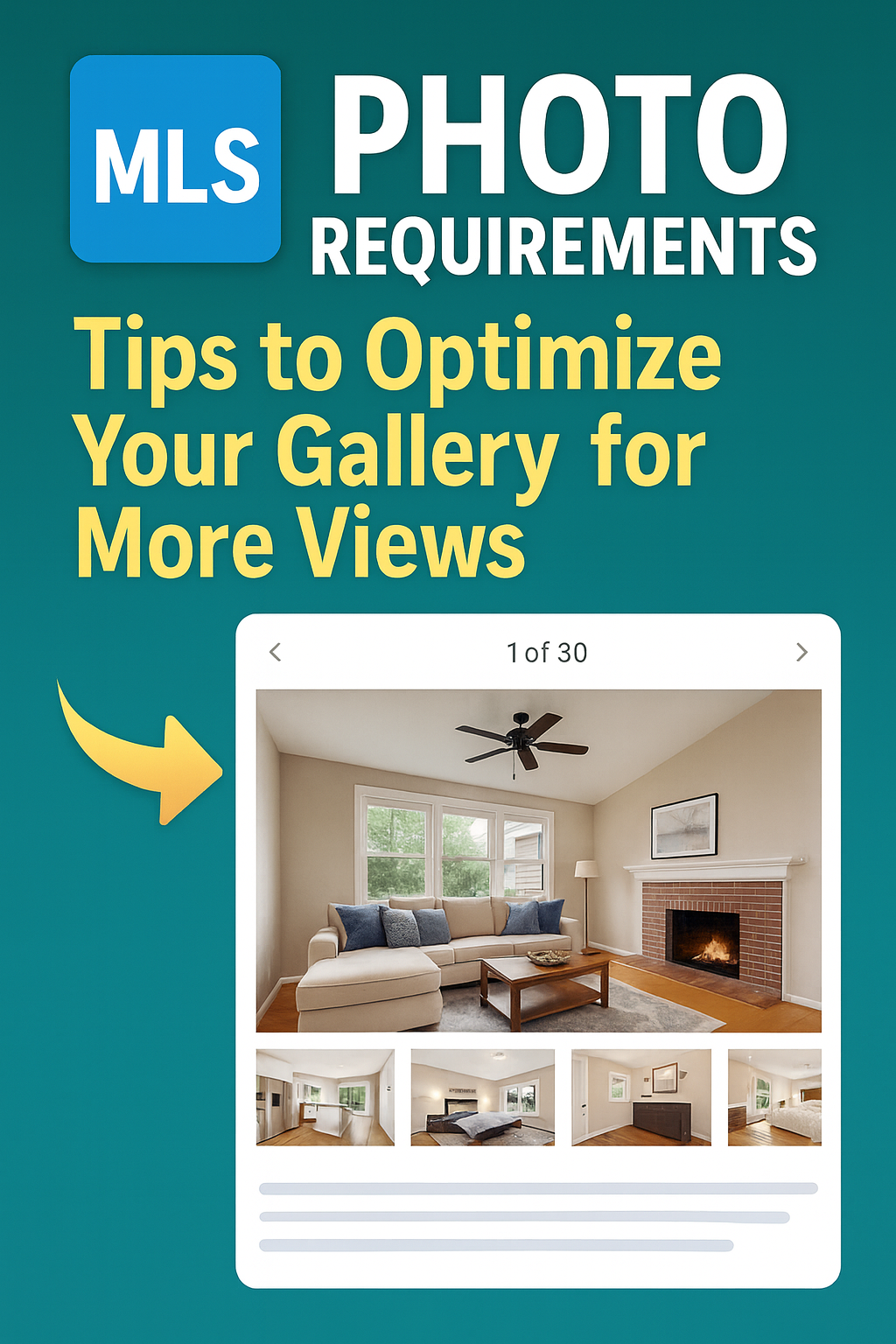




.png)

.png)





