How to Transform Property Photos into Stunning AI Videos with PhotoAIVideo.com
The real estate industry is changing fast — and video is at the center of it all. But creating professional property videos used to mean expensive equipment, long hours of editing, or hiring out the job entirely.
With PhotoAIVideo.com, you can now turn your property photos into smooth, cinematic AI-powered videos in minutes. This walkthrough will show you exactly how the software works, how to get started, and how you can use it to elevate your real estate marketing.
What Is PhotoAIVideo.com?
PhotoAIVideo.com is a self-serve web app that converts still images into AI-generated property videos. Instead of manually filming walkthroughs, you can use your existing listing photos and let AI create natural-looking movements like dolly zooms, pans, and orbits.
This means:
- Faster turnaround times for real estate videos
- Lower production costs
- More engaging content for buyers
Even better — the first project is free to try.
Step 1: Logging In and Creating Your First Project
Getting started is simple:
- Go to PhotoAIVideo.com.
- Click the App Login button on the top right.
- Sign in and select Create Project.
From there, you can give your project a name, add a description, and upload your property images. Whether your photos are on your desktop, Dropbox, or cloud storage, you can upload them directly.
Step 2: Uploading Your Images
Once you’ve created a project, the app will prompt you to upload images. For example, you might start with a living room photo as your first frame. Simply:
- Click Select Images
- Upload your file
- Add it to the project
Your uploaded image will now appear in the project dashboard, ready for AI video generation.
Step 3: Choosing Camera Movements
Here’s where PhotoAIVideo.com gets powerful. You can apply different AI-driven camera movements to your images, such as:
- Dolly Zoom – The default option; creates a cinematic zoom effect.
- Aerial Drone – Mimics the perspective of a drone flying overhead.
- Pan Left/Right – Slides across the frame.
- Tilt Up/Down – Moves vertically through the space.
- Orbit Left/Right – Rotates around the room.
- Push In / Pull Out – Zooms toward or away from the subject.
By default, the app starts with Dolly Zoom, which is one of the most consistent and realistic effects for real estate photography.
Step 4: Generating Your First Video
Once you’ve selected your movement:
- Click Generate Video.
- Wait 30–60 seconds while the AI works.
- Preview the output directly in the app.
The result? A smooth, moving 5-second video clip created entirely from your static photo. You can then download the video and use it in your property marketing.
Step 5: Using Start and End Frames for Advanced Videos
For even more control, PhotoAIVideo.com lets you add an End Frame.
This means instead of moving within a single photo, you can:
- Start with one image (e.g., a wide shot of a living room)
- End with another image (e.g., a closer shot of the same room from a different angle)
The AI analyzes overlapping details between the two photos and creates a natural-looking transition from one to the other.
For example:
- Start: A living room facing the fireplace
- End: The same room but angled toward the windows
- Effect: Orbit Left
The output is a cinematic orbit that looks like it was shot with professional video equipment.
Example: Living Room Orbit Effect
Let’s say you upload two different shots of a living room:
- Start Frame: A wide photo taken from the entryway.
- End Frame: A side photo angled toward the couch.
If you choose Orbit Left and click generate, the AI will create a sweeping movement around the room — something that normally takes special gear to capture.
The results look polished, realistic, and ready to use in your property listing videos.
Pro Tips for Best Results
- Use Overlapping Content – Make sure your start and end images have shared elements. This helps the AI create smoother transitions.
- Keep It Simple at First – Start with a single image and dolly zoom to get comfortable.
- Experiment with Movements – Try orbit, pan, or tilt for variety in your listing videos.
- High-Quality Photos Only – Clear, well-lit images give the AI more detail to work with.
How PhotoAIVideo.com Helps Real Estate Professionals
This tool is designed for:
- Real Estate Photographers – Upsell video packages without extra production.
- Real Estate Agents – Create video content for listings in minutes.
- Media Companies – Save time and scale video production for multiple clients.
With AI handling the heavy lifting, you can deliver cinematic property videos faster and at a fraction of the cost.
Pricing: Simple and Flexible
Right now, PhotoAIVideo.com uses a bundle-based pricing model:
- 15 video generations per bundle
- One-time payment (no subscription required)
- Unlock, create, download, and use your videos
This keeps things affordable and flexible. For high-volume or enterprise users, advanced pricing options may roll out in the future, but for now, it’s pay once, create videos, and move on.
Why Video Is Essential in Real Estate Marketing
Adding AI-powered video to your listings isn’t just cool — it’s smart business. Consider this:
- Properties with video get 403% more inquiries than those without.
- Buyers spend 3x longer engaging with video listings compared to photo-only listings.
- Video content is more shareable across social media, boosting organic exposure.
With PhotoAIVideo.com, you can meet this demand instantly, without complicated setups.
Final Thoughts: Start Creating Today
PhotoAIVideo.com makes it possible to transform photos into dynamic videos with just a few clicks. Whether you’re a solo agent, a photographer, or a media company, this tool helps you:
- Save time
- Impress clients
- Increase listing engagement
Best of all — you can start free, test the platform, and unlock bundles as needed.
👉 Get started today at PhotoAIVideo.com. Upload your first photo, apply a movement, and see your listing come to life.














.png)



.png)
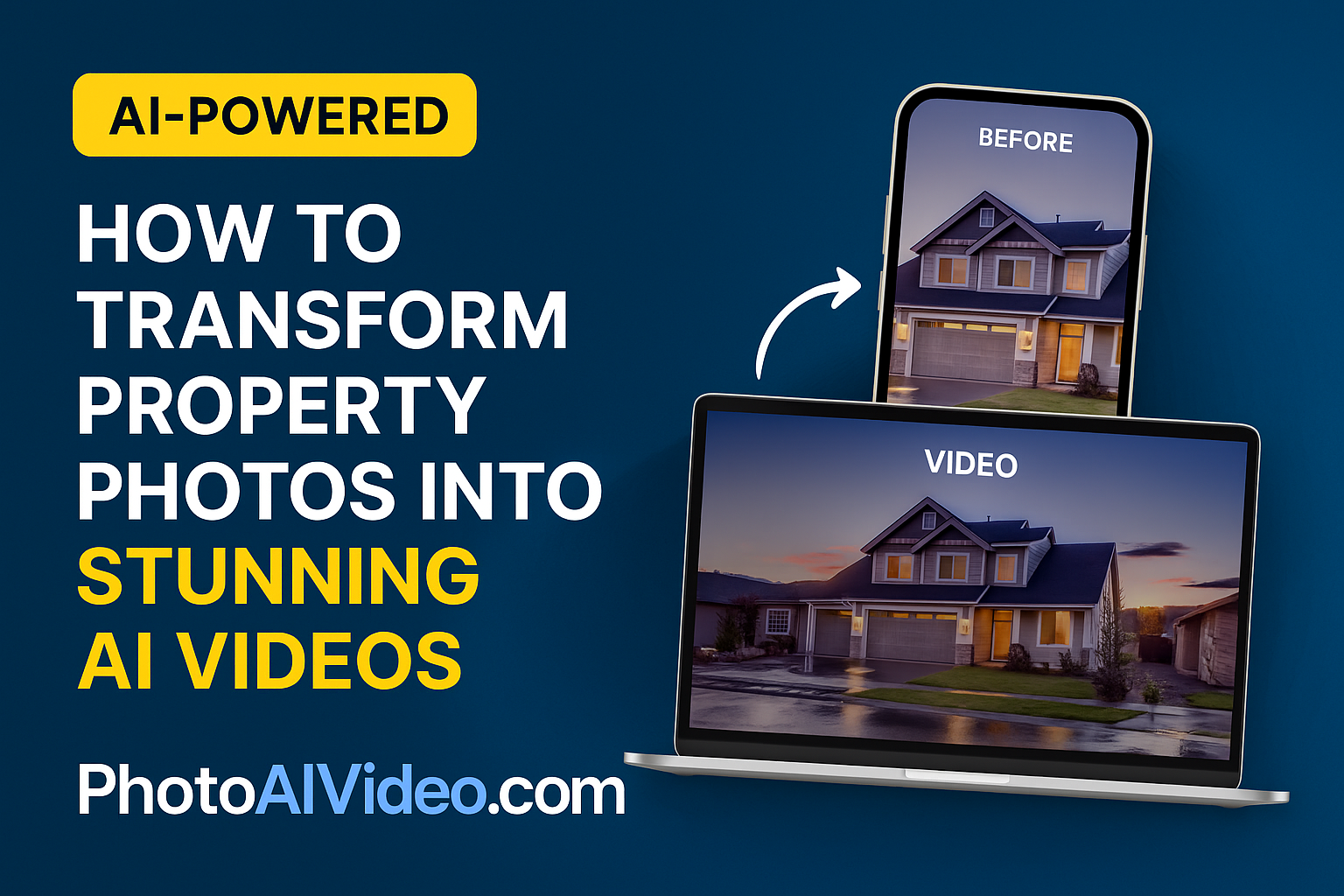




.png)

.png)





