📐How to Make Your MLS Listing Stand Out by Adding a Floor Plan
In today’s MLS-driven real estate world, your listing’s media package is just as important as its price. Buyers expect more than photos — they want floor plans, video tours, and 3D walkthroughs that bring the property to life.
Because Realtor.com syndicates directly from the MLS, your listing’s strength starts at the MLS level. If your MLS allows floor plan uploads, you can ensure they display automatically on Realtor.com. If not, you’ll need to upload directly, but the MLS is always the first place to begin.
🔍 Why Floor Plans Matter for MLS Listings
MLS systems have become the central hub of real estate marketing. When you add floor plans to MLS:
- 📏 Buyers understand square footage and layout at a glance
- 🛋 They can plan furniture before touring
- 🚪 They see how rooms connect, reducing confusion
- ⏱ You save time by attracting only serious prospects
According to Zillow research, listings with floor plans get up to 52% more clicks than those without. For MLS-powered Realtor.com pages, that means more exposure and faster showings.
🛠 Step 1: Check Your MLS Rules
Not all MLSs handle floor plan files the same way:
- ✅ Some MLSs allow you to upload floor plans alongside photos and videos, and those feed directly into Realtor.com.
- ❌ Others don’t transmit floor plans — meaning you’ll need to log into your Realtor.com dashboard and upload them manually.
💡 Tip: Always check your MLS media policy first. Some limit file types or require dimensions in a certain format.
🖼 Step 2: Prepare Your Floor Plan for MLS Upload
Before adding to MLS (or Realtor.com directly), make sure your floor plan file is optimized:
- Accepted Formats: JPG, PNG, or PDF (JPG preferred)
- Size: At least 1200px wide for MLS + Realtor.com clarity
- Labels: Include room names and square footage
- Branding: Add your logo for professional presentation
👉 Tools like Pictastic.ai or CloudPano Floor Plan Creator can transform sketches or scans into MLS-ready digital floor plans.
🖥 Step 3: Upload to MLS (Preferred)
Whenever possible, upload your floor plans to the MLS first. Realtor.com automatically pulls media from your MLS feed, ensuring consistency across platforms.
MLS upload process usually looks like:
- Log into your MLS dashboard
- Select your active listing
- Choose Add Media → Floor Plan
- Upload file + add description (ex: “Main Floor Plan – 2,200 Sq Ft”)
- Save and confirm syndication to Realtor.com
🚀 Step 4: If Needed, Upload Directly to Realtor.com
If your MLS does not support floor plan uploads:
- Log into your Realtor.com Agent/Broker dashboard
- Navigate to Listings → Select Property
- Click Add Media → Add Floor Plan
- Upload + title your file with MLS keywords (ex: “MLS #123456 – 4-Bedroom Floor Plan”)
- Save and preview
This ensures your Realtor.com listing is just as complete as your MLS listing.
🌐 Step 5: MLS + Multi-Media = Maximum Buyer Engagement
The most competitive MLS listings combine every type of media:
- 📸 High-quality photography
- 🎥 Walkthrough videos
- 📐 Floor plans
- 🌀 3D/virtual tours
When these are synced to Realtor.com, buyers stay longer on your listing, engage more deeply, and book showings faster.
🧠 MLS Pro Tips for Floor Plans
- ✅ Always brand floor plans with your brokerage logo
- ✅ Include both furnished + unfurnished layouts when possible
- ✅ Double-check scale and accuracy before MLS upload
- ✅ Use color coding (living, dining, bedrooms) for clarity
🏆 Why MLS-First Media Matters
Your MLS is the gateway to Realtor.com and dozens of other syndicated platforms. A floor plan added at the MLS level doesn’t just make your Realtor.com page stronger — it improves your listing across the entire digital ecosystem.
The more complete your MLS media package, the more serious buyers you’ll attract.
📢 Ready to Upgrade All Your MLS Media?
Here are tools designed for MLS-ready marketing:














.png)



.png)
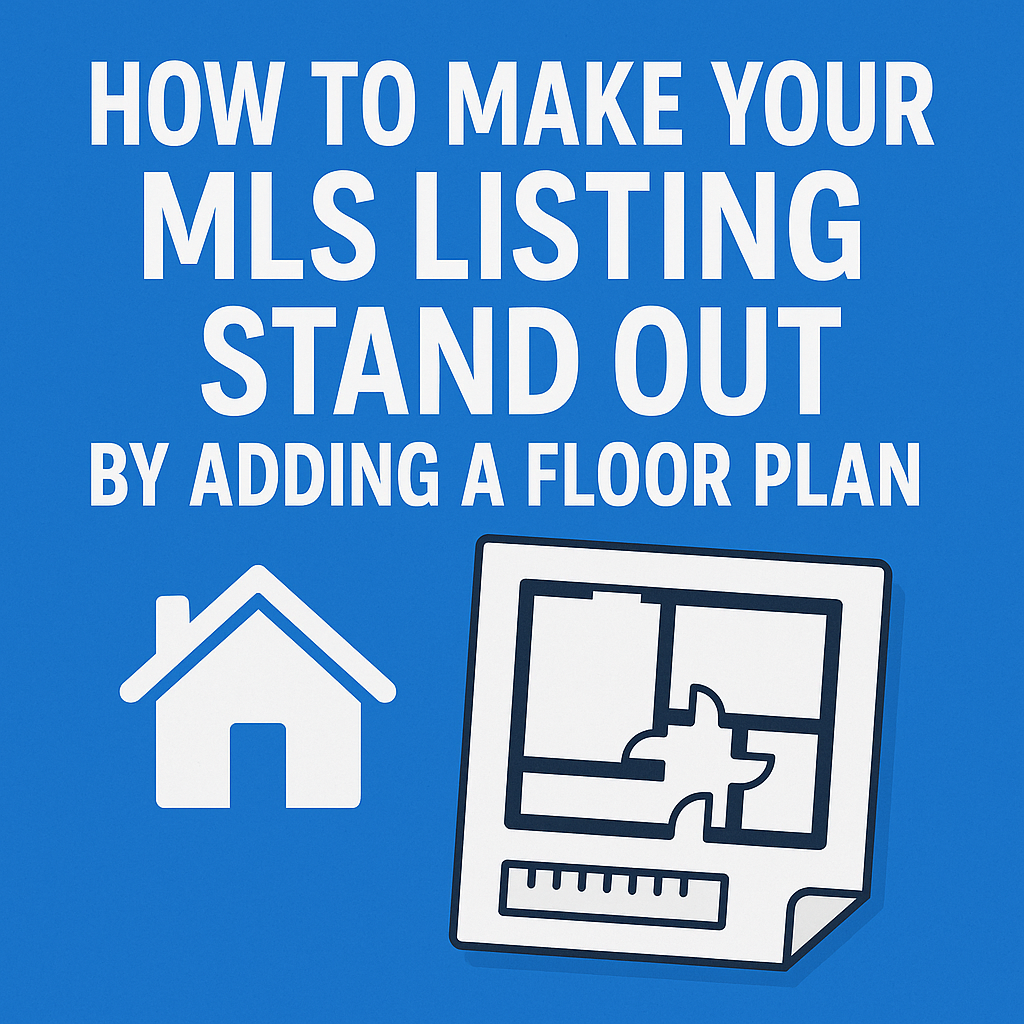




.png)

.png)





