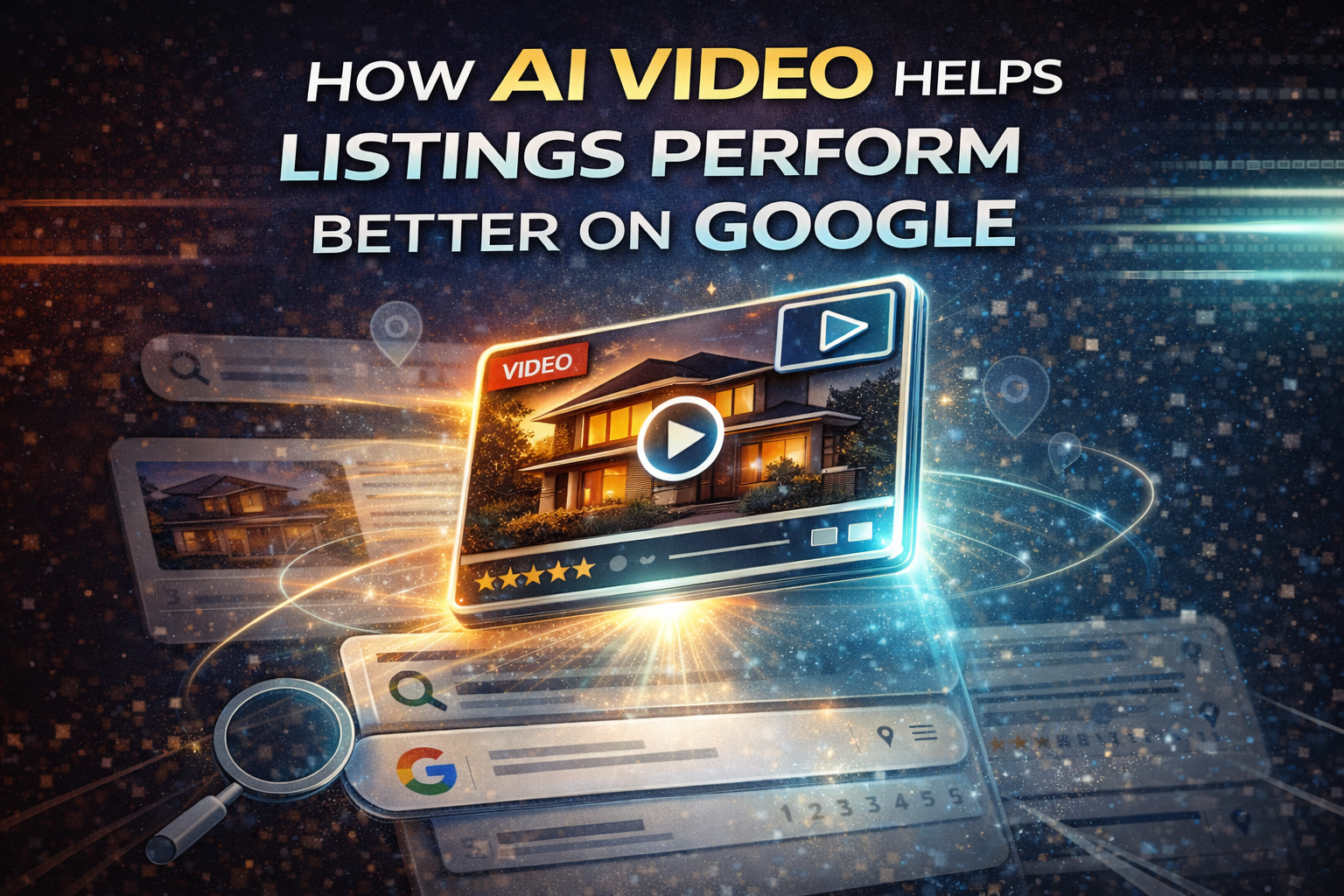🌀 How to Make Virtual Tours Appear on Your MLS Listings for Maximum Exposure
When buyers shop for homes online, they don’t just want photos — they want to experience the property. Adding a virtual tour to your Realtor.com listing is one of the fastest ways to increase engagement, boost buyer inquiries, and stand out in a crowded MLS feed. 📈
In this guide, you’ll learn step-by-step how to make your virtual tour appear on Realtor.com, how MLS settings impact visibility, and insider tips for optimizing your tour for maximum impact.
🔍 Why Virtual Tours Are a Must-Have on Realtor.com
Virtual tours give buyers the ability to explore a home on their own time, without needing an immediate showing. Benefits include:
- 🏠 24/7 property access from anywhere in the world
- 💡 A better sense of space and layout than photos alone
- ⏱ Faster decision-making for serious buyers
- 📊 Higher engagement scores — meaning more time spent on your listing
🛠 Step 1: Check Your MLS Syndication Settings
Most Realtor.com property pages pull in data directly from your MLS. That means your MLS setup determines whether your virtual tour link displays.
Action steps:
- Log into your MLS dashboard
- Open your active listing
- Locate the “Virtual Tour URL” or “Unbranded Tour Link” field
- Paste your tour’s public (unbranded) link
- Confirm Realtor.com is checked in your MLS syndication options
📚 Related: [How to Add a Virtual Tour to Your MLS Listing]
🖥 Step 2: Add the Virtual Tour Directly to Realtor.com (If Needed)
If your MLS doesn’t syndicate tour data, you can upload it manually:
- Log into your Realtor.com Agent or Broker Dashboard
- Go to “Listings” and select the property
- Click “Add Media” → “Add Virtual Tour”
- Paste your URL
- Save and preview your listing
🎥 Step 3: Optimize Your Virtual Tour for Engagement
Don’t just upload — make it compelling:
- ✅ Start in the main living area for maximum impact
- ✅ Use navigation hotspots to guide buyers
- ✅ Upload high-resolution 360° images for clarity
- ✅ Highlight unique features (fireplace, kitchen, backyard)
💡 Pro tip: Pair your tour with a floor plan upload for a complete media package. See: [How to Post a Floor Plan on Realtor.com Property Pages]
🌐 Step 4: Promote Your Realtor.com Listing
Once your tour is live, boost exposure beyond Realtor.com:
- Share your listing link on social media 📲
- Include it in email campaigns 📧
- Embed it on your agent website or blog 🌐
📊 Step 5: Monitor and Improve
Realtor.com provides listing performance analytics. Track:
- How many buyers click the virtual tour
- Average time spent inside the tour
- Drop-off points
If results are low:
- Update the thumbnail image
- Reorder scenes to highlight desirable features first
- Keep tours short and engaging
🧠 Pro Tips for MLS + Realtor.com
- ✅ Use a mobile-friendly tour platform like CloudPano
- ✅ Always upload an unbranded URL to comply with MLS rules
- ✅ Post the tour link in both MLS and Realtor.com
- ✅ Add a call-to-action inside the tour (“Book a showing today”)
🏆 Why This Works
Buyers browsing on Realtor.com are often in the final stage of their search. An MLS-synced virtual tour positions your property ahead of the competition by:
- Reducing wasted showings
- Qualifying serious buyers faster
- Driving more offers
📢 Ready to Upgrade All Your Listing Media?
Boost your MLS listings with professional tools:














.png)



.png)
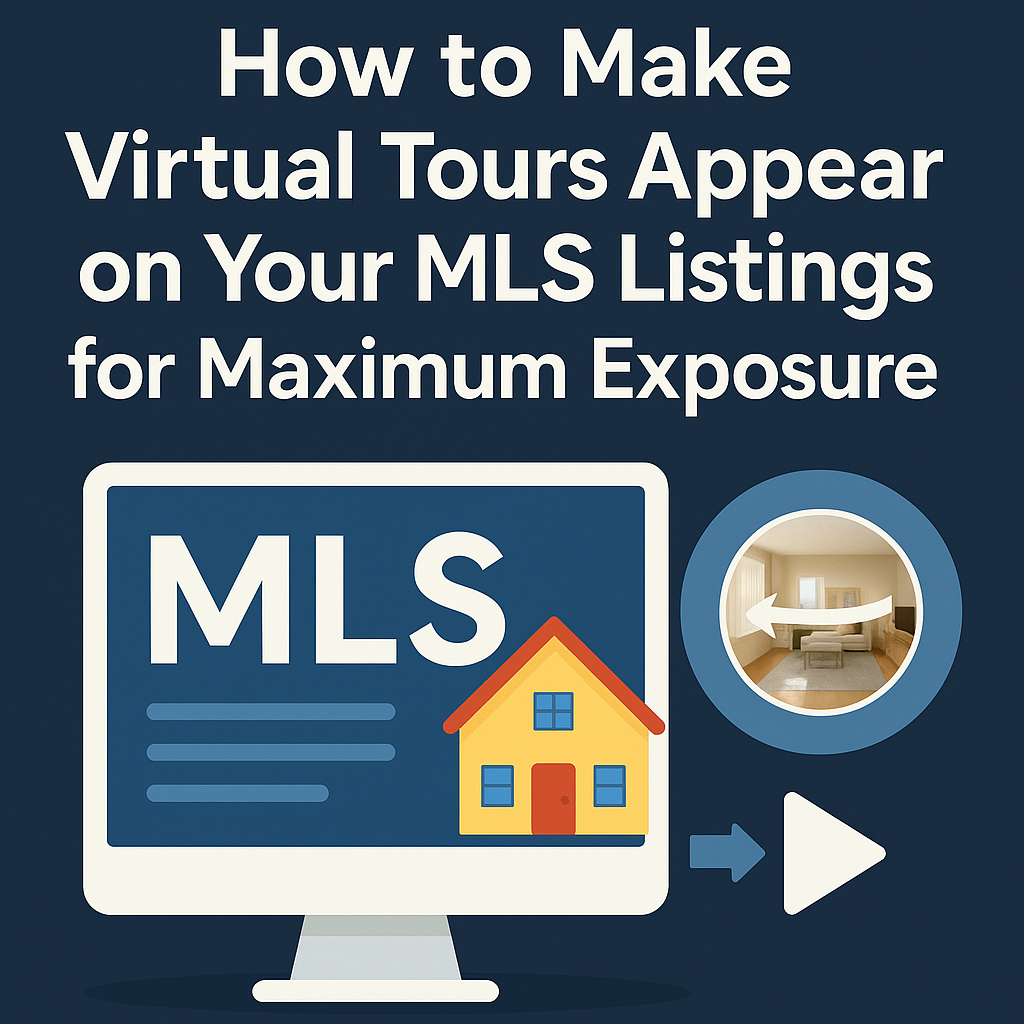




.png)

.png)