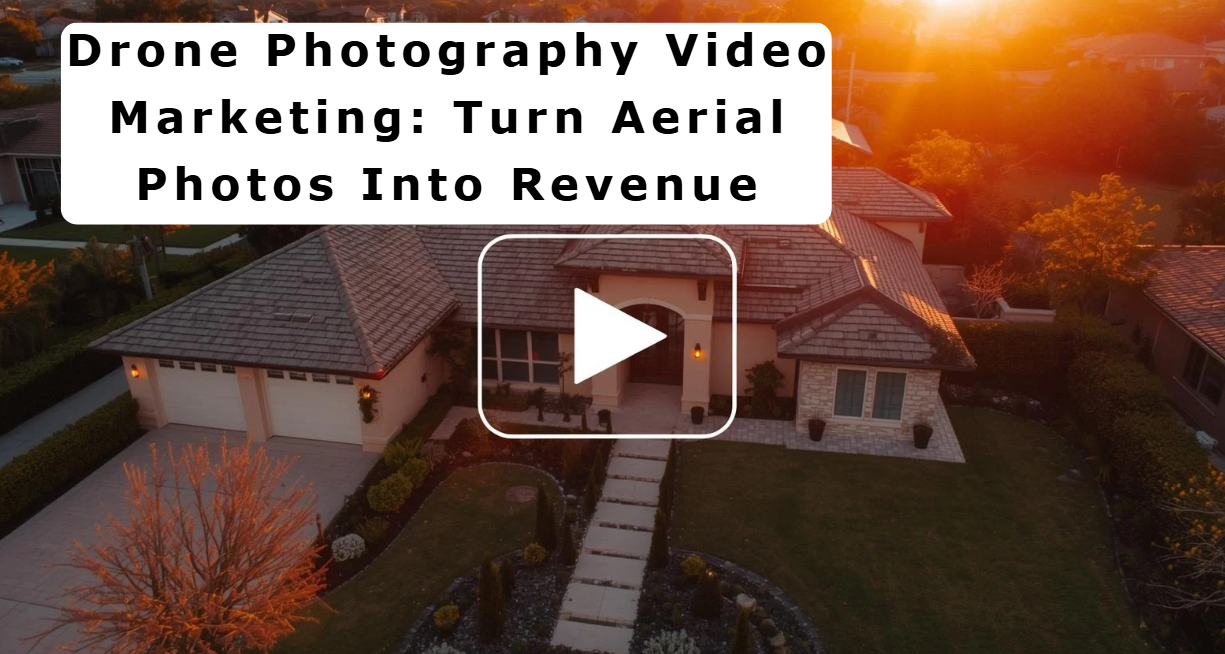How to Create Perfect Photo-to-AI Videos Every Time with PhotoAIVideo.com 🎥✨
If you’ve ever wished you could turn still listing photos into cinematic, professional-grade videos without expensive equipment or hours of editing, you’re in for a treat. In this step-by-step guide, I’m going to show you exactly how to create flawless photo-to-AI videos every single time using PhotoAIVideo.com.
We’ll cover:
- How to set up your first project
- The “start frame” and “end frame” method that guarantees smooth results
- Pro tips for creating cinematic movements like dolly zooms and orbits
- How to avoid common mistakes and ensure your output is high quality
And yes — I’ll even give you a live walkthrough so you can follow along.
Why AI-Generated Real Estate Videos Are a Game-Changer
Whether you’re a real estate photographer, media company, or marketing pro, video is no longer optional. Listings with video:
- Get more clicks
- Keep buyers engaged longer
- Stand out in competitive markets
The problem? Traditional video production requires a camera operator, multiple takes, and post-production editing. With PhotoAIVideo.com, you can skip all that. Simply upload your listing photos, tell the AI how you want the camera to move, and you’ll get a stunning video in minutes — even if you’ve never edited a video in your life.
Step 1: Create Your Account and Start a Project
First, go to PhotoAIVideo.com and click App Login. You’ll be taken to your dashboard, which is where all your projects will live.
From here:
- Click Create Project.
- Upload your first image — this will be your start frame.
- Upload your second image — this will be your end frame.
Pro Tip: You can upload images one at a time, but always think ahead about where your movement will start and end.
Step 2: Choose the Perfect Start and End Frames
This is where the magic happens.
Your start and end images should have overlapping content — meaning the AI can recognize shared elements in both images. The more your images overlap, the smoother the AI’s camera motion will be.
Example:
- Start Frame: The wide shot of a living room.
- End Frame: A closer shot of the same living room from a slightly different angle.
When the AI has visual context from both images, it can create a seamless transition that looks like you filmed it on a dolly track or drone.
Step 3: Select Your Camera Movement 🎯
Once your images are uploaded, you’ll see an option to Add End Frame and a prompt box for camera movements.
Popular camera movements include:
- Dolly Zoom – Moves forward while zooming out for a cinematic, dramatic effect.
- Orbit Left/Right – Moves the perspective around the subject as if circling it.
- Pan or Tilt – Slides horizontally or vertically.
For a dolly zoom:
- Keep the default dolly zoom prompt.
- Click Generate Video.
For an orbit effect:
- Replace “dolly zoom” with “orbit to the right” or “orbit to the left.”
- Click Generate Video.
Step 4: Watch the AI Work Its Magic
Once you click Generate Video, the AI processes your images and builds the motion you requested. In seconds, you’ll have a ready-to-use video.
Example outputs:
- A dolly zoom that smoothly moves from the living room entrance into the center of the space.
- An orbit shot that rotates around a bathroom, making it feel like you were physically there filming it.
One cool surprise? In one of my bathroom orbit tests, the AI actually closed the door in the final video — something that would be physically impossible unless you had an assistant hiding behind it!
Step 5: Download and Use Your Videos Anywhere
When your video finishes rendering:
- Preview it to make sure you love it.
- Click Download.
- Upload it to MLS listings, social media, or property websites.
Remember — quality in equals quality out. If your start and end frames are blurry, poorly lit, or drastically different, the AI has to guess more. Give it clear, consistent photos, and you’ll always get top-tier results.
Example: Bathroom Orbit Effect
Let’s walk through the bathroom example from my test:
- Start Frame: A clean, wide-angle shot of the bathroom.
- End Frame: Another angle of the same bathroom with overlapping features.
- Movement Chosen: “Orbit to the right.”
The AI combined these into a short, smooth clip that not only shifted perspective but made the scene feel alive. The door magically closed mid-shot, adding a polished touch you’d expect from high-end real estate video work.
Why This Works So Well for Real Estate Marketing
With PhotoAIVideo.com, you can:
- Turn any listing into a cinematic tour without visiting the property twice.
- Save hours of production time while still delivering premium content.
- Increase property engagement by giving buyers a dynamic viewing experience.
It’s also perfect for:
- Remote real estate teams
- Photographers who want to upsell video services
- Agents looking for quick, affordable listing upgrades
Tips for Consistently Perfect Outputs
- Overlap Is Key – Always choose start/end images that share visible details.
- Think in Movements – Decide your camera path before uploading.
- Use High-Quality Photos – The better the source image, the better the video.
- Experiment – Try different movement prompts to see what works best for your property.
Try It for Free
You can create and test your first videos for free at PhotoAIVideo.com. Once you see the results, you’ll understand why photographers and agents are calling this a must-have real estate marketing tool.
Watch the Full Walkthrough 📺
I’ve put together a full video tutorial that shows exactly how to set up projects, pick start/end frames, and get cinematic results with PhotoAIVideo.com.
Watch here:
Final Thoughts
If you’ve been looking for a way to offer professional real estate video without the time, cost, and hassle of traditional production, PhotoAIVideo.com is your shortcut. By understanding the start/end frame method and using the right camera prompts, you can deliver flawless videos to your clients every time.
So go ahead:
- Sign in to PhotoAIVideo.com
- Create your first project
- Upload your start and end frames
- Pick your camera movement
- Let the AI do the rest
Watch This
Then share your results with me — I can’t wait to see who can create the most jaw-dropping transformation using this tool.
💡 Pro Marketing Tip: Once you master this process, bundle video creation into your real estate media packages. It’s a high-value upsell that takes minutes to deliver but can add thousands in yearly revenue.














.png)



.png)





.png)

.png)