🌎 How to Connect Your Virtual Tour Software Directly to Google Maps
If you’ve ever wondered how to get your virtual tours onto Google Maps so customers can explore your space from anywhere, this guide is for you. 📸✨
Whether you run a photography business, manage real estate listings, or promote local attractions, connecting your virtual tour software directly to Google Maps can instantly boost visibility, engagement, and trust. 🚀 Start your Google Street View business today — turn local maps into profit!
In 2025, the process is easier than ever — thanks to platforms like CloudPano, which offer direct integrations with Google Street View. You don’t need to be a tech genius or an editor; you just need the right workflow. Let’s dive in step-by-step. 🚀 With a real estate video app, agents can quickly produce professional listing videos that attract more buyers.
🧭 Why Connect Virtual Tours to Google Maps?
Google Maps isn’t just for directions anymore — it’s one of the world’s biggest visual discovery platforms. Over 1 billion users browse it every month to explore businesses, neighborhoods, and tourist spots.
By uploading a 360° virtual tour, you give visitors an immersive experience before they arrive. It helps them:
- 👀 See the inside of your space before visiting.
- 💬 Feel more confident booking or buying.
- 📍 Understand your location and atmosphere instantly.
- 🔎 Find your business faster in local searches.
And when your tour appears in Google Maps and your Google Business Profile, you’ll notice higher engagement and longer on-page time — two signals that can improve local SEO rankings.
Read: Make Money Helping Local Businesses with Google Maps and Street View
🧰 What You’ll Need Before Connecting
Before connecting your virtual tour software to Google Maps, make sure you have a few essentials ready:
✅ A 360° Camera
You’ll need a camera capable of capturing spherical photos — meaning every direction, top to bottom. Great options for 2025 include:
- Ricoh Theta Z1 — top-tier clarity and HDR support.
- Insta360 X3 — compact, powerful, and great for beginners.
- GoPro Max — reliable for both indoor and outdoor environments.
✅ A Verified Google Account
You’ll publish your virtual tour to Google Street View, so make sure your Google account is connected to your Google Business Profile (formerly Google My Business).
✅ Virtual Tour Software with Street View Integration
Not all tour builders connect directly to Google. You’ll want one that can — and CloudPano is one of the best options. It handles:
- Uploads to Street View
- Automatic linking between photos
- Accurate map placement
- Seamless business verification
If your tour software doesn’t have a Google integration, you can still export your 360° photos and upload them manually using Street View Studio, but that’s much slower.
🧠 Step 1: Capture Your 360° Photos
Start by capturing panoramic shots of your space.
📸 Pro Tips for Shooting
- Shoot from about five feet (1.5 m) high — that’s eye level.
- Avoid capturing yourself or the tripod reflection.
- Use natural light whenever possible for realistic depth.
- Capture multiple spots for smooth navigation (entrance, hallways, rooms, exteriors).
Each 360° photo will become a node users can “stand” in as they click through your virtual tour.
If you’re using a camera like Ricoh Theta Z1 or Insta360 X3, you can even capture directly via your phone app, previewing your shots before saving.
🧩 Step 2: Upload to Your Virtual Tour Platform
Next, upload your photos into your chosen virtual tour software — in this case, CloudPano.
- Log in to CloudPano.com.
- Click Create New Tour.
- Drag and drop your 360° JPGs.
- The platform automatically converts them into navigable 360° spheres.
You can then:
- Add arrows or hotspots to connect rooms.
- Insert text, logos, or branding overlays.
- Preview your entire tour on desktop or mobile.
💡 Pro Tip: Keep your filenames organized (e.g., “FrontEntrance.jpg”, “Lobby.jpg”) — it helps with linking and clarity later.
🗺️ Step 3: Link Your Google Account
Now the magic happens — you’ll link your Google account so your virtual tour software can publish directly to Google Maps Street View.
Here’s how it works in CloudPano:
- Open your tour project.
- Click on Google Street View Settings.
- Press Connect Google Account.
- Choose the Gmail account that manages your Google Business Profile.
- Grant permissions for “Publish to Street View.”
This connection allows CloudPano to send your images and metadata straight to Google’s servers — no manual uploads, no GPS headaches.
🧭 Step 4: Enter Business Location Details
To make sure Google correctly tags your virtual tour to the right business, fill in your location details inside the tour settings.
You’ll need:
- 📍 Business name (exactly as listed on Google)
- 🏢 Address (street, city, ZIP)
- ☎️ Contact number (optional but helps verification)
- 🌐 Category (e.g., Restaurant, Gym, Hotel, Real Estate Office)
This step ensures your tour appears under your official listing rather than as an independent contributor upload.
⚙️ Step 5: Publish to Google Maps
Once your tour is complete and connected, click Publish to Google Street View.
Your virtual tour software will:
- Upload your 360° photos to Google.
- Automatically align them using GPS and compass data.
- Connect photos into a clickable Street View-style experience.
Depending on Google’s queue, it can take anywhere from a few minutes to a few hours for your tour to appear live.
When ready, you’ll see it show up under “See Inside” on your Google Business Profile or directly in Google Maps Street View.
🎉 Congratulations! You just connected your virtual tour software to Google Maps.
🔍 Step 6: Optimize Your Tour for SEO & Engagement
Don’t stop at uploading — maximize visibility!
Here’s how to optimize your virtual tour once it’s live:
🌟 Add Meta Titles & Descriptions
Within CloudPano, you can customize how your tour appears in search results. Use your target keyword naturally (e.g., “360 Virtual Tour of Houston Bakery”).
📈 Embed Your Tour on Your Website
Google favors consistent branding. Embedding your Street View tour on your site strengthens the link between your Maps listing and website.
📲 Share on Social Media
Create short clips or GIFs from your tour and post them on Instagram, LinkedIn, and Facebook. Add your Google Maps link for traffic.
💬 Encourage Reviews
Ask customers to explore your Street View and leave a review directly from it — it’s an easy way to improve your local SEO ranking.
🧩 Step 7: Update Regularly
Businesses change — layouts, interiors, new signs, and seasonal décor. Keep your 360° tour updated at least once per year (or after major renovations).
Google rewards fresh, accurate imagery because it enhances user trust. CloudPano makes re-publishing fast — simply update your photos and click Republish to Street View.
🕓 Tip: Schedule quarterly check-ins if you manage multiple client locations.
Read: Google Maps + Street View: A Side Hustle You Can Start from Home
💡 Advanced Tip: Integrate AI and Video
Once your tour is on Google Maps, extend its reach with AI tools:
- PhotoAIVideo.com — turn your 360° photos into cinematic videos with motion and voiceovers. 🎥
- Pictastic.ai — add virtual staging or create branded tour landing pages.
- LeadStack CRM — automate follow-ups when people view or interact with your tour links.
AI tools transform your basic Street View uploads into a complete marketing system, helping you convert more viewers into leads.
💼 Who Benefits from Google Maps Virtual Tours?
Virtual tours aren’t just for real estate anymore. In 2025, just about any business can benefit:
- 🏨 Hotels & Resorts: Showcase rooms and amenities before booking.
- 🍽️ Restaurants & Cafés: Let diners see your ambiance and seating.
- 🏋️♂️ Gyms & Studios: Highlight facilities and classes.
- 🛍️ Retail Stores: Display product layouts and store design.
- 🏢 Offices & Co-Working Spaces: Impress clients with professionalism.
- 🏠 Real Estate Listings: Combine virtual tours with MLS exposure.
By connecting to Google Maps, each of these industries gains credibility and improves local search ranking.
🧠 Troubleshooting Tips
If your upload doesn’t appear correctly on Google Maps:
- 🔍 Double-check your Google Business Profile address.
- 🧭 Make sure photos are geotagged properly (CloudPano handles this automatically).
- ⚙️ Confirm you’re logged into the correct Google account linked to the business.
- 🧱 If images look misaligned, re-run the Auto-Link Tool inside CloudPano.
- 🕒 Wait 24–48 hours — sometimes Google delays the display for moderation.
Most issues resolve themselves after Google completes verification.
🌐 Why CloudPano Makes It Easy
While there are multiple ways to upload to Street View, CloudPano simplifies everything:
- 🔄 One-click publishing to Google Maps.
- 🧭 Automatic scene linking with AI.
- 🖼️ Branding options for logos and hotspots.
- ⚙️ Reliable GPS metadata for accurate placement.
You can use CloudPano to handle both Google Maps publishing and custom tour hosting — giving you a full ecosystem for client delivery.
📈 Turning This Skill into a Business
If you’re a photographer or marketer, connecting virtual tours to Google Maps can become a profitable service offering.
Here’s how to monetize it:
- 💰 Charge local businesses for Street View tours.
- 🌐 Bundle with website embedding and SEO packages.
- 🧭 Offer multi-location updates for franchise brands.
- 📸 Add AI video exports as premium add-ons.
Clients love it because they see results — higher visibility, more engagement, and increased foot traffic.
🧭 The Future of Virtual Tours and Google Maps
AI and automation are redefining how virtual tours connect to Google Maps.
We’re moving toward a world where:
- 🛰️ Drones capture 3D maps automatically.
- 🧠 AI auto-tags businesses and interior details.
- 🌐 Virtual tours update themselves based on real-time data.
By mastering the upload process today, you position yourself as a pioneer in this growing industry.
🌟 Final Thoughts
Connecting your virtual tour software directly to Google Maps is one of the smartest ways to increase brand visibility, build trust, and attract customers in 2025.
It’s quick, professional, and scalable — especially with tools like CloudPano that handle the heavy lifting.
With one workflow you can:
- Capture 360° photos 📸
- Upload to CloudPano ☁️
- Publish to Google Maps 🗺️
- Share everywhere for maximum exposure 📢
🚀 Ready to Connect Your Virtual Tours to Google Maps?
Here’s your action plan:
- 🎥 Capture your 360° photos with a Ricoh Theta or Insta360.
- 🌐 Upload them to CloudPano.com.
- 🧭 Connect your Google account and publish directly to Street View.
- 📢 Embed, share, and watch your visibility grow.
Your space deserves to be seen — and now the world can explore it in full 360°. 🌍✨
Your all-in-one virtual experience solution starts here.














.png)



.png)
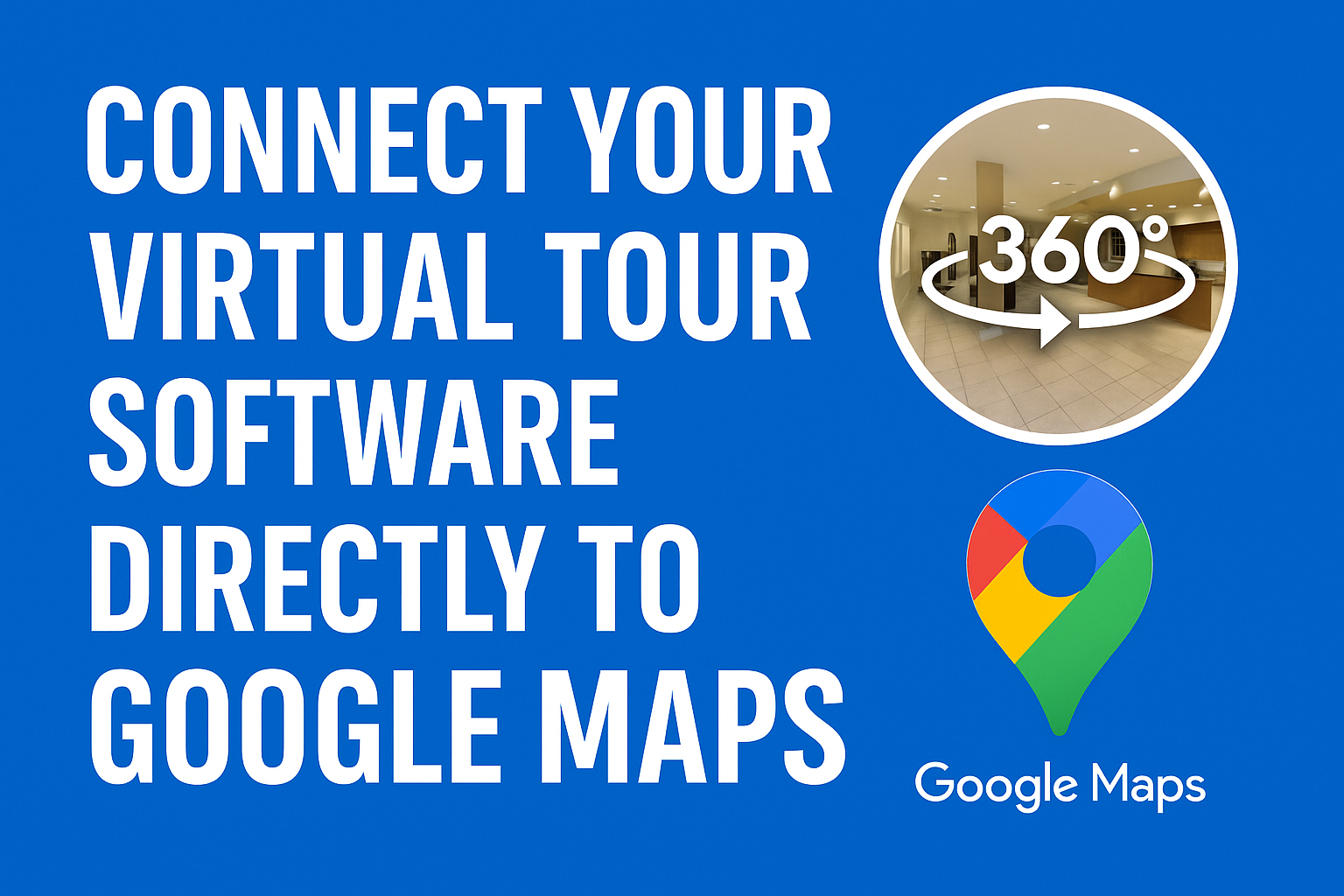




.png)

.png)





