🏠 How to Add Floor Plans to MLS Listings for Maximum Buyer Engagement
Why Floor Plans Are a Must for MLS Listings 🖼️📏
In today’s real estate market, buyers expect more than listing photos. They want context — and nothing provides that better than a floor plan. Adding floor plans to your MLS listings can:
- 📊 Boost buyer engagement by up to 52%
- 🧭 Give buyers a better sense of flow and space
- 🎯 Reduce wasted showings by filtering unqualified buyers
- 🏆 Position your listings as more professional and complete
The good news? Adding floor plans to MLS listings is simple when you use the right tools like CloudPano.
Step 1: Review Your MLS Floor Plan Requirements 📋
Every MLS has unique rules for listing media. Before uploading, confirm the following:
- ✅ File format: JPG, PNG, or PDF (check your MLS guidelines)
- ✅ File size: Most MLSs require under 10 MB per file
- ✅ Dimensions: Ensure web-optimized images that are easy to read
- ✅ Labels & orientation: Include north arrows, measurements, and room names
- ✅ No branding: Avoid agent logos, watermarks, or contact info unless allowed
🔗 Pro Tip: Some MLSs require specific file naming conventions (e.g., “123-MainSt-FloorPlan.jpg”). Follow them exactly to avoid delays.
Read Here: How to Add a Floor Plan to Zillow Property Pages
Step 2: Create or Convert Your Floor Plan 📐
If you don’t already have a floor plan:
- 📑 Scan existing blueprints and convert them into MLS-friendly formats.
- ⚡ Use AI-powered tools like CloudPano’s Floor Plan Creator to generate layouts from measurements.
- 🔄 Convert 3D scans into 2D floor plans for easy MLS display.
📌 Related Reads:
- Best Matterport Alternatives for Virtual Tours
- Top Zillow 3D Home Alternatives for MLS Compliance
Step 3: Uploading Floor Plans to the MLS 🖥️
MLS platforms typically offer two options:
Option 1: Upload as Listing Media
- Log into your MLS portal.
- Go to your active or pending listing.
- Click Add/Edit Media.
- Select Add Floor Plan and upload your file.
Option 2: Link in the Virtual Tour Section
- Host your floor plan on CloudPano or a similar platform.
- Copy the unbranded shareable link.
- Paste into the Virtual Tour URL field in your MLS.
💡 This method often supports zoomable and interactive floor plans.
Step 4: Pair Floor Plans with Virtual Tours 🚀
A static floor plan is powerful — but pairing it with a 360° virtual tour creates an unmatched buyer experience.
With CloudPano, you can:
- Embed floor plans directly inside 360° tours.
- Let buyers click rooms on the plan to “teleport” into the space.
- Add interactive hotspots to highlight upgrades like kitchens, skylights, or closets.
Step 5: Optimize for MLS Approval ⏱️
Avoid rejections by:
- ❌ Not exceeding file size limits.
- ❌ Using clear, legible labels.
- ❌ Exporting in approved formats (CloudPano handles this automatically).
- ❌ Removing logos, watermarks, or agent contact details if your MLS prohibits them.
🌟 Why CloudPano is the Best Tool for MLS Floor Plans
CloudPano makes adding MLS-compliant floor plans effortless:
- 📥 One-click MLS export with perfect sizing and formatting
- 🖼️ Overlay floor plans inside immersive 360° tours
- 🏗️ Works for residential & commercial listings
- 🌐 Compatible with Zillow, Realtor.com, and Redfin
- 🔄 Seamlessly integrates with Matterport, Kuula, and EyeSpy360
Agents using CloudPano report faster MLS approvals and more qualified buyer leads.
✅ Final Checklist for Adding Floor Plans to MLS
Before you submit your listing, confirm:
- JPG, PNG, or PDF format (under 10 MB)
- Clear labels, orientation, and measurements
- Exterior photos first, then interiors, then floor plans
- Virtual tour link is MLS-compliant (unbranded)
- File names match MLS naming rules
🚀 Start Adding Floor Plans to MLS Listings Today!
Want to make your listings stand out and attract more buyers? With CloudPano, you can:
- Create professional floor plans in minutes
- Export MLS-ready media with one click
- Pair immersive 360° tours with interactive floor plans
🔹 Ready to Elevate Your Listings?














.png)



.png)
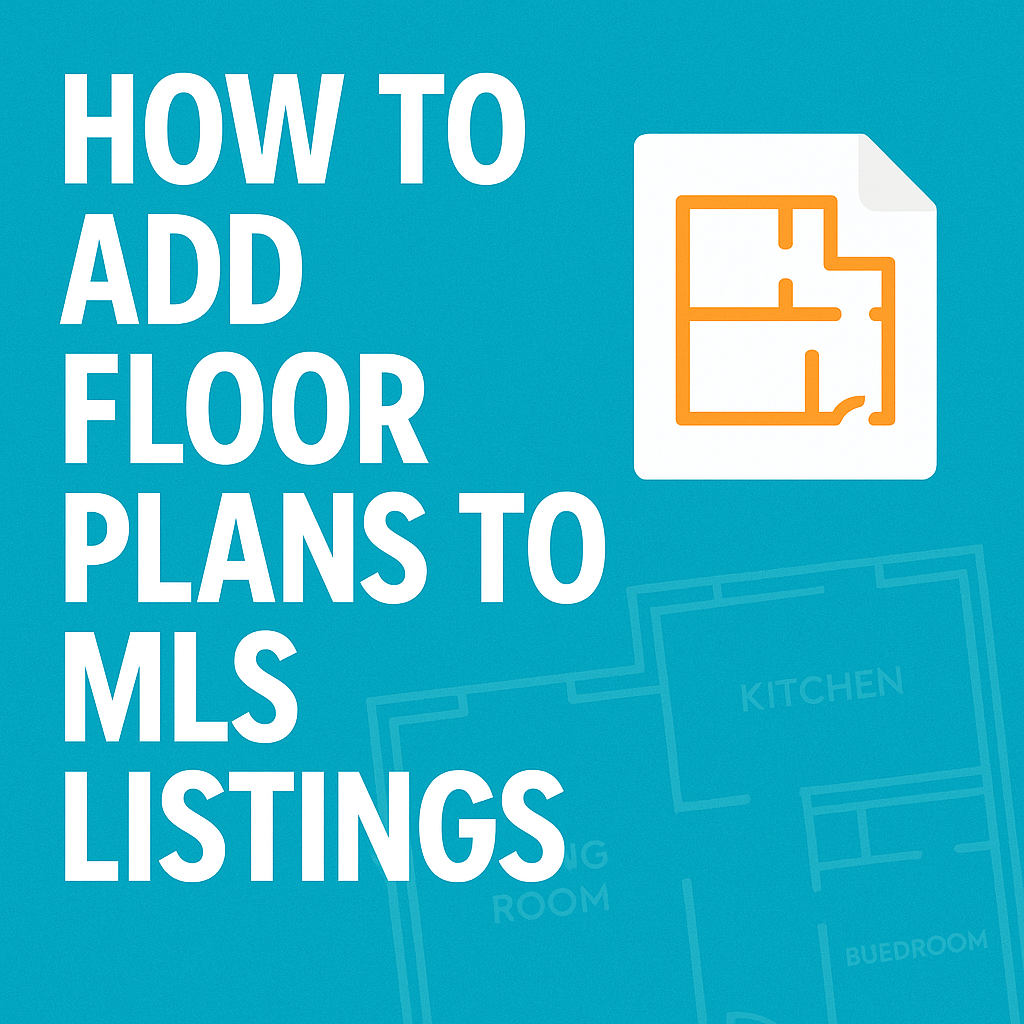




.png)

.png)





