📸 How Google Street View Trusted Photographers Create 360° Virtual Tours 🌍
✨ Bringing the World to Life — One Panorama at a Time
Ever wondered how those stunning, immersive 360° tours on Google Maps come to life? The kind where you can “walk” inside a store, explore a campus, or even peek inside a museum — all from your phone or computer? 💻📱 A real estate video app makes it easy for agents to turn listing photos into high-quality videos that boost MLS visibility.
Behind every great virtual experience is a Google Street View Trusted Photographer — a certified expert who captures, stitches, and publishes professional-grade virtual tours for businesses, universities, and landmarks worldwide. 🌎 You can instantly transform your property photos with our 360-virtual staging tool powered by AI.
In this guide, we’ll walk through exactly how these photographers create 360° virtual tours, the tools they use, and how you can leverage their process (or become one yourself). ✨ Click below to start your journey — build your own profitable Google Street View business today!
🎯 What Is a Google Street View Trusted Photographer?
A Google Street View Trusted Photographer is a certified professional recognized by Google for their skill in creating high-quality, georeferenced 360° imagery.
These experts help businesses and organizations publish immersive experiences directly onto Google Street View, giving millions of users a chance to explore locations virtually.
They’re often hired by:
- 🏢 Businesses that want to appear on Google Maps
- 🎓 Universities and colleges showcasing campuses
- 🏨 Hotels, restaurants, and tourist destinations
- 🏠 Real estate agents selling premium listings
- 🏥 Healthcare and public institutions improving accessibility
💬 Think of them as the photographers who connect the physical world to the digital one.
Read: How to Start a Profitable Business with Google Maps and Google Street View
📷 Step 1: Planning the Virtual Tour
Every successful 360° virtual tour begins with meticulous planning.
Before shooting, photographers:
- 📍 Identify the key areas to capture (entrances, interiors, walkways, etc.)
- 🧭 Map out the sequence of scenes for seamless navigation
- 💡 Determine lighting conditions (natural vs. artificial)
- 🕐 Choose the best time of day for clarity and minimal foot traffic
For example, a university tour might include the main entrance, student center, library, dorms, and classrooms — each connected visually for a smooth “walkthrough” experience.
💡 Pro Tip: Photographers use apps like Google Earth or Mapillary to pre-plan routes and ensure every photo is correctly geotagged later.
📸 Step 2: Capturing 360° Panoramic Photos
The magic starts with professional 360° cameras.
Common tools used by Street View photographers include:
- 🎥 Ricoh Theta Z1 — portable and precise
- 📷 Insta360 Pro 2 — used for high-end commercial shoots
- 🧠 GoPro Max — great for lightweight, flexible jobs
- 🚁 Drones — for aerial 360° views and large outdoor environments
🔍 Shooting Technique:
Photographers set up the camera on a tripod at eye level, ensuring consistent perspective across all scenes. They typically take multiple panoramic shots — each capturing a full 360° sphere of the environment.
Each image is usually 12K+ resolution, providing crisp detail and accurate color even when zoomed in.
💬 A single 360° photo captures the entire scene — floor, ceiling, walls, and everything in between.
🧩 Step 3: Stitching and Editing the Images
Once captured, the photos are imported into editing software for stitching — the process of merging multiple panoramic frames into one seamless 360° image.
🧠 Tools Commonly Used:
- Adobe Lightroom or Photoshop — for color correction
- PTGui or Kolor Autopano — for stitching images
- CloudPano — for building interactive, clickable 360° tours
Photographers ensure that:
- 🎨 Colors are consistent and vibrant
- 🌅 Lighting looks natural
- 🧭 Horizon lines are level
- 💬 Any people or unwanted objects are blurred or removed
💡 Precision is key here — a small alignment issue can ruin the illusion of immersion.
🗺️ Step 4: Geotagging and Orientation
Before publishing, each image must be geotagged — meaning it’s linked to a specific location on Earth. 🌍
This step is critical for Google Maps integration.
Photographers use GPS-enabled cameras or manually add coordinates (latitude and longitude) using tools like:
- 📍 Google Earth Pro
- 🧭 Exif Fixer
- 📷 GoThru (for bulk editing and publishing)
💬 Accurate geotagging ensures your virtual tour appears exactly where it should on Google Street View.
🧭 Step 5: Linking the Scenes
To make the tour feel natural, photographers connect images using navigational arrows, allowing viewers to “walk” from one location to another.
In CloudPano or GoThru, this is done through an intuitive drag-and-drop interface:
- 🔗 Scene 1 → Scene 2 → Scene 3
- 📌 Add directional arrows to mimic real-world movement
- 🧠 Adjust orientation so the viewer faces the correct direction after each click
💬 This step transforms static photos into an interactive experience — where users can freely explore.
☁️ Step 6: Uploading to CloudPano (or Google Street View)
Once the 360° tour is ready, it’s time to go live.
Many trusted photographers use CloudPano because it integrates directly with Google Street View, simplifying the upload process.
Here’s how they do it:
- 🔑 Log into CloudPano Pro.
- 📂 Upload all 360° scenes.
- 🗺️ Verify geotags and scene connections.
- 🔗 Connect the tour to their Google account.
- 🚀 Click “Publish to Google Street View.”
Within minutes, the tour appears live on Google Maps — linked to the business or institution’s location.
💬 CloudPano automates much of the heavy lifting, making the process fast and beginner-friendly.
🎨 Step 7: Adding Branding and Hotspots
Beyond basic navigation, professional photographers add custom branding and interactive elements to enhance the experience.
These features can include:
- 🎓 School logos or business branding
- 🎥 Embedded videos (e.g., welcome messages or testimonials)
- 💬 Hotspots linking to websites, menus, or booking pages
- 🧭 Informational tooltips describing rooms or features
💡 A simple click on a hotspot can take a visitor from “just browsing” to “booking a visit.”
This level of interactivity transforms a standard Street View into a marketing powerhouse.
📊 Step 8: Quality Check and Optimization
Before publishing the final version, every detail is reviewed carefully.
Google Street View Trusted Photographers check for:
- ✅ Proper alignment and scene flow
- 🎯 Correct geolocation
- 💡 Even lighting and natural tone
- 🧭 Smooth navigation
- 🧑💻 Compatibility across mobile and desktop
They also make sure the virtual tour adheres to Google’s Street View Quality Standards, ensuring clarity, accuracy, and authenticity.
💬 A professional finish means the tour not only looks amazing but performs well in search too.
🚀 Step 9: Publishing the Tour to Google Street View
Once approved, the photographer publishes the virtual tour.
Here’s what happens next:
- The images are uploaded to Google’s database.
- The system verifies the geolocation data.
- The tour appears live under the business’s Google Maps listing.
When users click “See Inside” or drop the yellow Street View icon onto the location, they can step right into the virtual space. 🏫📍
💡 It’s like teleporting — one click and you’re inside the building.
💼 Step 10: Sharing and Promoting the Tour
A great virtual tour deserves to be seen!
Once it’s published, photographers and their clients share it across multiple platforms:
- 🌐 Embed it on websites and landing pages
- 📧 Include it in email campaigns
- 📱 Post highlights on social media (Instagram, LinkedIn, YouTube)
- 💬 Share direct Google Maps links with prospective clients or students
This multi-channel approach drives traffic, increases time on page, and improves SEO rankings.
💬 Businesses with interactive tours get up to 50% more engagement than those with photos alone.
🧠 Step 11: Analytics and Insights
After the tour goes live, it’s time to measure performance.
Through Google and CloudPano analytics, photographers track:
- 👀 Number of views per scene
- 📍 Visitor locations
- 🕒 Average time spent exploring
- 💬 Click interactions (hotspots, videos, etc.)
This data helps improve future tours and gives clients measurable proof of ROI.
💡 For example, a university can see which campus areas students explore most — and tailor marketing materials accordingly.
Read: Google Street View & Maps: The Ultimate Marketing Strategy for Real Estate Agents
🌍 Why Trusted Photographers Prefer CloudPano
CloudPano has become the go-to software for Google Street View Trusted Photographers because it combines power, speed, and simplicity.
Here’s why pros love it:
- ⚡ Direct Street View publishing (no API coding needed)
- 🎨 Brand customization with logos and hotspots
- 🧩 Drag-and-drop editor for fast scene linking
- 🧑💻 VR and mobile compatibility
- 📊 Built-in analytics dashboard
💬 It’s the ultimate workflow: capture, upload, publish, promote — all in one platform.
🎓 Bonus: How to Become a Google Street View Trusted Photographer
If you’re a professional photographer or creative entrepreneur, becoming a Google Trusted Pro can open exciting opportunities.
✅ Here’s how to get started:
- Create a Google account and set up a Business Profile.
- Capture and publish 50+ approved 360° photos using a Street View-compatible app (like CloudPano).
- Once approved, you’ll receive a “Trusted” badge and appear in Google’s Street View for Hire directory.
From there, you can:
- 🧑💼 Offer services to local businesses.
- 🏫 Partner with universities and real estate agencies.
- 💰 Build recurring income through virtual tour creation.
💬 It’s a growing field — and one where your creativity meets cutting-edge tech.
🔮 The Future of Virtual Tour Photography
Virtual tours aren’t just a trend — they’re the future of how people explore, learn, and shop.
With AI, drones, and immersive VR, the line between digital and physical experiences continues to blur.
Tomorrow’s photographers won’t just capture reality — they’ll design experiences that feel alive.
And platforms like CloudPano will remain at the center of that movement, empowering creators and institutions alike to share their world — beautifully, interactively, and globally. 🌍💙
❤️ Final Thoughts
Google Street View Trusted Photographers are digital storytellers. 📖
They don’t just take photos — they create experiences that connect people and places across continents.
Whether it’s a bustling campus, a serene resort, or a local café, these professionals help the world explore — one 360° image at a time.
With tools like CloudPano, creating and publishing immersive tours is easier, faster, and more impactful than ever.
💬 So next time you explore a virtual space on Google Maps, remember: behind that experience is an artist with a camera — and a vision. 🎥✨
Your all-in-one virtual experience solution starts here.














.png)



.png)
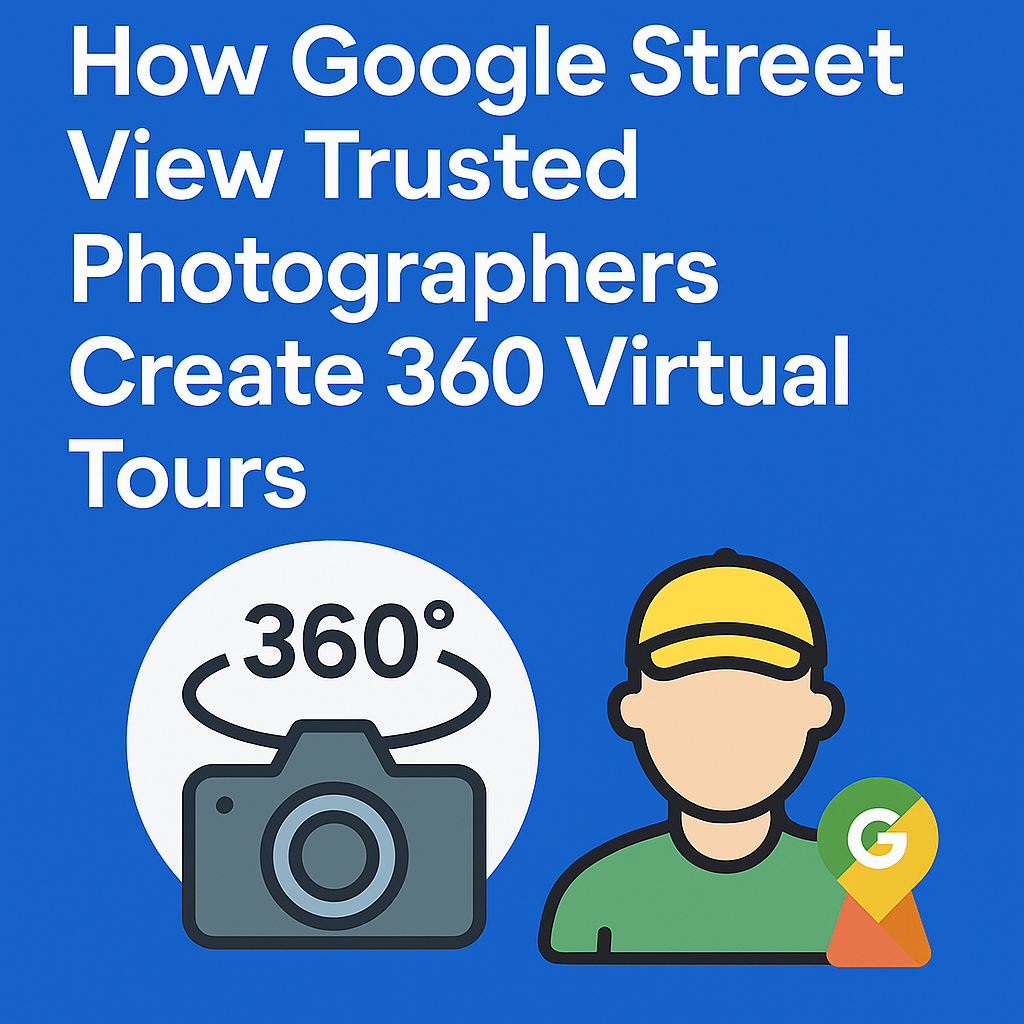




.png)

.png)





